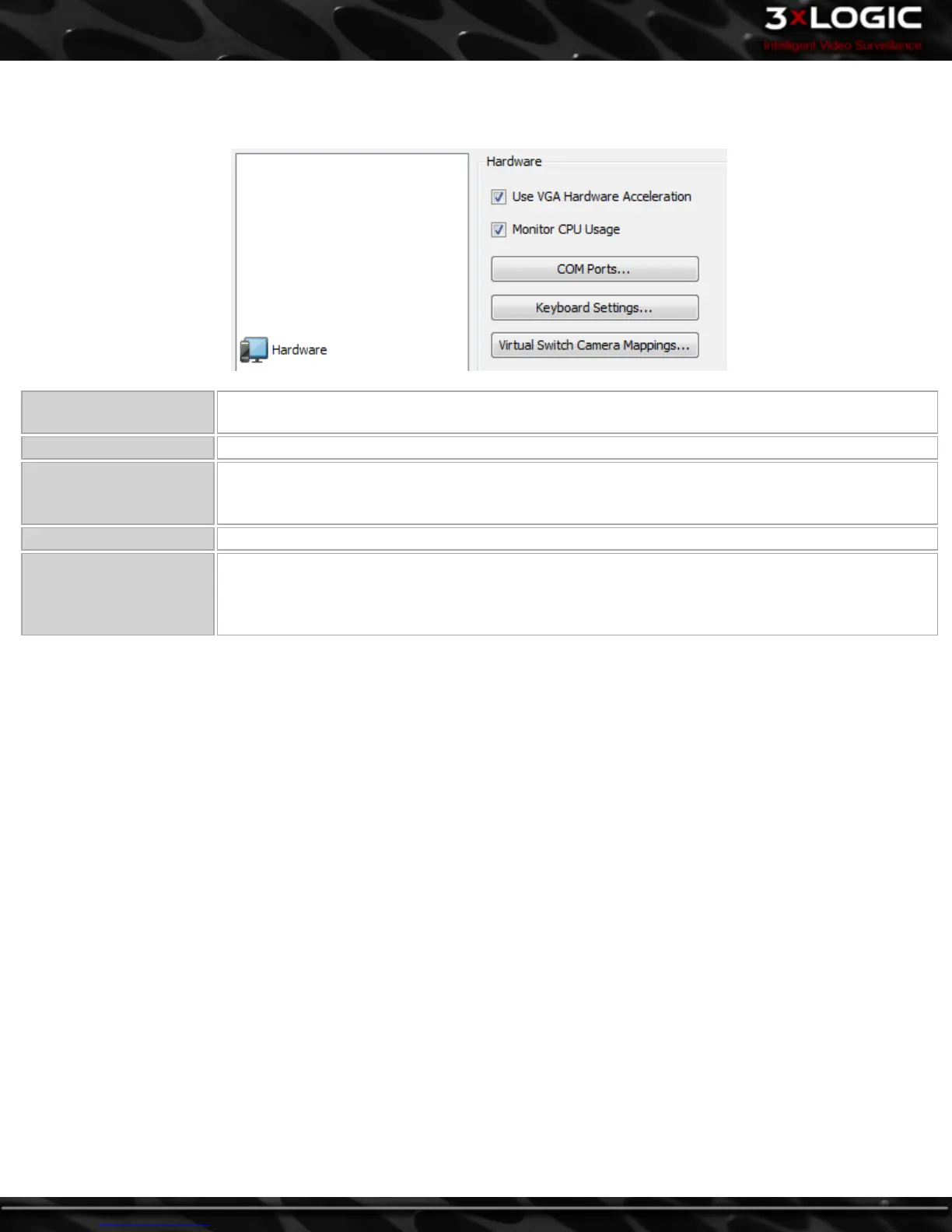13.6 Hardware Tab
The Hardware tab contains settings specific to the video rendering hardware installed on the client system.
Use VGA Hardware Accel-
eration
Enable or disable VGA Hardware Acceleration.
Monitor CPU Usage Enable or disable the CPU Usage bar at the bottom of the main window.
COM Ports
Opens the COM Port Settings window, where COM Port settings can be configured. Select the desired
COM Port from the drop-down menu and adjust the Baud Rate, Data Bits, Stop Bits and Parity to
match that of the connected hardware.
Keyboard Settings Allows you to add, edit, or remove a special camera control keyboard, such as the Pelco KBD300A.
Virtual Switch Input Map-
pings
Opens the Virtual Switch Input Mappings window where you can add, edit, delete, auto map, or print
virtual switch input mappings. This feature allows you to view the mapped cameras using the VIGIL
Client Virtual Switch control pad or a KBD300 by entering the monitor number and virtual switch input
number.
-98-
©2014 3xLOGIC Inc. | VIGIL Client - User Guide
