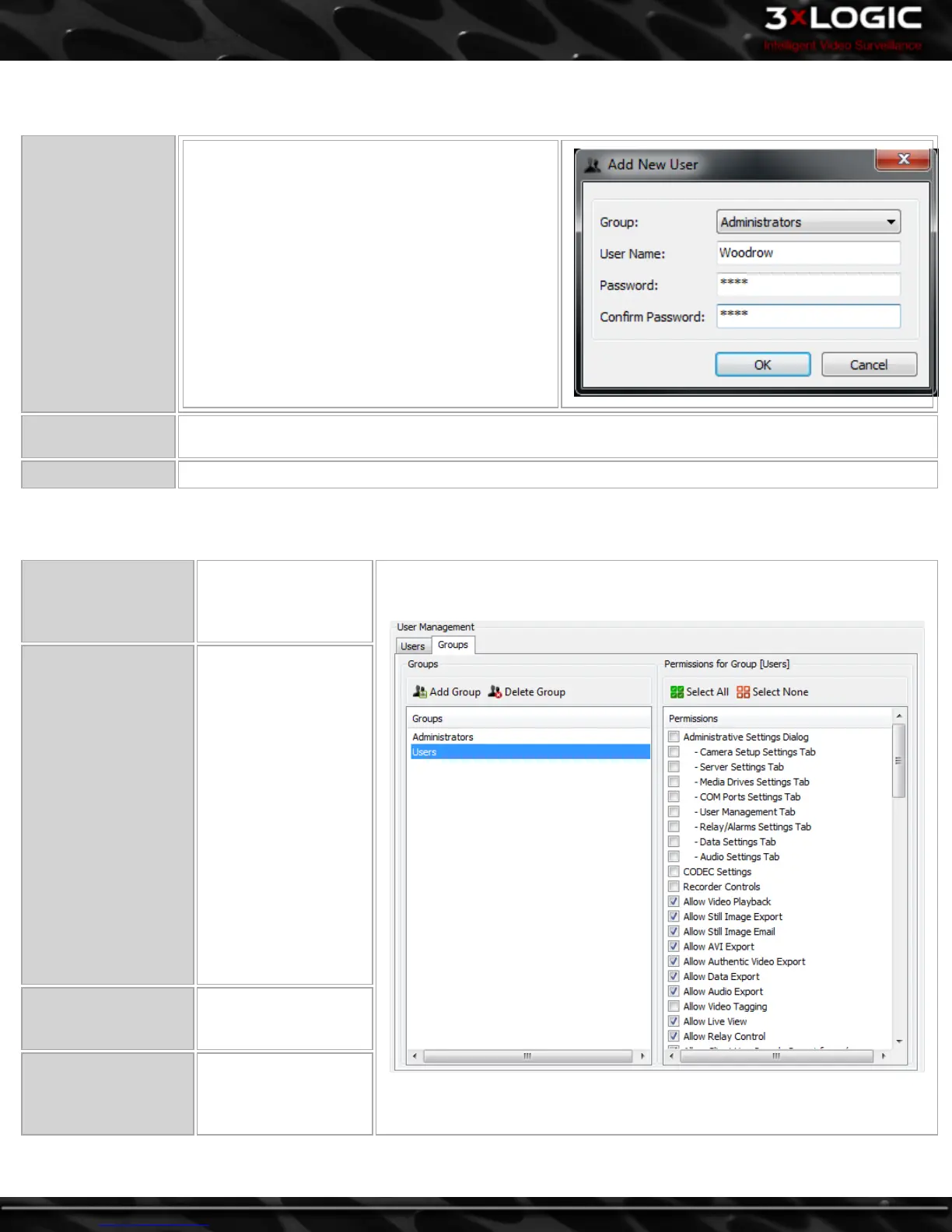Users
Click the Users tab to access the User configuration options.
Add a User
Click the Add User button to bring up the below win-
dow, select a Group and enter a Password in the Add
New user window.
Edit a User
Select a User from the Drop-Down Menu and click the Edit button. The user’s group or password can be
changed, the user’s name cannot.
Delete a User Select a User from the Drop-Down Menu and click the delete button.
Groups
Click the Groups tab to access the Group configuration options.
Add a Group
Click the Add button
and enter a group
name in the Add New
Group window.
Permissions
Select a group from the
left-hand Group menu
and enable the check
box beside each per-
mission that the group
will have in the right
hand window. To dis-
able permissions for the
group, un-check the
box beside the per-
mission. These per-
mission are useful for
maintaining access con-
trols to your VIGIL
Server and can keep
your settings safe from
accidental and mali-
cious tampering.
Select All / None
Enable all permissions
or disable all per-
missions.
Delete Group
Select a Group from
the left-hand window
and click the delete
button.
-34-
©2014 3xLOGIC Inc. | VIGIL Client - User Guide
