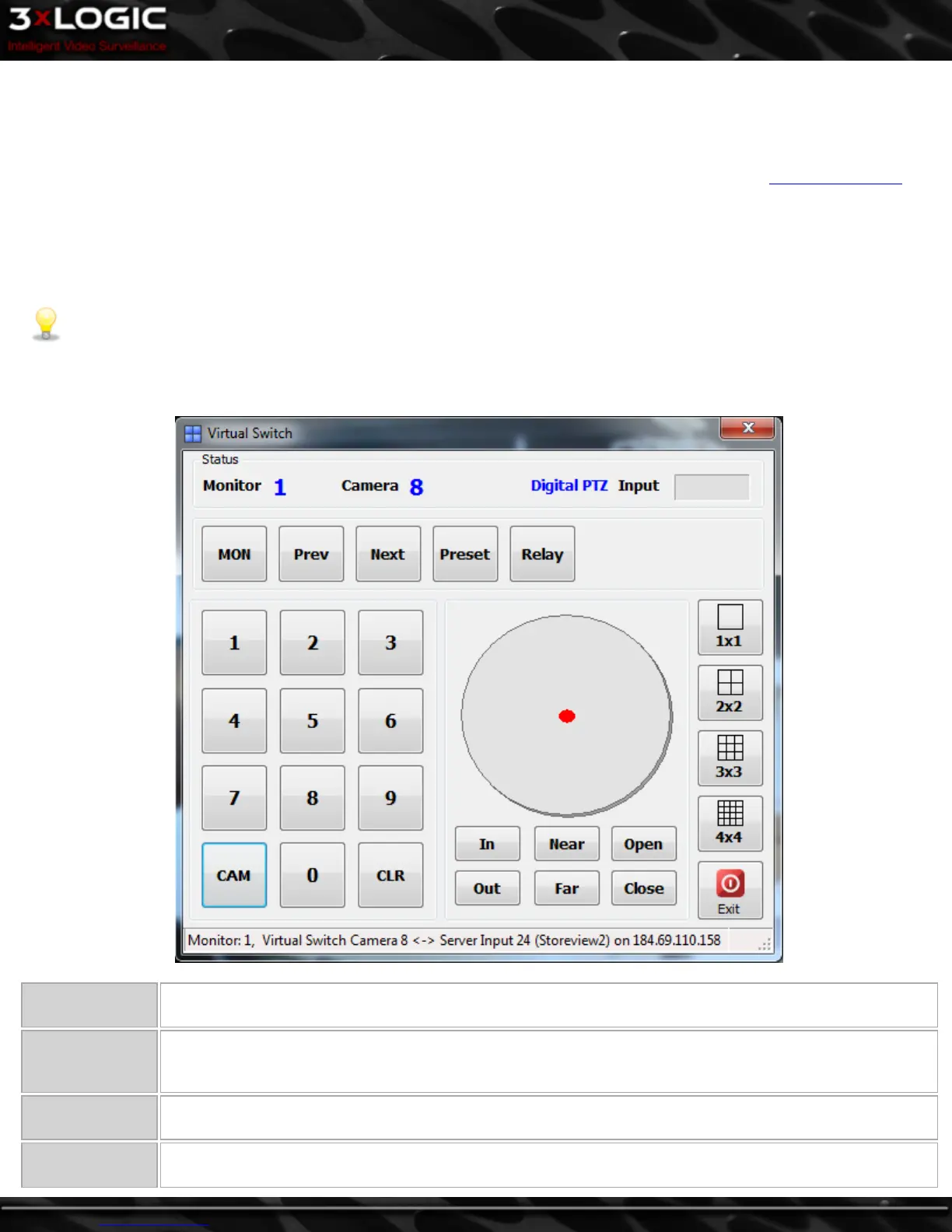8 Digital Virtual Switch
The Digital Virtual Switch feature allows users to configure additional PC monitors to display up to 16 simultaneous live camera
feeds per PC monitor. Users are able to access and control all cameras from VIGIL Server sites, whether they are analog, network, or
PTZ cameras, all without the need for a KBD300 keyboard. To set up a virtual switch, see the section on the Virtual Switch Tab
under Settings.
8.1 Virtual Switch Keypad
The virtual switch keypad allows users to add and remove cameras from a Digital Virtual Switch, change the switch layout, and con-
trol PTZ cameras in the virtual switch.
Note: The Digital Virtual Switch feature must be setup in the VIGIL Client settings before the keypad is available for use.
To access the Virtual Switch Keypad, select the context arrow from the Tools (default displayed tool is Exports) icon menu button
and select Switch .
Monitor / Camera
/ Input
The currently selected monitor, camera, and input number will display here as settings are configured.
MON
Each frame available on the virtual switch is considered a virtual monitor. There are 16 virtual switch mon-
itors per PC(physical) monitor. To select a virtual switch monitor, enter the monitor number and then press
the MON button.
Prev / Next Switches the currently selected camera to the previous/next camera on the virtual switch map.
Preset
To go to a camera preset, first select the monitor, and then press the preset number followed by the Preset
©2014 3xLOGIC Inc. | VIGIL Client - User Guide -63-
