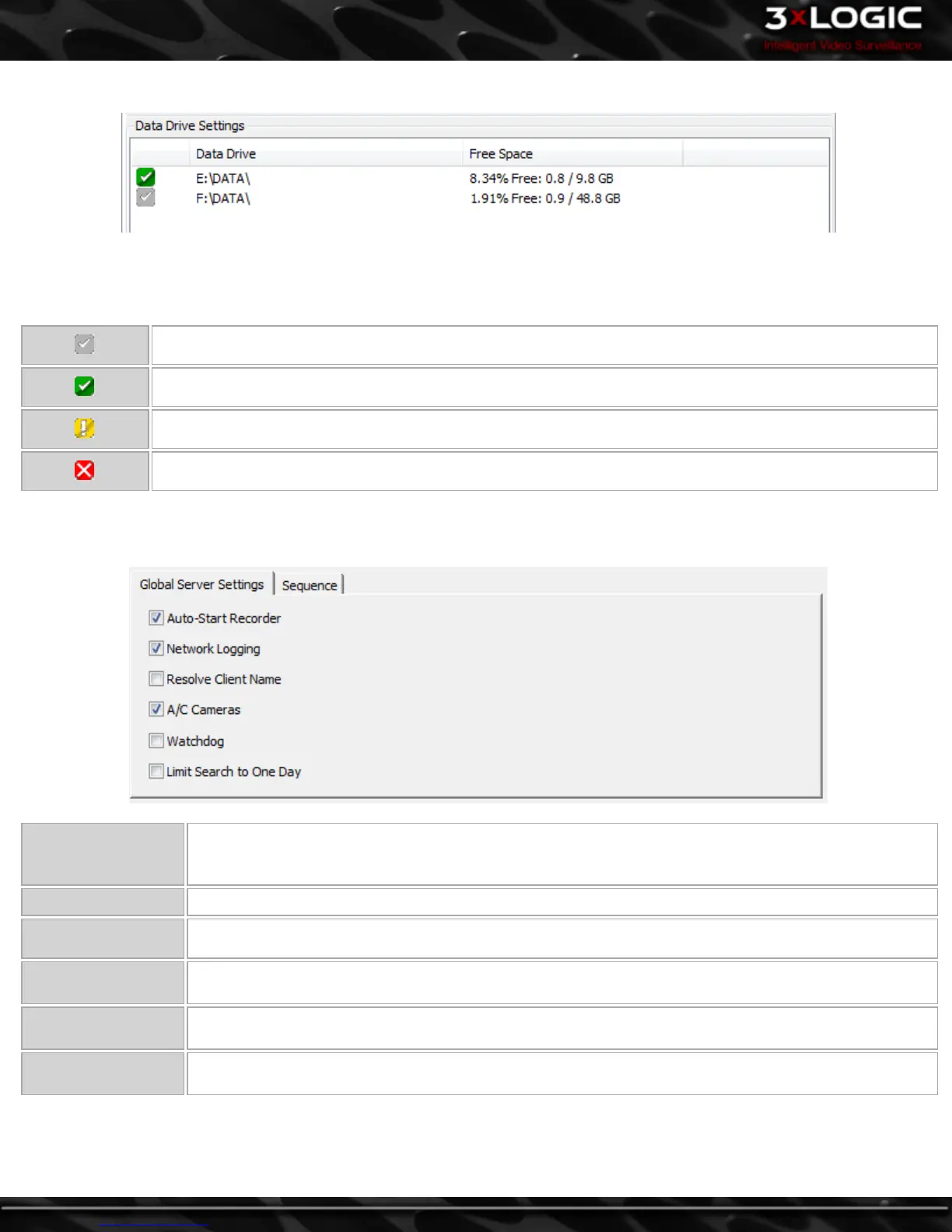Data Drive Settings
The Data Drive Settings area displays the data drive information of the VIGIL Server. The path of the drive and the available/total
space of the drive are displayed.
The status of the data drive is indicated by its icon:
Configured drive
Currently recording on this drive
Drive warning
Drive error, contact your system administrator.
Global Server Settings Sub Tab
Auto-Start Recorder
When enabled, the VIGIL Server starts recording footage as soon as the VIGIL Server program is launched.
When disabled, the user must manually start the recorder using the controls in the Recorder Controls win-
dow.
Network Logging Logs network activity that can be reviewed in the Network Log Analyzer.
Resolve Client Name When enabled, client IP addresses are translated into their computer names for easier recognition.
A/C Cameras
Enable A/C Cameras to set VIGIL Server to record footage from A/C powered cameras. Disable it to record
footage from D/C powered cameras.
Watchdog
When enabled, the watchdog circuit on the video capture card is used to verify that VIGIL Server is respon-
sive. If the software becomes unresponsive, then the watchdog will reboot the VIGIL Server
Limit Search to One
Day
When enabled, the Search window will be limited to performing searches for a single day only.
-32-
©2014 3xLOGIC Inc. | VIGIL Client - User Guide
