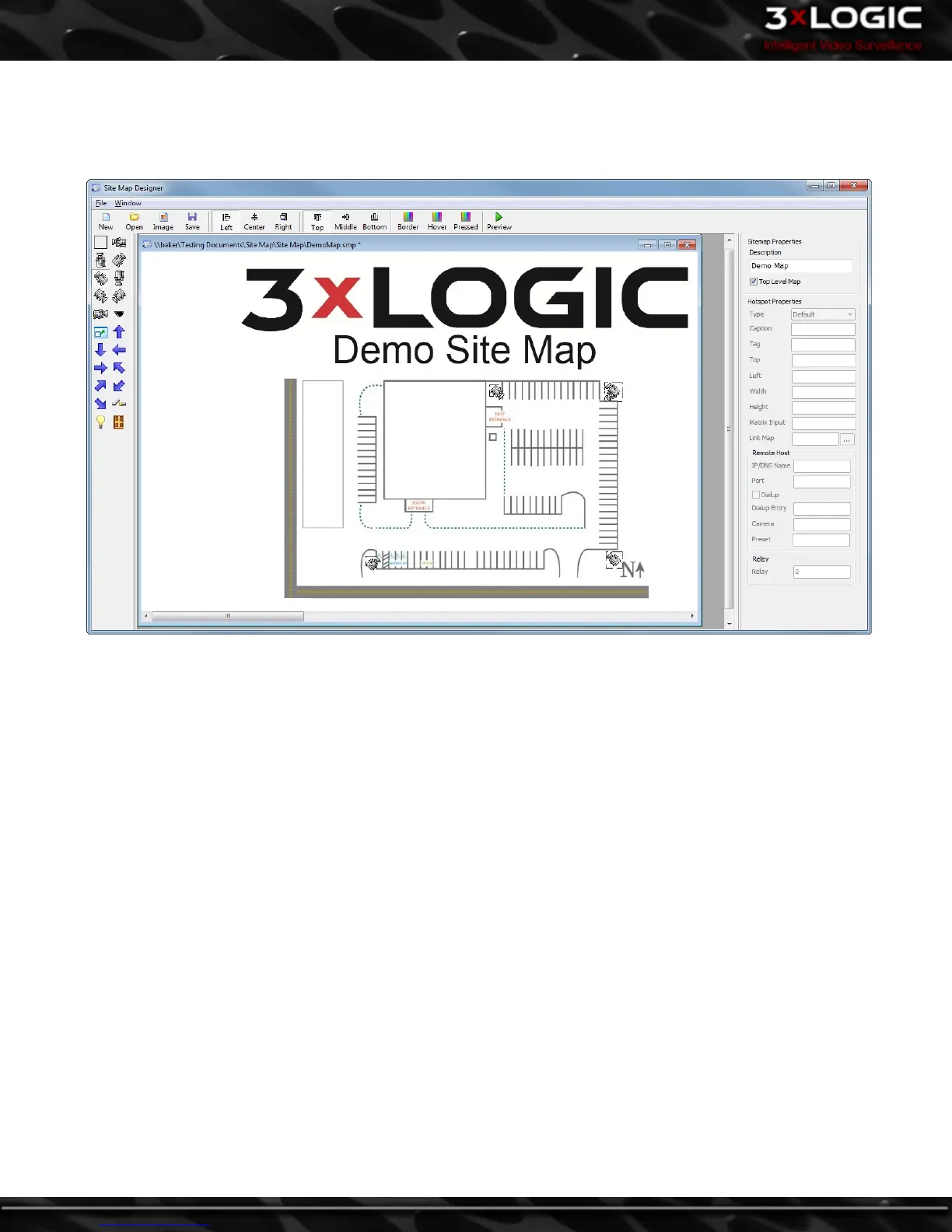14 Site Map Designer
The Site Map Designer is a utility that allows the user to configure graphical displays of the site with associated cameras. To open
the Site Map Designer from the Start Menu: Programs | VIGIL | Site Map Designer.
Creating a New Site Map
1. Before beginning a new site map, create an image (JPG or BMP) file. This file will be used as a background picture for the site
map.
2. Click the Image button on the toolbar or select File | Load Background Image from the menu.
Opening an Existing Site Map
1. Click the Open button on the toolbar or select File | Open from the menu.
Saving a Site Map
1. To save a site map, click the Save button from the toolbar or select File | Save As… from menu. Site map files are normally
stored in the C:\Program Files\VIGIL\Client directory.
-104-
©2014 3xLOGIC Inc. | VIGIL Client - User Guide
