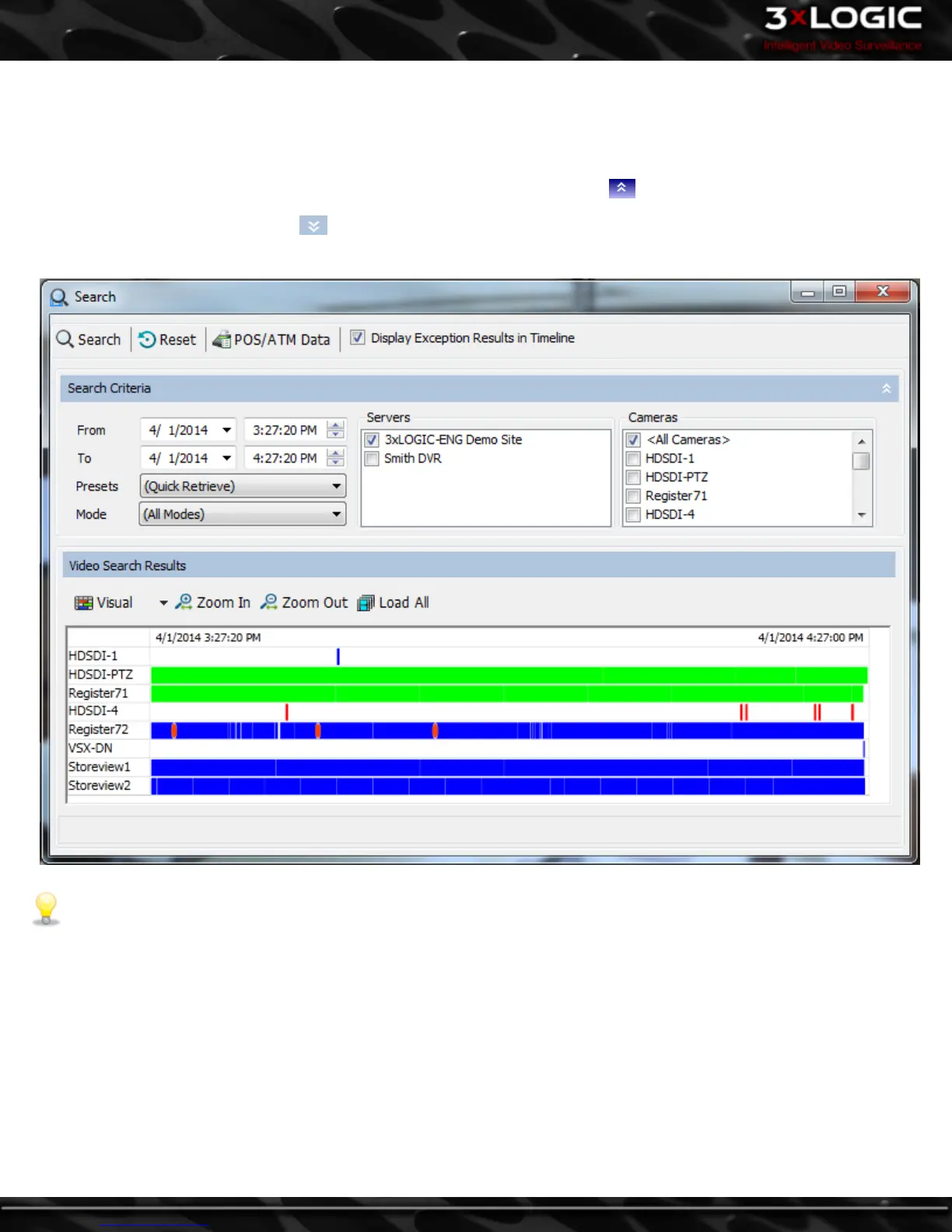9 Searching
VIGIL Client offers a robust set of tools for searching and playing video footage and data. To open the Search window, either click
Search on the main VIGIL Client icon toolbar, or select Search | Search Footage and Data from the main menu.
Each of the Search window sections can be minimized by clicking the double arrows in the title bar. When a section is already
minimized, it can be restored using the double arrows. Two different search result styles, Tabular and Visual search results
exist for your convenience. See "Video Search Results " on page 68 for more information on search result styles.
Note: If Enable Auto Search by Default is enabled in the VIGIL Client Settings |Search Tab, than the last hour of footage
will be pulled from all active cameras on the selected Server. This feature is enabled by default.
-66-
©2014 3xLOGIC Inc. | VIGIL Client - User Guide
