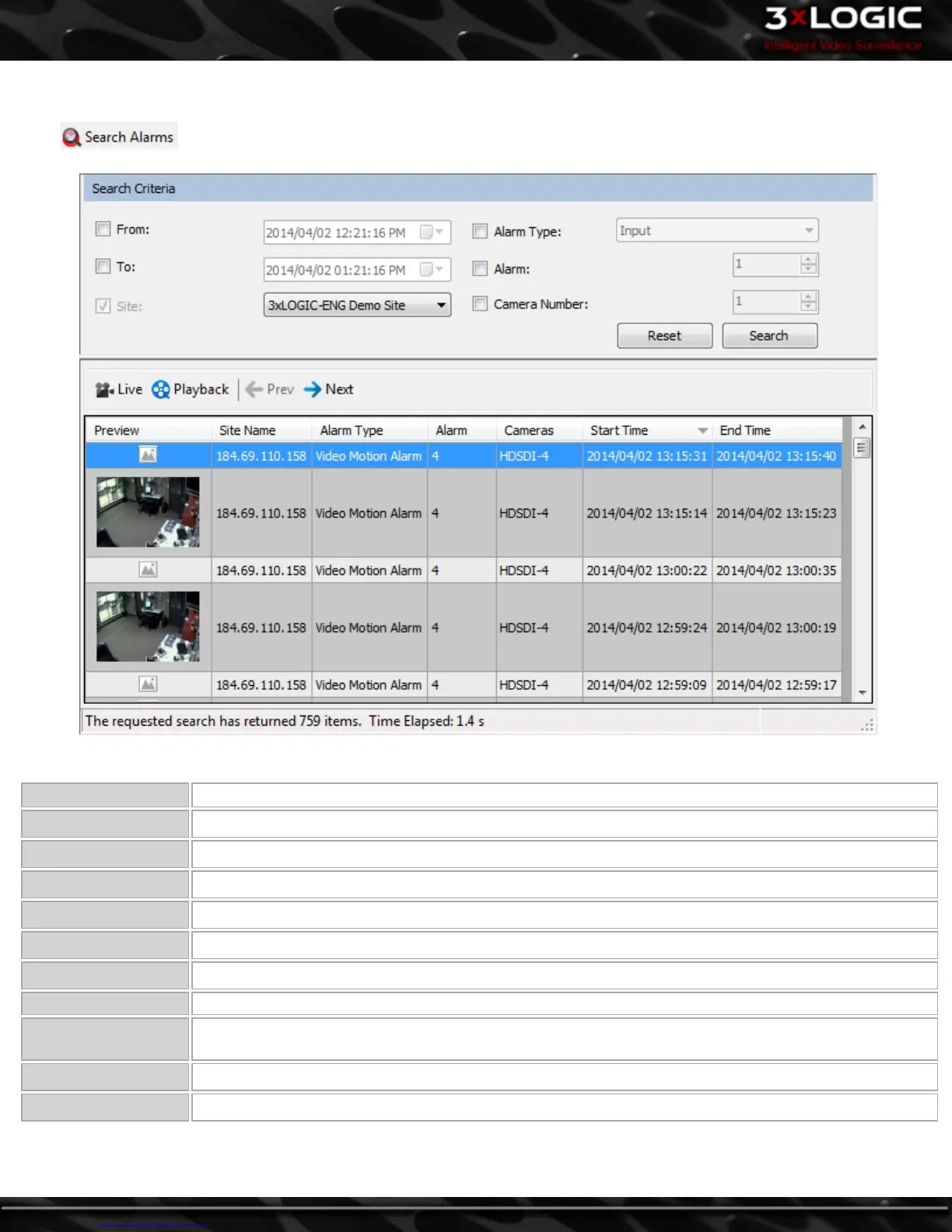12.3 Search Alarms
Click to open the Search Alarms window where a variety of criteria can be used to search for an alarm event.
Click Search to search for all alarm events on the system. The results can be narrowed down with the following options.
From/To Check the From and/or To box and enter the time range to search for alarm events.
Site Select the Site to search alarms from.
Alarm Type Check this box and select an alarm type to search for from the drop-down menu.
Alarm Check this box and enter an alarm number to search for.
Camera Number Check this box and enter a camera number to search for.
Reset Resets the search criteria to default.
Search Searches for alarm events that match the search criteria.
Live Loads the live video feed of the camera that corresponds to the selected alarm in the Live Viewer.
Playback
Plays back the video footage for the selected alarm. The playback footage will begin at the alarm Start
Time and end at the alarm End Time.
Prev Navigates to the previous page
Next Navigates to the next page
-88-
©2014 3xLOGIC Inc. | VIGIL Client - User Guide
