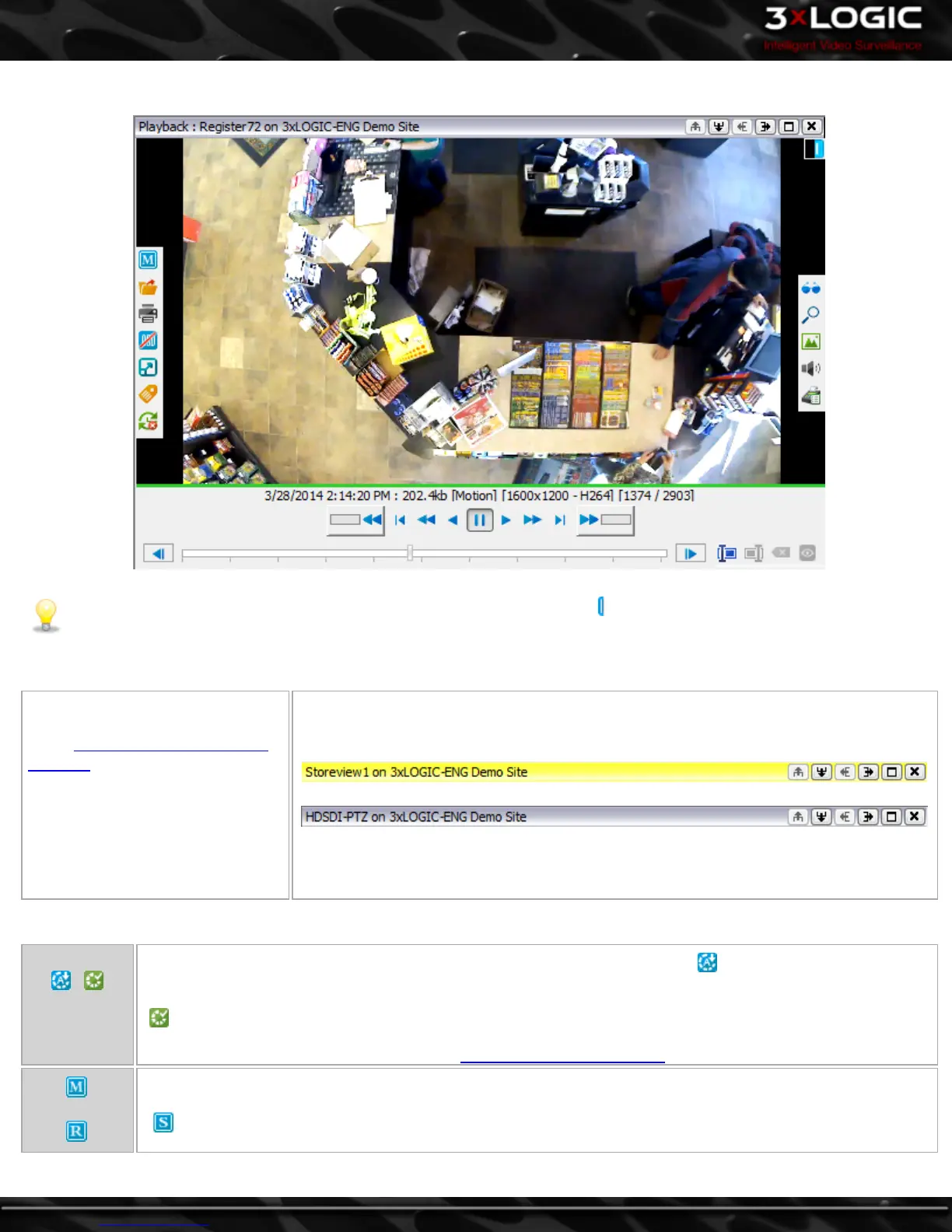9.5.1 Playback Window Edge Controls
Note: When Auto-Hide Controls from the right-click menu, indicator tabs ( ) will be used to indicate the location of the
hidden controls. The controls will be visible upon mouse-over of the indicator tab.
Top
Use the resizing buttons to adjust
playback window frame size (same
as the Live Viewer Window Edge
Controls).
Yellow coloration indicates the
selected window is currently syn-
chronized with other playback
streams. A gray coloration means
the window is not synchronized with
any other playback footage.
Left
Disk Caching
Status
These icons inform the user of the current Playback Footage Disk Caching. The icon indicates that caching is
still in progress. A user may click this icon to cancel caching, potentially improving system performance. The
icon indicates that caching is complete.
Playback disk caching can be enabled via the VIGIl Client Playback Settings.
Click this button to change the stream type of the current window:
Sub stream enabled. Clicking this will switch the camera back to mainstream.
-74-
©2014 3xLOGIC Inc. | VIGIL Client - User Guide
