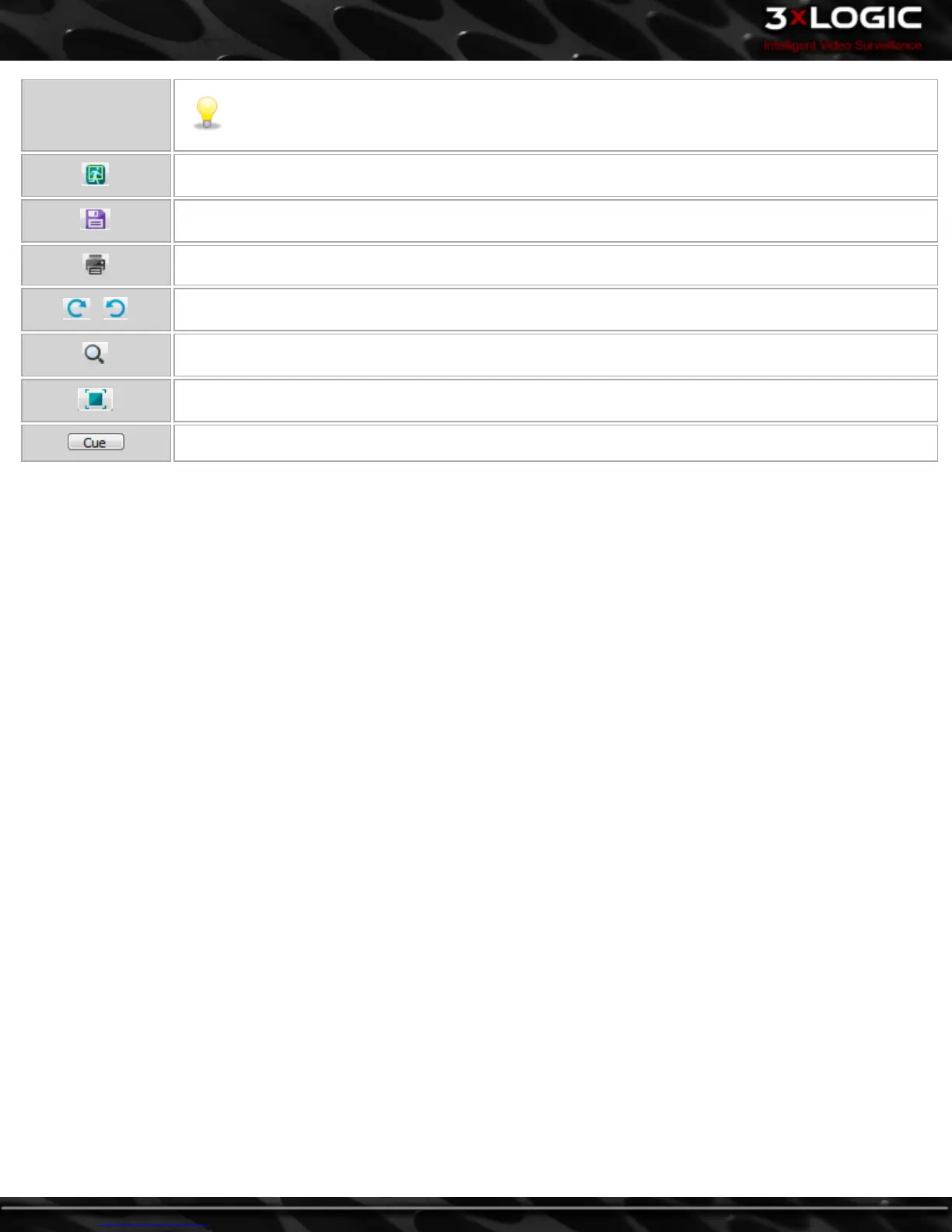Note: The authentication feature on the DV Player will only detect errors for video frames that
have been tampered with since the export. If the video was altered before the export, authen-
tication errors will not be found.
If Video Analytics information has been embedded in the Video File, what information is displayed can be
selected.
Save a still image in BMP or JPG format, export video in AVI, Authentic Video (MJPG) or VIGIL Server File
Stream format, or Audio only.
Select Print Still Image to print the current frame or select Print Data to print the currently displayed data.
Rotate the video 90 degrees in the indicated direction.
To zoom in, move the cursor over the video. A zoom outline will be displayed to indicate the region that
will be magnified. Left-click to zoom in on the image or right-click to zoom out.
Switch to Full Screen playback. Double click or press Esc to return to windowed mode.
Cues the video to a specific frame, enter a frame number and click the Cue button.
To view multiple streams, drag files over the player or select multiple files when loading footage from within the DV Player's File
Browser.
-108-
©2014 3xLOGIC Inc. | VIGIL Client - User Guide
