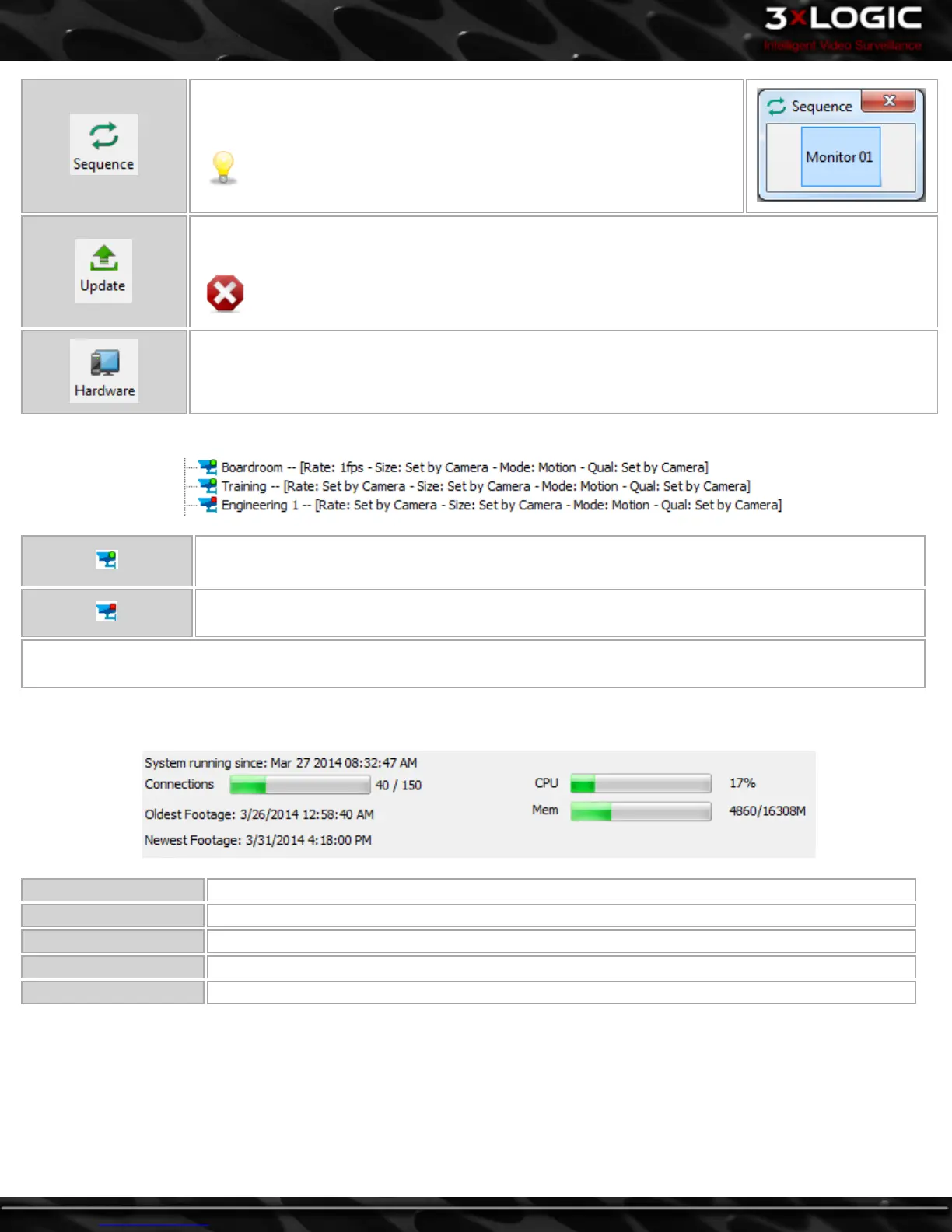Opens the Sequence window which turns on/off the camera sequencing on con-
nected analog monitors.
Note: The sequences must be configured on the Server.
Uploads and applies an update file on the server. Select the .VGL update file and the update process will
begin.
Warning:This action will restart the server and take it temporarily offline.
Opens the Hardware Information window which provides some basic information about the Capture Card
installed in the VIGIL Server.
Camera information is displayed in the main portion of the window. Two status icons are used to show the status of each camera:
Camera is currently recording.
Camera is currently stopped and not recording.
Along with the status icons, camera settings are also displayed. The camera recording frame rate, the recording resolution,
recording mode and compression quality are listed.
At the bottom of the window, VIGIL Server information such as running time, number of Client Connections, current CPU and memory
usage and oldest / newest footage dates are displayed.
System running since: Shows the time when the VIGIL Server was last rebooted.
CPU Shows the CPU usage on the VIGIL Server.
Connections Shows the amount of client connections to the VIGIL Server.
Mem The total memory usage on the VIGIL Server.
Oldest/Newest Footage Shows the date and time of the oldest/newest footage stored on the VIGIL Server.
-24-
©2014 3xLOGIC Inc. | VIGIL Client - User Guide
