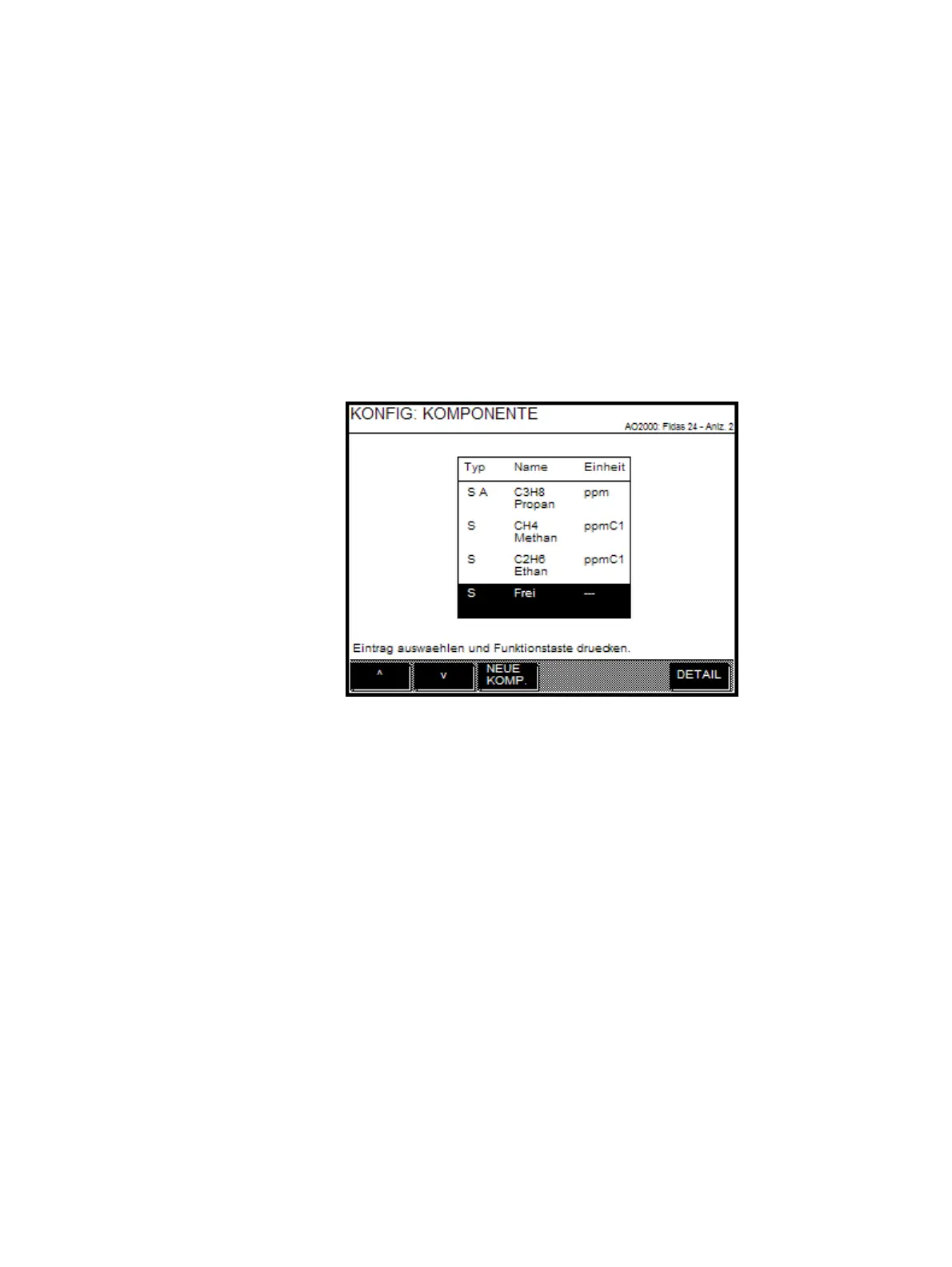168 AO2000 CONTINUOUS GAS ANALYZERS | OI/AO2000-EN REV. B
Adding a component
If not all four positions are occupied in the component list (see page 165), a
new system or user component can be added.
Menu path
MENU → Configure → Component-specific → Active Component
Select component and confirm with ENTER.
Adding a component
1 Press softkey CONFIG. The "Configure Component" menu is displayed
with the component list.
2 Select the entry "Free" in the component list.
3 Press softkey NEW COMP.
4 Press softkey NEW COMP. in succession. If applicable, enter password
(level 3).
A window appears with the component data. If a component was not
yet configured at the point of the free entry, no component data is dis-
played.
If a component was already configured at the point of the free entry, its
component data is displayed. If this component is included in the com-
ponent list, press the Back key and by pressing the Meas key, return to
the measured value display. Otherwise continue with Step 5.
5 Press softkey COMP. LIST.
The component selection list (see page 167) is displayed.
Depending on whether a user component or a system component is to
be added, proceed according to one of the following two directions.
