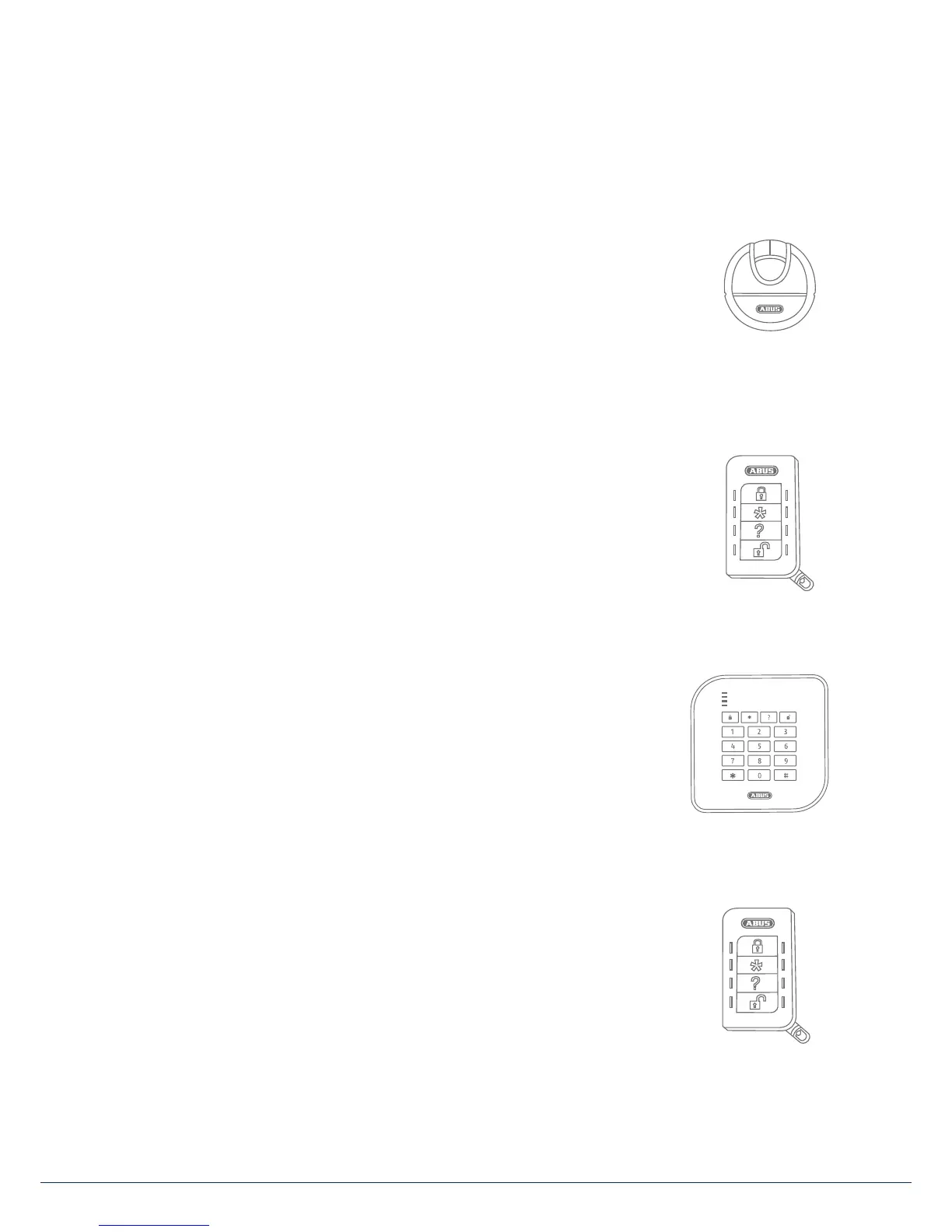8. Arming and disarming the system
8.8 Internal arming via chip key
The procedure for internal arming via the chip key is virtually the same as arming the
complete system: Hold the chip key in close proximity to the ABUS logo and swipe
it over the logo briey. A prompt appears, requesting conrmation on the type of
arming required. Click on "Change" as usual and select the house symbol. Click on
"Done" to arm the system internally.
8.9 Internal arming via remote control
On the remote control, the * key is assigned the "internal arm" function as standard.
This symbol is on key2 of the remote control. Press the key and the system is internally
armed. Visual feedback is provided next to the * symbol: brief ashing (green) for
sending the signal, then ashing (red) to indicate successful internal arming.
8.10 Arming via wireless control panel
An additional way of arming the system is provided via the optional wireless control
panel. This arming/disarming option is as similar as possible to the other system
options. Only the operation method is
dierent, as the wireless control panel does
not have a display. Please read the individual operation options in the user manual for
the wireless control panel.
8.11 Arming via remote control
If there is a remote control, you can press the corresponding keys to arm/disarm the
system (all sub-areas are armed/disarmed simultaneously) and internally arm the
system if you as the user are authorised to do so. You can also check the status of
the system. The remote control provides visual system feedback for all entries ("2WAY
function"). For a detailed explanation of the individual functions of your remote
control, please read the user guide for the remote control.
