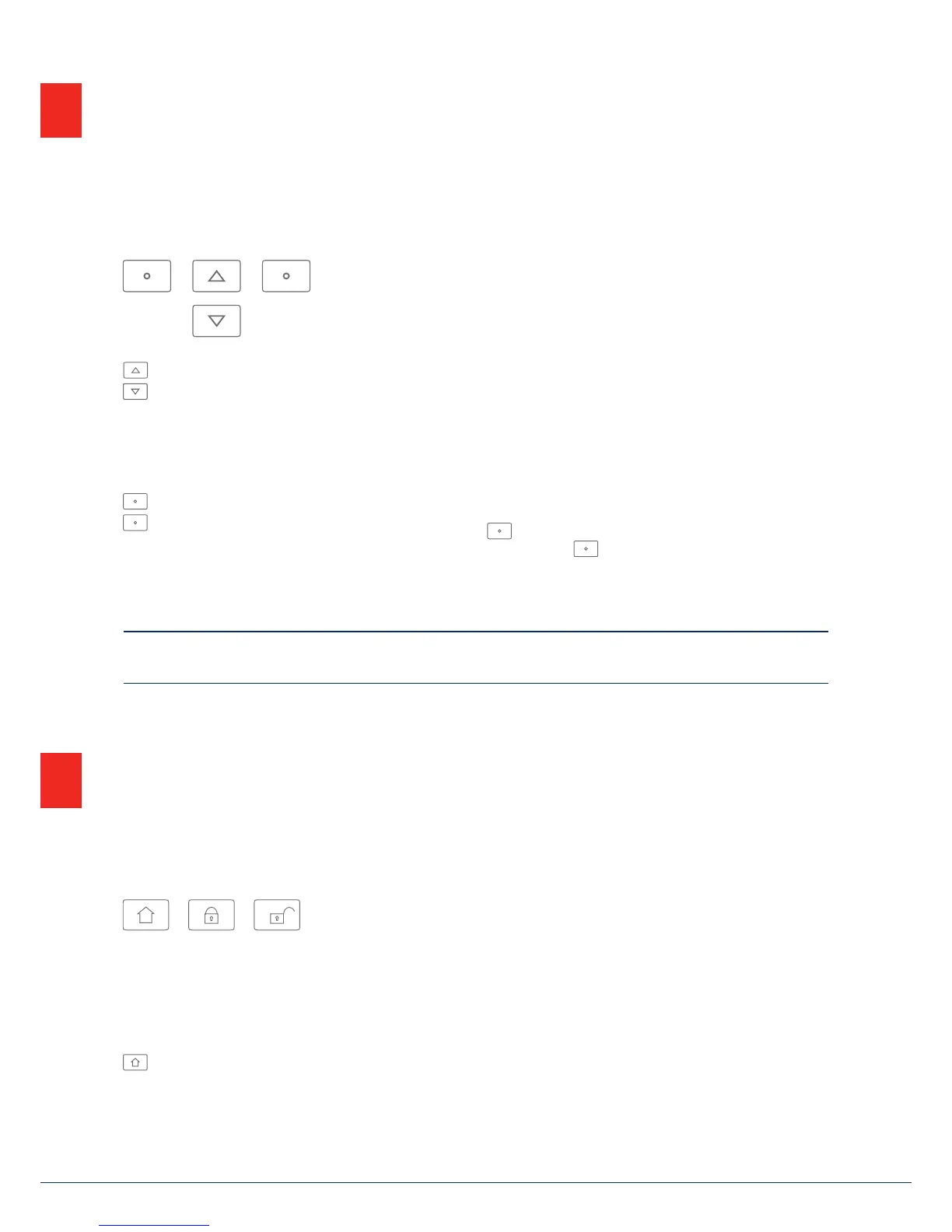1212
7. Menu navigation and operation | 8. Arming and disarming the system
Cursor control
The Secvest menu is mainly navigated using the cursor keys located below the display:
These keys are used to scroll through the menus and activate specic scenarios when the system is
being armed, amongst other functions. More information is provided in the next chapter, "Arming and
disarming the system".
A manual restart is initiated when the “upward” and “downward” navigation keys are simultaneously
pressed for more than ve seconds. For details, see section 16.1 Manual restart
These keys are used to select menus or symbols, change values and also exit the menus again.
Thefunction of both keys adapts dynamically to the text shown on the display. If, for example, "Menu"
is shown on the le side of the display, press the key below and enter your user code. This brings
you to the user menu which you can exit again by pressing the key.
The cleaning mode is started when the le and right navigation keys are pressed simultaneously.
Fordetails, see section 10.5.1 Functions - Cleaning mode
Note:It is not possible to use the alarm panel during cleaning; this is especially true for the double key
functionality (re, intrusion, medical emergency, care).
8.1 Arm/disarm keys
The arm/disarm keys for the alarm panel are located below the cursor eld. These keys can be used to quickly
and conveniently arm or disarm the alarm panel. Additional arming options are covered in detail below. In
the standard conguration, Secvest is armed on a time delay, meaning it is only armed aer the exit delay
programmed by your specialist installation contractor has expired.
This key is used to start "internal arming". Only the detectors for "perimeter protection" are activated,
so that you are still able to move around the building freely (even if there are motion detectors installed
indoors, for example).
7. Menu navigation and operation
8. Arming and disarming the system
