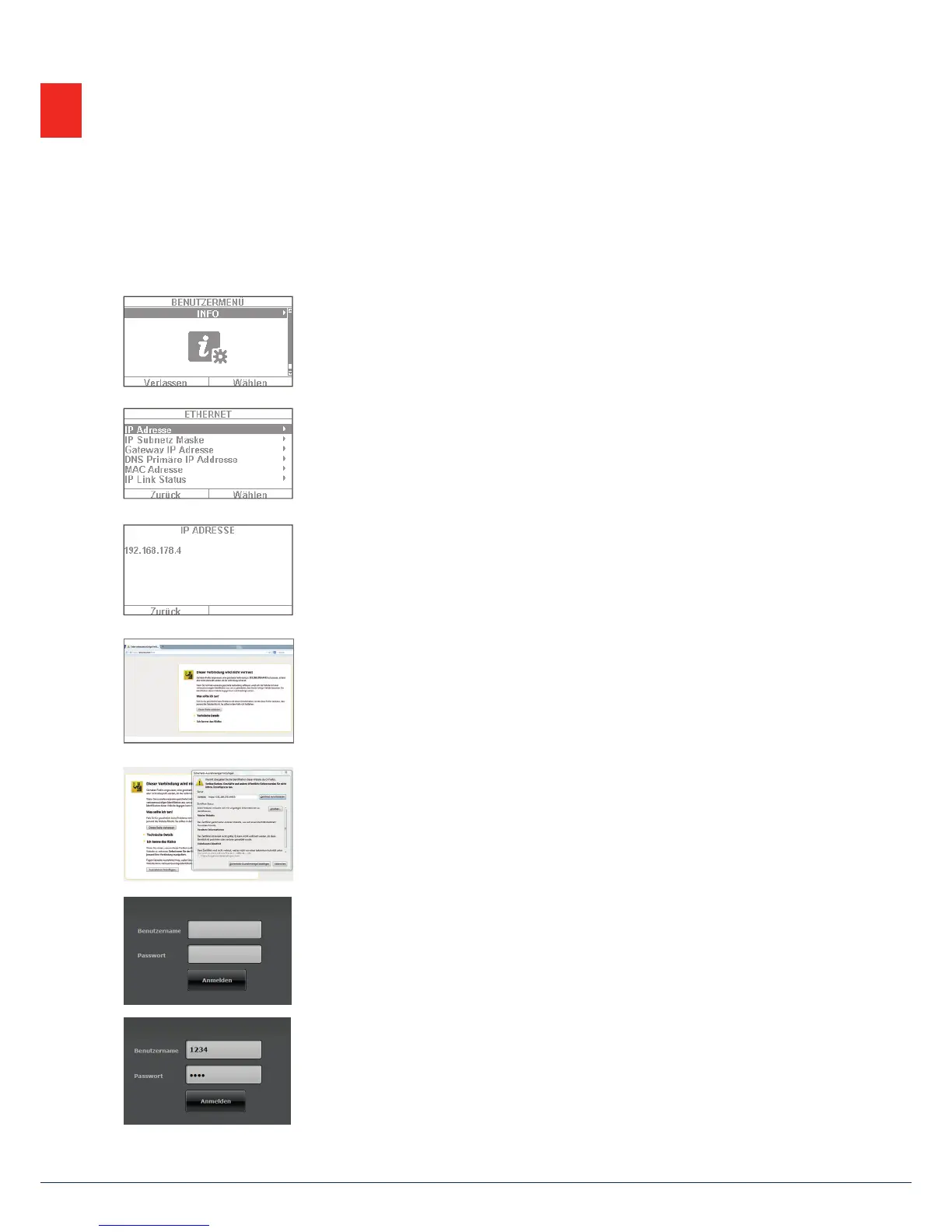47|46
13. Operation via web browser
In addition to operation via the app, the system can also be operated via a web browser. You only need
anormal web browser, such as Firefox. This section discusses how to operate the system via the web browser.
13.1 Setting the Secvest IP address
1. First you must know the IP address of your Secvest. This can most easily befound
in the Secvest user menu under "Info": select "Communication" -> "Ethernet".
2. In this case the IP address has been assigned manually as 192.168.178.4.
If(DHCP) were to appear a er the address in brackets, this would mean that
the address was automatically obtained (e.g. assigned by a router).
3. Enter this address in the address line of your web browser (without "www" or
"http"). Firefox is the web browser used in this example. Depending on the
browser you use, the display may look di erent. All standard browsers are
supported, e.g. Internet Explorer. Firefox, Safari, Chrome and Opera.
4. Usually there is a message indicating that the connection is "untrusted".
Thisdoes not mean that the connection between the PC and Secvest is not
secure.
5.
Click on "I Understand the Risks" and then "Add Exception". Then click on
"Con rm Security Exception".
6. You are then directed to the login area of the web interface.
7. Enter your user name and password. In our example, this is "1234"/"1234".
Thenclick on "Login".
13. Operation via web browser
