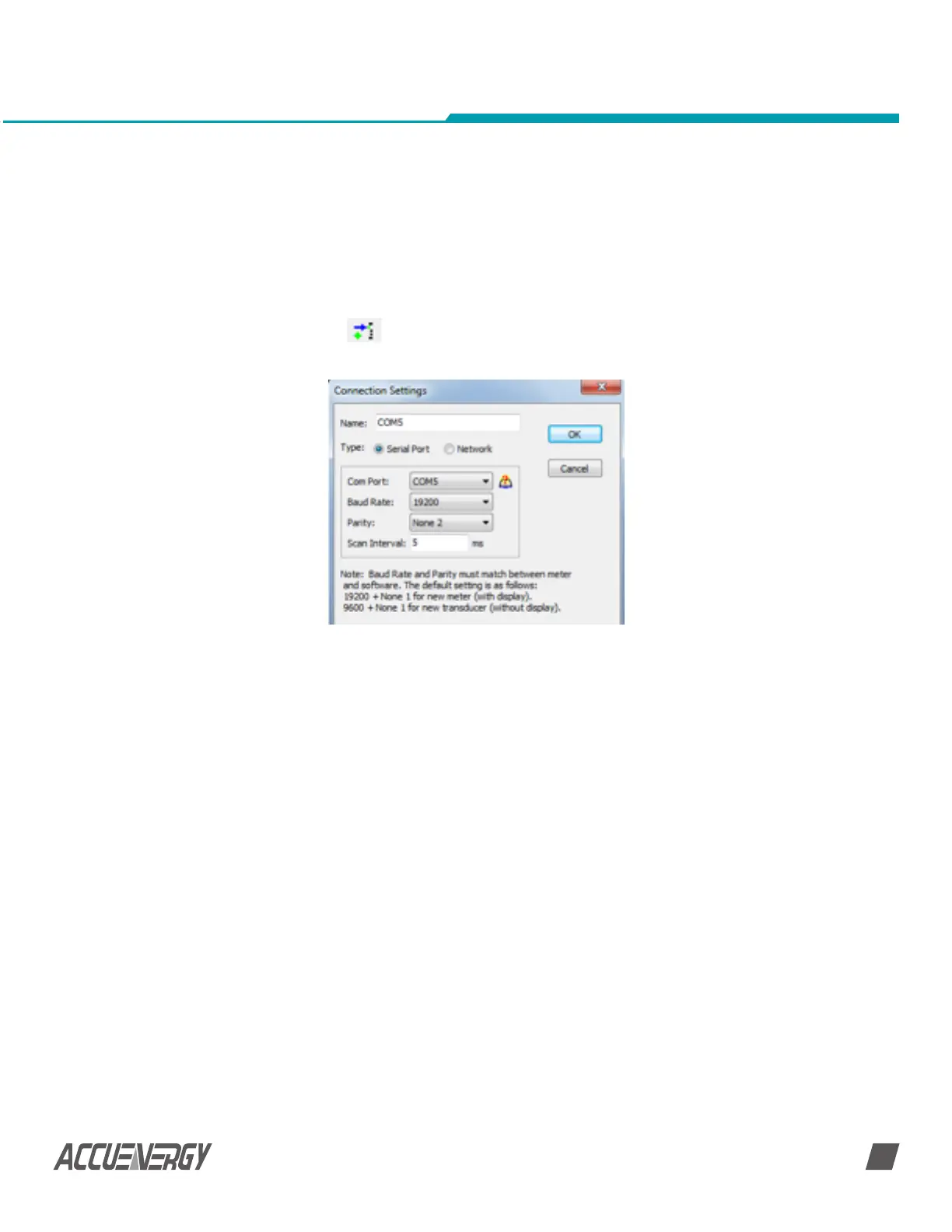www.accuenergy.com
V: 1.0 Revised: Jan. 2018
Chapter 5: Viewing Real-Time Readings via Acuview Software
47
1) Click Operation > Add Device
or
2) Click the icon
2. Connection Settings:
Set the connection parameters. The Connection Settings box is shown on the screen as in
Fig. 5-2 Click ‘OK’ after settings finish.
Fig 5-2 Acuview Software Connection Settings
• Name: Give connection a name
• Type: Select the serial port that the RS485 connection is using
• Com Port: Select the serial port that the RS485 connection is using
• Baud Rate: Should match the baud rate in the meter settings.
• Parity: Should match the parity in the meter settings.
• Scan Interval: Used to adjust the time interval between two message(200ms or
500ms is recommended)
NOTE: Baud Rate and Parity must match between meter and software.
NOTE: How to find ‘Com Port’ in your computer
Right click on ‘Computer’, then click ‘Properties’ menu. In the pop up window click on
‘Device Manager’ from the left navigation panel to find the port number. In the device
Manager window, double click on ‘Port (COM&LPT)’ from the dropdown list. Find the ‘USB
Serial Port (COMx)’ the number in brackets is the port number, i.e. COM4. Please select
the corresponding Com Port here.