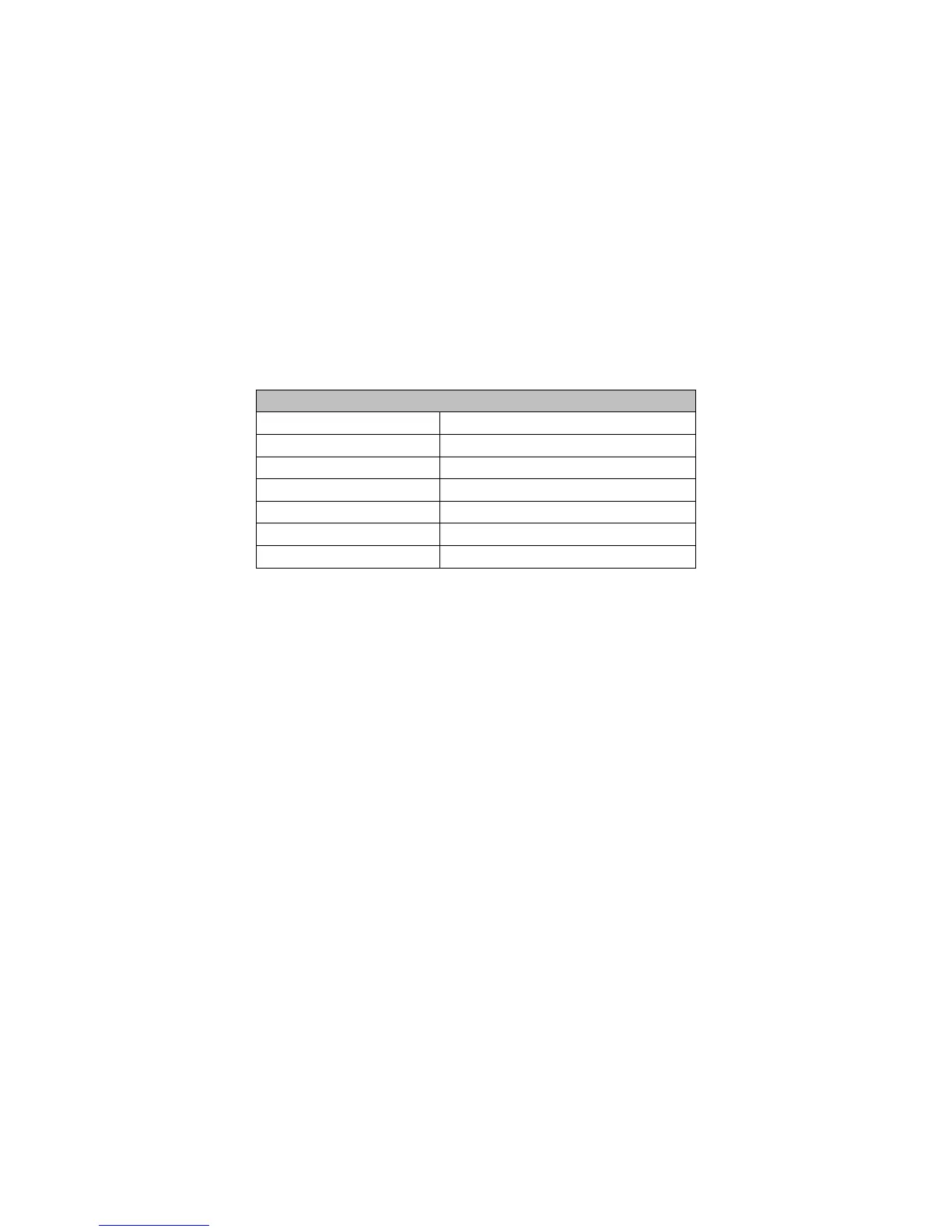Common Applications
Question:
How do I disable a particular switch button (for example, button 3)?
Answer:
1. Go to the Program Switch screen and select the switch you want to disable the
button for. For physical Button 3, you would use the virtual Button 11 to enable
and disable it. (See table 4.1 below)
2. Select Button 11 on the Program Switch Screen. Assign a spare relay or empty
relay position to this button and make sure it is set to ON MODE.
3. Back on the Program Switch screen, again select the switch you want to program
and then go to the “SETUP” field and press ENTER.
4. Ensure that the option “9-14 disable 1-6” is set to “Y” (for Yes). See table 1.5
earlier in this guide for details.
5. Now, when you turn the relay you selected in step 2 above ON, Button 3 will be
disabled and not function. When you turn the relay OFF, Button 3 will function
again. Remember, you can turn this relay ON and OFF using schedules, groups,
other switches, or even photocells that pass a certain light level!
Button Enable / Disable Relationships
This virtual button: Disables this physical button:
9 1
10 2
11 3
12 4
13 5
14 6
- 13 -
