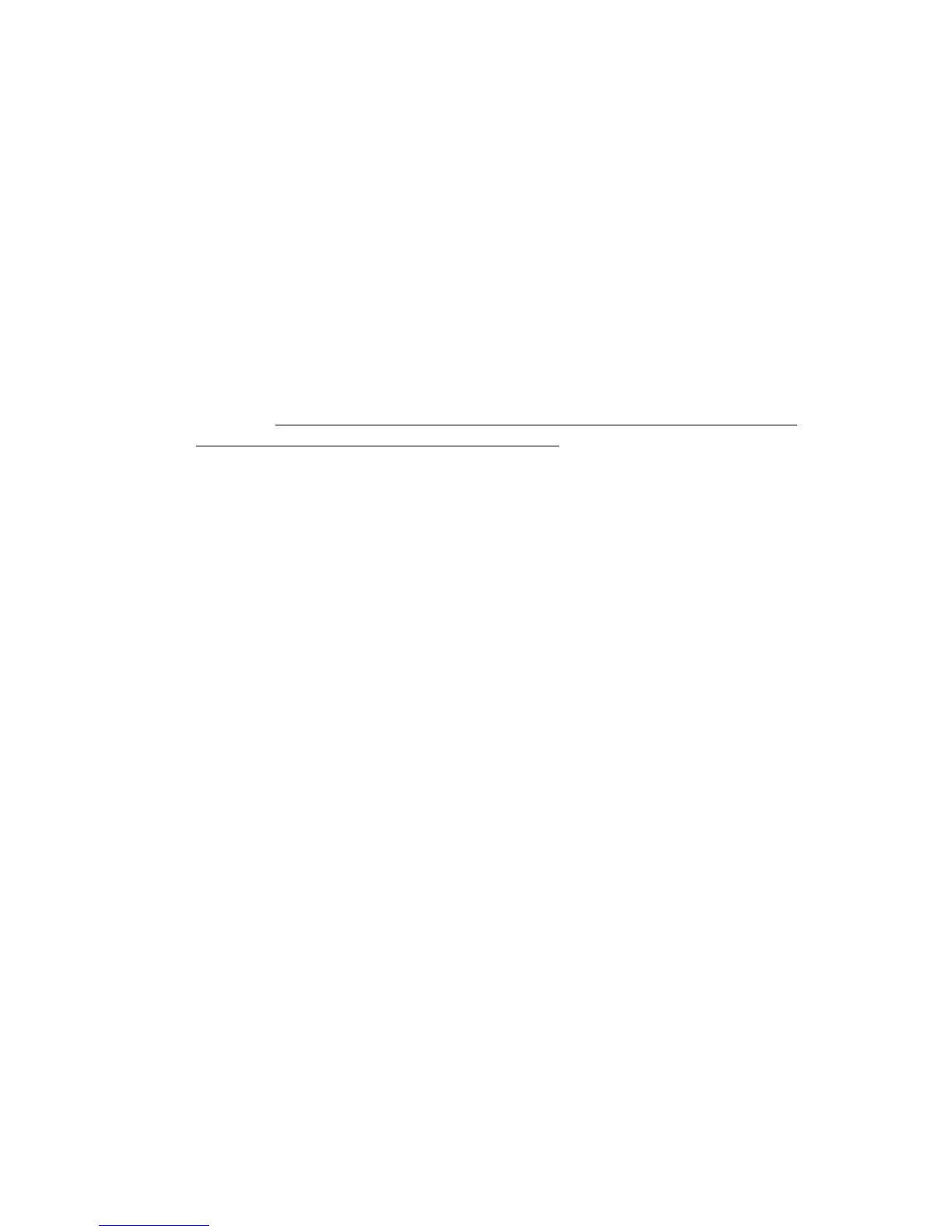Question:
How do I make a switch give an audible alert during a blink warning period?
Answer:
It is a fairly common request to have users notified a few minutes before the lights turn
off, so they have an opportunity to override the offsweep. Instead of having the lights
flash, or a separate horn installed, the new switch can be set to generate a beeping alert
pattern as a warning that the lights will be shutting off shortly. To do this:
1. First, create a Maintain+Blink Group containing the relays that are going to be
turned on and off with the schedule. You can use any Timer and Blink Warning
settings you wish; typical values are a 2 hour Timer and a 5 minute Blink
Warning. Make sure that you include one spare relay or empty relay position in
the group. This will be the “Horn Driver relay”
2. Once you have created the Maintain + Blink Group above, go to the Relay
Properties Screen for the individual relay you set as the “Horn Driver relay”.
Change the Horn Driver Mode parameter to “Y” (for Yes). Set the Horn One
parameter to the length of time you want to audible alert to last. Then exit out of
the screen.
3. (Optional) You will probably want to set the “No Blink” option to “Y” (for
Yes) for all the relays in the Group to prevent them from flashing OFF and
then ON again when the Blink Warning starts. Sometimes, the flash is
desirable, but since there is going to be an audible alert, the lights blinking
will most likely not be necessary.
4. Now create a new MOMENTARY ON Group that contains all the same relays as
your group from step 1 above, including the Horn Driver Relay.
5. Assign the MOMENTARY ON Group to the switch and button that you want to
behave as an override, to turn the lights on or keep them on at the end of the
schedule / blink warning period.
6. For the same switch, go to the PROGRAM SWITCH screen, select the switch,
highlight the “SETUP” field and press ENTER.
7. On the switch SETUP screen, set either the “7 ON =” or “8 ON =” field to the
option “BEEP”. (See Tables 1.1 and 1.2 earlier in this guide for full details).
8. In the Program Switch Screen, set either Button 7 or Button 8 (depending on
which you selecting in the previous step) to ON MODE, and have it associated
with the relay you set earlier as the Horn Driver Relay.
- 15 -
