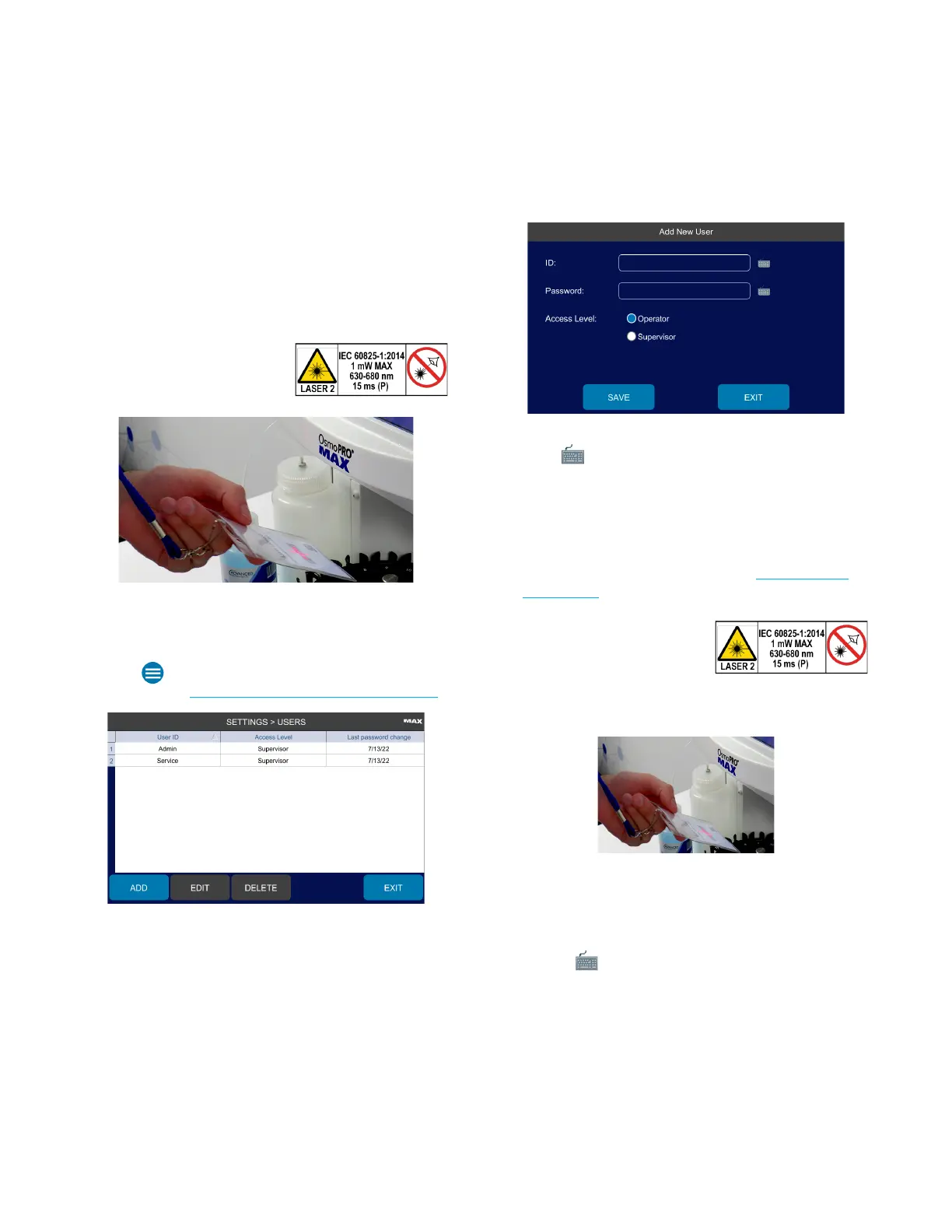Chapter 2: Installation and Setup
OsmoPRO MAX Automated Osmometer User Guide
31
4. Press Save.
5. Press Exit to return to the Settings menu.
6. When Badge Scan mode is enabled, users can log in
to the system when prompted by scanning a badge
on the front barcode scanner.
CAUTION: The front barcode
scanner uses a Class 2 laser.
Do not stare directly into the
beam when scanning barcodes.
Set Up User Accounts
Adding a User
1. Press > Settings >Users and login to the Admin
account (see Logging in to the Admin User Account).
2. Press Add to open the Add New User screen.
3. Press next to the ID field.
4. Type the ID and press Enter.
5. Enter the Password and Access Level in one of these
ways:
If Badge Scan Mode is enabled (see Configure the
Login Mode):
CAUTION: The front barcode
scanner uses a Class 2 laser.
Do not stare directly into the
beam when scanning barcodes.
a. Scan your badge using the front barcode reader by
aligning the barcode with the barcode laser.
b. The system sounds a tone when the badge has
been read and automatically fills in the password.
c. Select a user Access Level.
If Badge Scan Mode is not enabled:
a. Press next to the Password field.
b. Type the password and press Enter.
c. Retype the same password to verify and press
Enter.
d. Select a user Access Level.