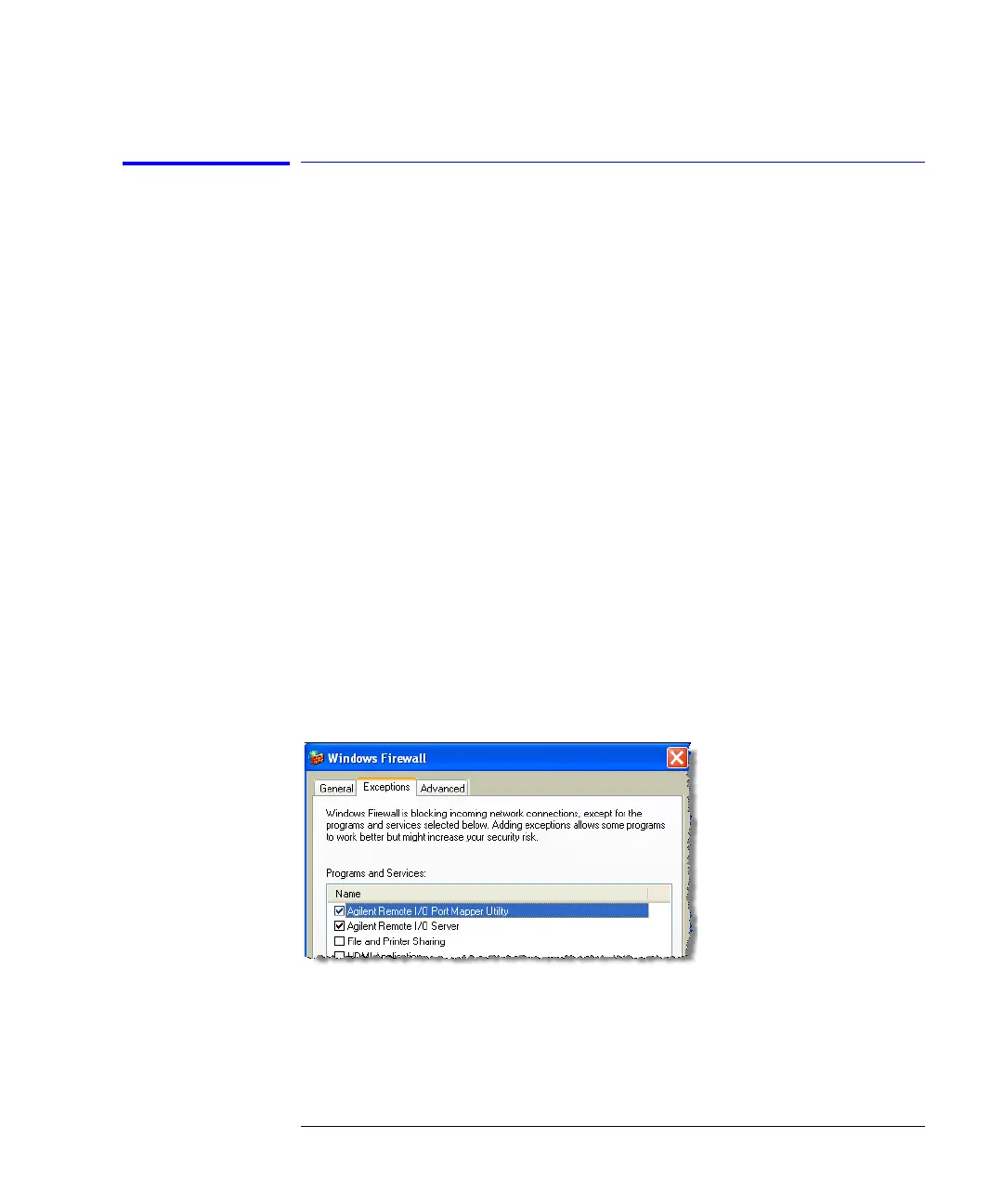2-27
Using the 86100C
If the Infiniium DCA has a Problem
To configure the firewall
This procedure applies to instrument software revision A.08.00 and above.
Although it describes the settings for the Windows Firewall, settings using a
different firewall will be similar. These settings allow control of the 86100C
DCA over SICL/LAN and allow the Agilent Connection Expert to locate the
86100C.
1 Click Help > About 86100C and confirm that software revision A.08.00 or above
is installed.
2 Minimize the 86100C application to view the Windows desktop.
3 Click Start > Control Panel > Security Center.
4 Click Windows Firewall.
5 On the Exceptions tab, clear or select to unblock (allow) the Agilent Remote
I/O Port Mapper Utility and the Agilent Remote I/O Server. These programs
allow control of the 86100C DCA over SICL/LAN. If these utilities are not listed,
click Add Program in the dialog box and add them using the following paths:
Agilent Remote I/O Port Mapper Utility
Path: C:\Program Files\Agilent\IO Libraries Suite\bin\portmap.exe
Agilent Remote I/O Server
Path: C:\Program Files\Agilent\IO Libraries Suite\bin\siclland.exe
Figure 2-15. 86100C SICL/LAN Programs
6 Click the Advanced tab.
7 Click ICMP to open the ICMP Settings dialog box.
