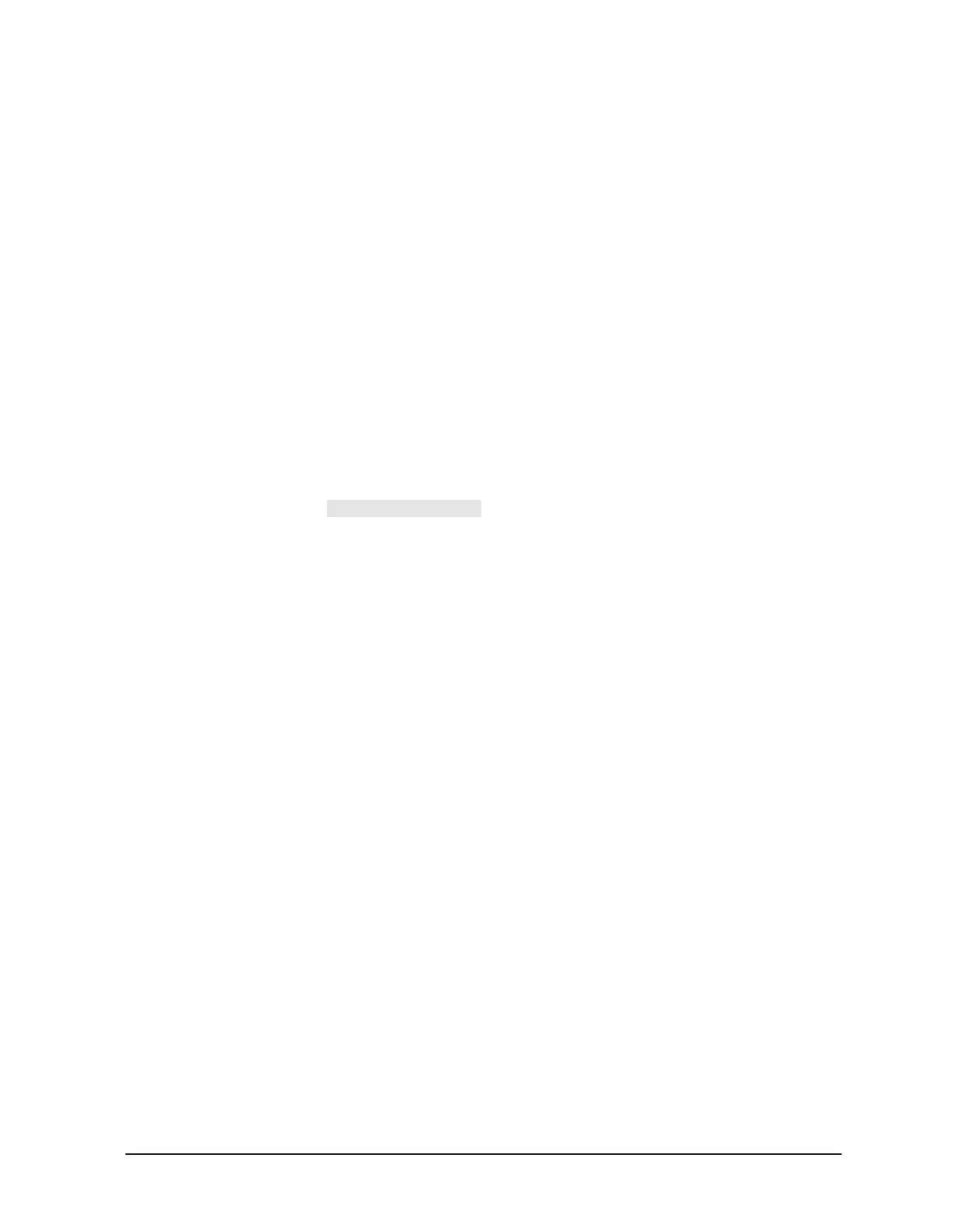Chapter 7 7-49
Programming Examples
Measurement Calibration Examples
5. Connect the device under test (DUT).
The instrument is now configured for the program to read the correction arrays and apply
the Take4 mode.
Programming steps:
6. Extract the twelve calibration arrays using the commands OUTPCALC[01-12].
7. Enable Take4 mode using the command TAKE4ON.
8. Take a sweep and extract the four pre-raw or raw arrays.
• To extract pre-raw data arrays (see previous discussion on raw offsets), you can use
the commands SWPSTART (initiate a single sweep) with OUTPPRE[1-4]. These
commands are more efficient than SING and OUTPRAF[1-4] because the analyzer
will respond to OUTPPRE1 and OUTPPRE2 as soon as the forward sweep is done
and transfer the data during the reverse sweep. With SING, the GPIB bus is held off
until the entire sweep is complete.
• To extract raw data arrays, you can use the commands SING (initiate a single
sweep) with OUTPRAW[1-4], or the slightly faster OUTPRAF[1-4]. If the cal arrays
were created using , you should use this method so that your
measurement data is compatible with the calibration data.
9. Apply the calibration arrays (see Table 3-3 on page 3-19) to either the pre-raw or raw
data as described in programming example 2G and in the user's guide (see the figure
titled “Full 2-Port Error Model”).
