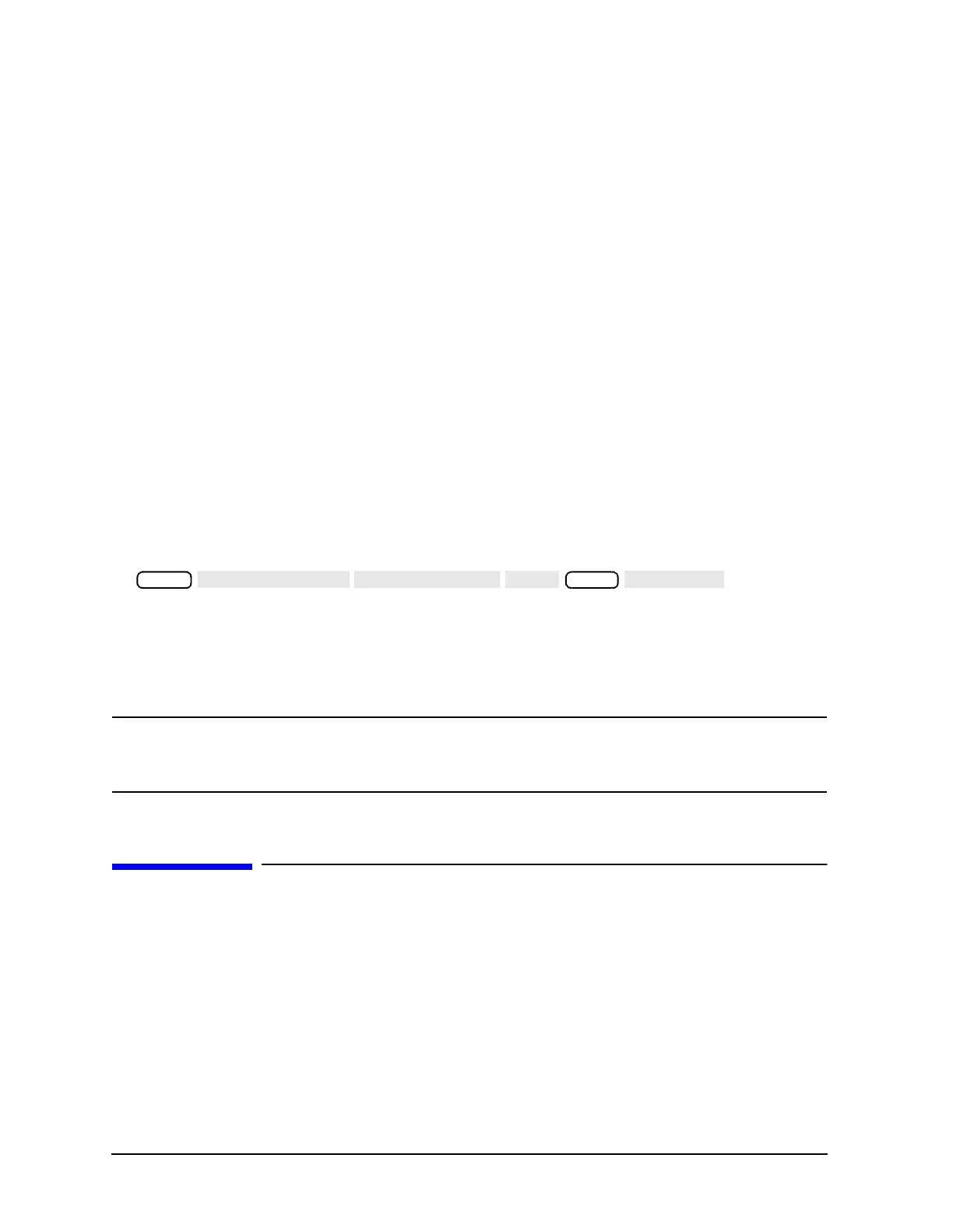4-24
Printing, Plotting, and Saving Measurement Results
Outputting Plot Files from a PC to a Plotter
Converting HPGL Files for Use with Other PC Applications
A utility can convert hpgl (or .fp) files to other PC applications. This utility, named hp2xx,
is available to be downloaded without charge (on donation basis only) from Free Software
Foundation. You may download this file using the information available on the following
Web site: ftp://ots.external.hp.com/rfmw/lou/
To convert HPGL files to be used with other PC applications.
1. Using the instructions on the Free Software Foundation website, FTP the hp2xx file
and save it on a floppy disk as “hp2xx.exe”.
2. Create the following batch file and save it on the same floppy disk as “hpglconv.bat”.
The batch file consists of the following two lines:
@ echo off
A:\hp2xx.exe -m pcx %1
(where “A” is the disk drive where the floppy disk in installed.)
3. Insert the floppy disk (with the two files already installed) into your analyzer.
4. Make sure the measurement that you want to convert is displayed on the analyzer
display.
5. Create an HPGL file of the measurement and save it to the floppy disk by pressing
.
6. Remove the floppy disk from the analyzer and insert it back into the PC.
7. Using Explorer or File Manager, click and drag the icon of the newly-created hpgl file
onto the icon of the hpglconv.bat file. This process creates a PCX format file from the
hpgl file.
NOTE This conversion method has been used to convert many measurement
displays. However, this conversion utility is not supported by Agilent
Technologies.
Outputting Plot Files from a PC to a Plotter
1. Connect the plotter to an output port of the computer (for example, COM1).
2. If using the COM1 port, output the file to the plotter by using the following command:
C:> TYPE PLOT00.FP > COM1
Local
Copy
