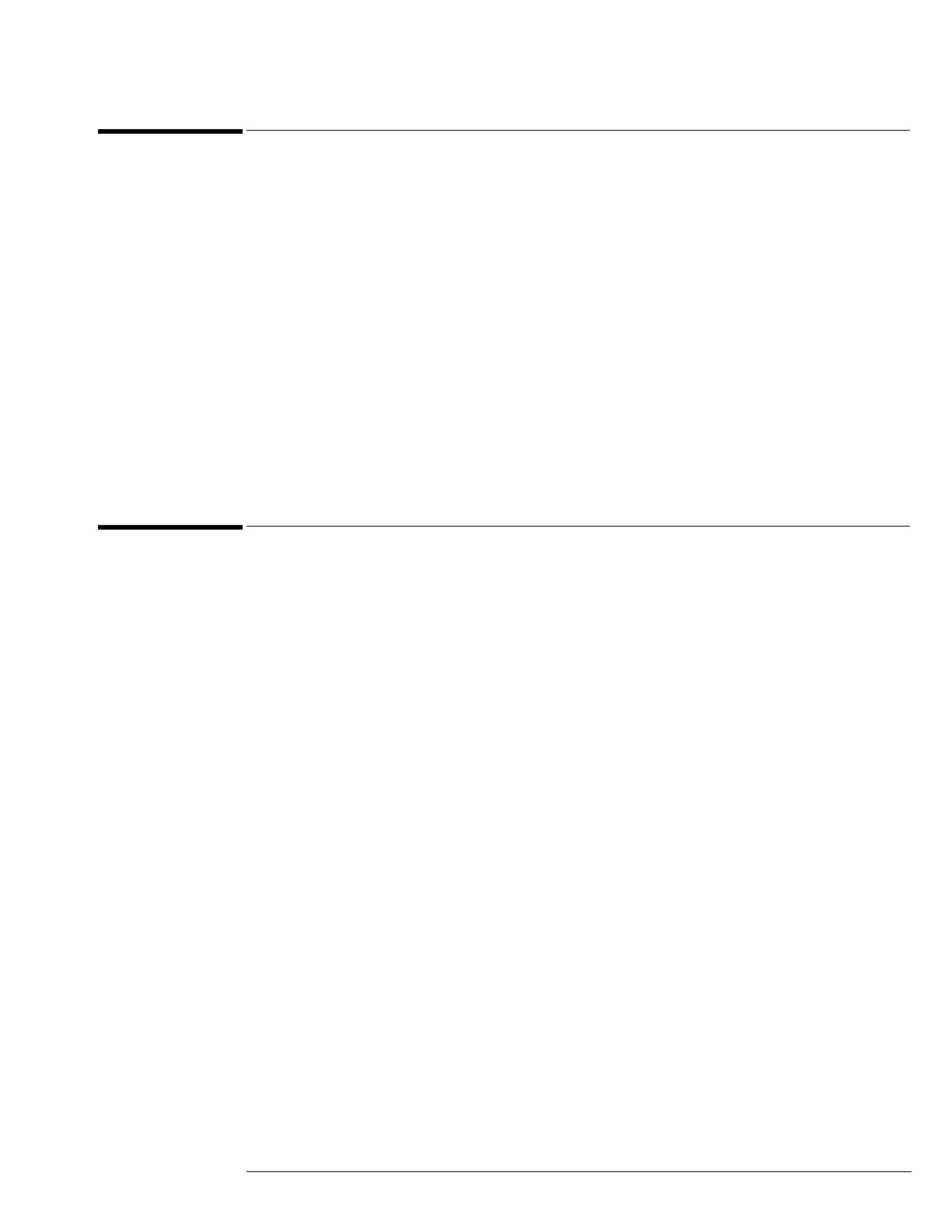Chapter 2: Setting Up the Oscilloscope
Screen Saver
29
Screen Saver
If the oscilloscope power is on, but the display is blank, then the screen saver has blanked the
display to extend the life of the display back lights. To illuminate the display, press any key on
the front panel.
The screen saver “Wait” time can be changed. To change the screen saver delay (Wait) time:
a Minimize the oscilloscope application
b Right-click on the Windows desktop.
c Select “Properties.”
d Select the “Screen Saver” tab.
e Type the desired delay in the “Wait” field.
f Select “OK.”
Do not disable the screen saver. It extends the life of the display’s back lights by shutting them
off when the oscilloscope is not being used for long periods of time.
To turn off the oscilloscope
1 Momentarily depress the power switch at the lower left corner of the oscilloscope front
panel. The oscilloscope will go through a normal Windows shutdown process.
