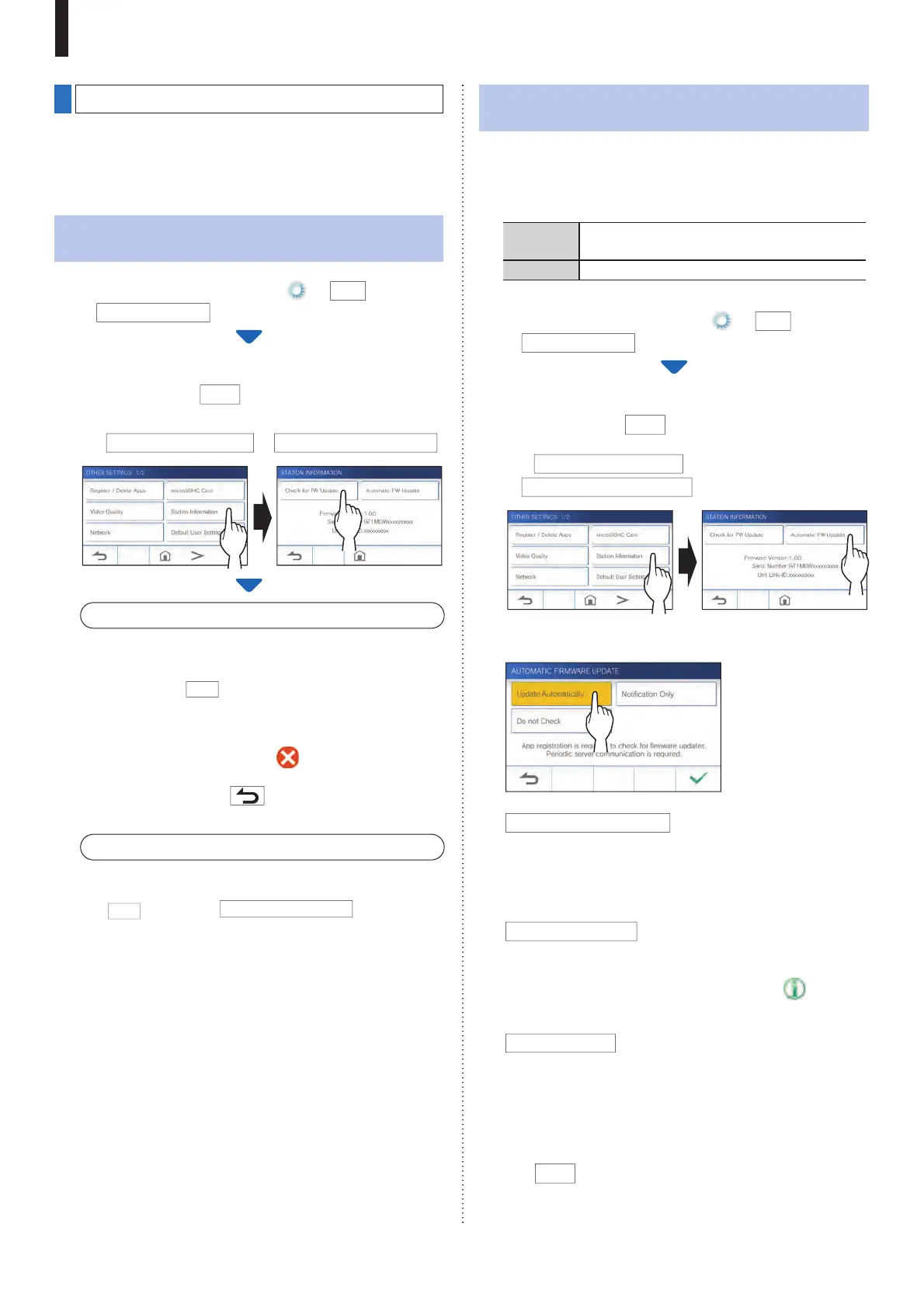- 41 -
SETTINGS
Viewing station information
View a noti¿ cation for updating the ¿ rmware of the station. If an
update is available, continue to update the station. It is also
possible to con¿ gure the settings to automatically update the
station.
Viewing a noti¿ cation for updating the
station
1 From the MENU screen, tap
ĺ
>
ĺ
Other Settings
.
A con¿ rmation screen will be shown.
2 To continue, tap
9
.
3 Tap
Station Information
ĺ
Check for FW Update
.
When updating is available
A message will appear and to ask whether to update the
station.
• To update, tap
9
after reading the message carefully.
* When the updating has been completed, the station
will reboot after 5 seconds, and then returns to the
MENU screen.
* If the update has failed, an icon will appear along
with the cause of the failure will be shown.
• To cancel update, tap .
When the ¿ rmware is up to date
A message will appear to show the ¿ rmware is up to date.
Tap
9
to return to
Station Information
.
Con¿ guring the settings for automatically
updating the station
* To enable the automatic update, the station must be
connected to the network.
The station and the server will communicate periodically for
updating.
Settings Update Automatically/Noti¿ cation Only/
Do Not Check
Default Update Automatically
1 From the MENU screen, tap
ĺ
>
ĺ
Other Settings
.
A con¿ rmation screen will be shown.
2 To continue, tap
9
.
3 Tap
Station Information
ĺ
Automatic FW Update
.
4 Tap one of the selections below.
Update Automatically
:
Select this to enable the automatic update.
* The update will happen without prior notice. While
updating, all the functions of the station will not be
properly function, including receiving an incoming call.
Noti¿ cation Only
:
Select this to be noti¿ ed only about the latest ¿ rmware and
update at a desired time.
The noti¿ cation can be con¿ rmed by tapping
on the
MENU screen. (
ĺ
P. 43)
Do Not Check
:
Select this if you do not want both automatic update and
noti¿ cation when the station is connected to the network.
(
ĺ
P. 43)
Select this if you do not connect the station to the network.
5 T
ap
9
to apply settings.
1
1
2
2
