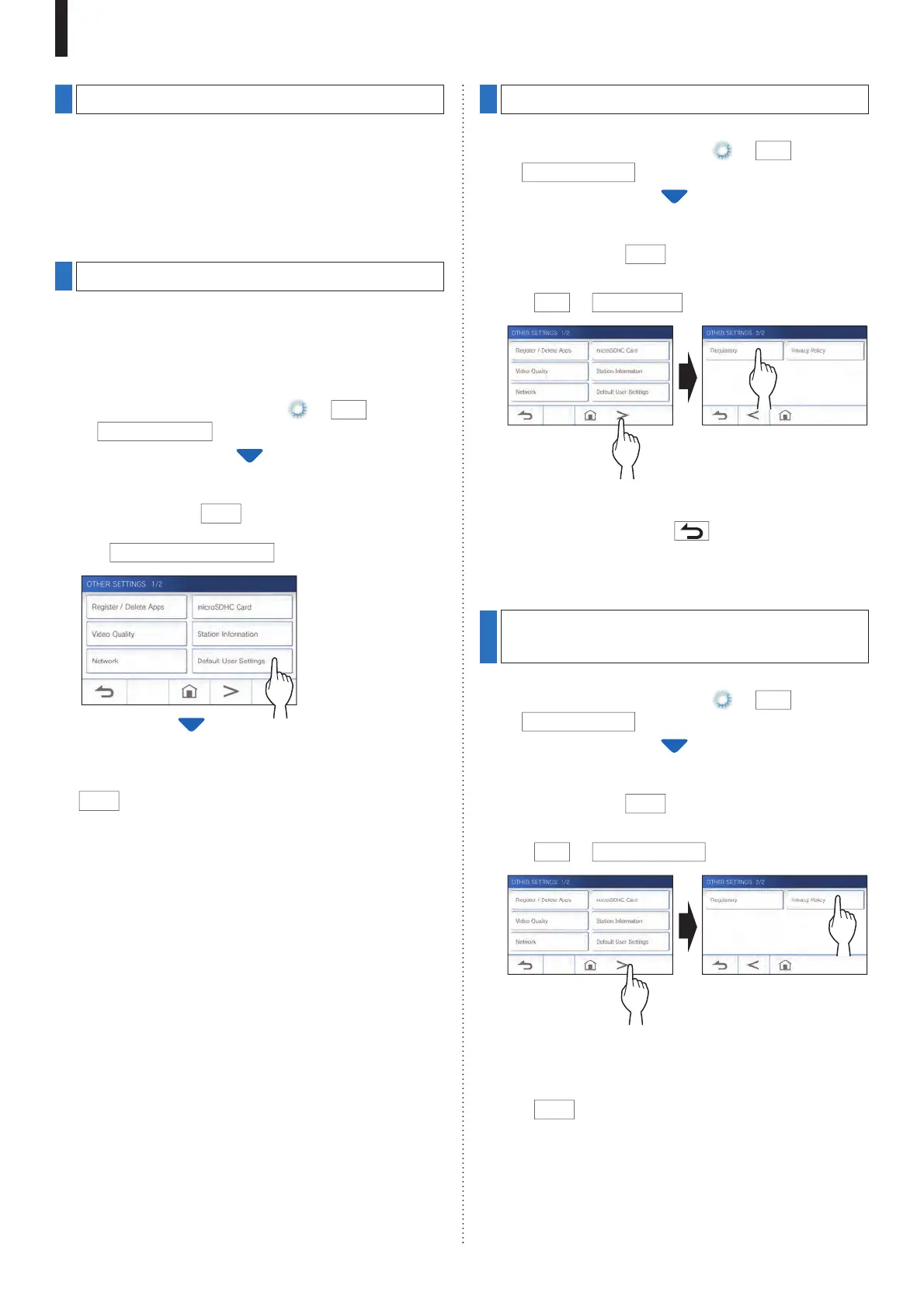- 42 -
SETTINGS
Con¿ guring network settings
• Connecting using "Auto Connect (WPS)" (
ĺ
P. 11)
• Connecting using "Manual Setup" (
ĺ
P. 11)
• Con¿ rming the current network settings (
ĺ
P. 14)
• Other Wi-Fi settings (
ĺ
P. 15)
Initializing user settings
This will reset all the settings to default, except for the
following.
• Recordings stored in a microSDHC card and the built-in
memory
1 From the MENU screen, tap
ĺ
>
ĺ
Other Settings
.
A con¿ rmation screen will be shown.
2 To continue, tap
9
.
3 Tap
Default User Settings
.
A con¿ rmation screen will be shown.
4 To continue initializing the user settings, tap
9
.
When "The user settings have been reset." is shown, the
initializing has been completed, and will return to the
LANGUAGE 1/2 screen.
NOTE:
It is recommended that user settings and recordings are deleted if
ownership of this station changes.
For deleting recordings, refer to
"Deleting a recording" (
ĺ
P. 31)
Con¿ rming the related regulations
1 From the MENU screen, tap
ĺ
>
ĺ
Other Settings
.
A con¿ rmation screen will be shown.
2 To continue, tap
9
.
3 Tap
>
ĺ
Regulatory
.
The related regulations will be shown.
4 After con¿ rmation, t
ap to return to the
OTHER SETTINGS 1/2 screen
.
Con¿ rming information about
Protection of Personal Information
1 From the MENU screen, tap
ĺ
>
ĺ
Other Settings
.
A con¿ rmation screen will be shown.
2 To continue, tap
9
.
3 Tap
>
ĺ
Privacy Policy
.
"Please read the end user license agreement in the app."
will be shown. Con¿ rm the contents with the AIPHONE
Type GT and select "Agree" or "Disagree".
4 Tap
9
.
NOTE:
• If the station is not connected to the network, you cannot confi rm
Privacy Policy.
• AIPHONE Type GT cannot be used without the End User
License Agreements.
1
2
1
2
