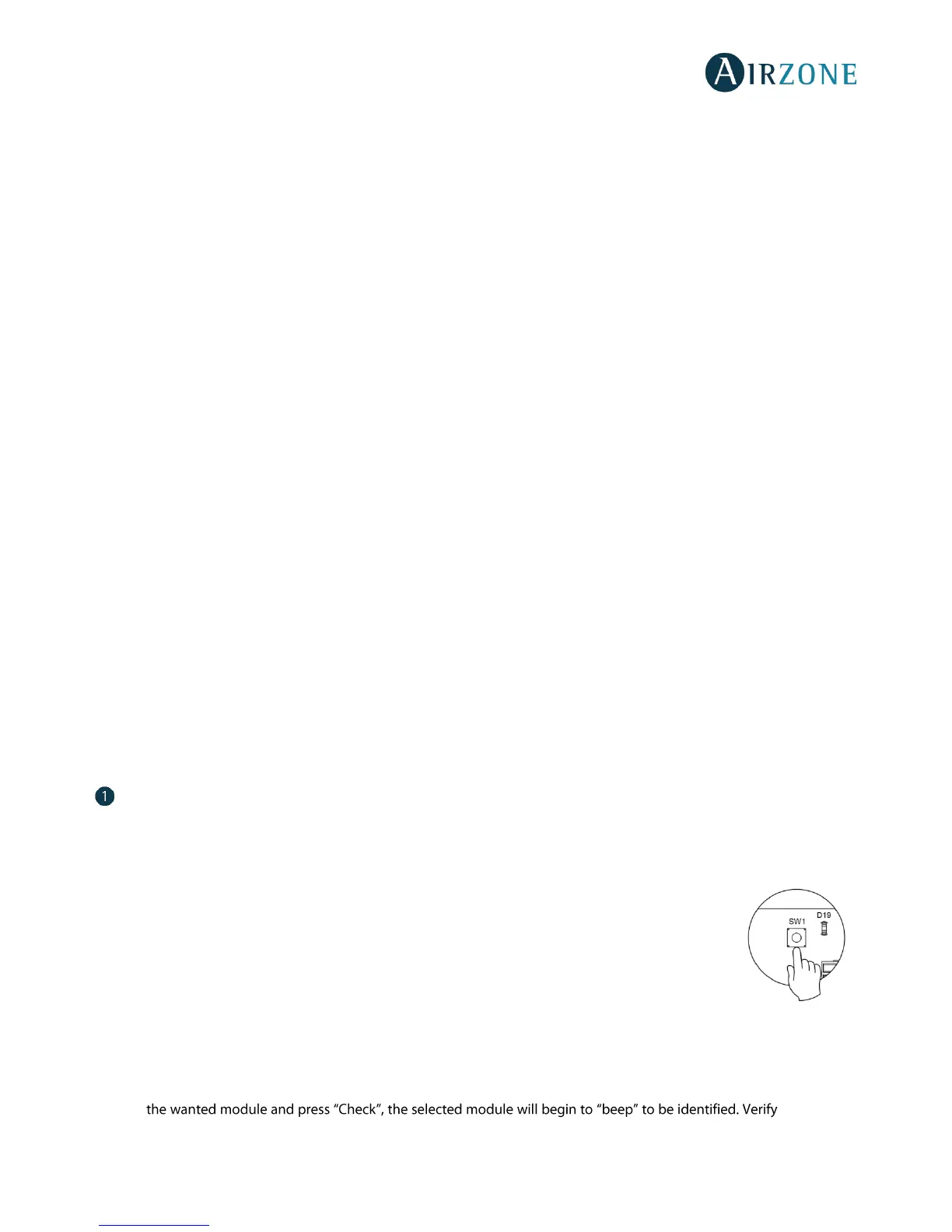32
ASSEMBLY AND CONNECTION EVALUATION
Check the following aspects:
- The state of the LEDs of the control board and the rest of control elements. Check the self-diagnose section of the data
sheet of the elements.
- All thermostats are powered.
SECONDARY ZONES SETTINGS
IMPORTANT: Can only be configured as secondary zones the zones controlled by a wired zone module.
To set secondary zones, follow these instructions:
- Perform the setup according to the next section.
- Disconnect the thermostat from the secondary module. After a few seconds, this module will be available on the menu
of associated outputs.
- Once all secondary modules are configured, configure all modules or main modules and associate the secondary
modes required.
Note: It is recommended the use of a Blueface thermostat for configuring subordinated zones.
INITIAL SETUP
Once the system has been installed and all the elements are correctly connected, power the system for its setup.
Follow the steps described in the following sections to configure all thermostats.
Important: Before performing the initial set up of the system, configure firstly the subordinated zones, see
Subordinate Zones
Settings
section.
Note: It is recommended to firstly set the thermostats which are going to be configured as main.
BLUEFACE AND THINK THERMOSTATS
Important: Once the setup has been started, it must conclude. You will be able to modify the desired parameters later.
Language
Select your language. These are the available languages: English, French and Spanish.
To associate a wireless Think thermostat, start the radio channel search:
Setting wireless device
- Open the radio channel. To do that, press on SW1. The LED D19 will remain solid red. Once
open, you have 15 minutes to make the association. If that period of time expires, start the
process over again. Remember not to open more than one module at the same time, it may
alter the process. You can also open the channel association radio through the Blueface (see
section
System settings
)
IMPORTANT: Do not to open more than one radio channel at the same time, it may alter the
process.
- Start the radio channel search, to do so, press Airzone to start the search.
- The thermostat will display the different wireless zone modules found, with the signal level of each one of them. Select
the range is
correct (30% minimum) and confirm.
