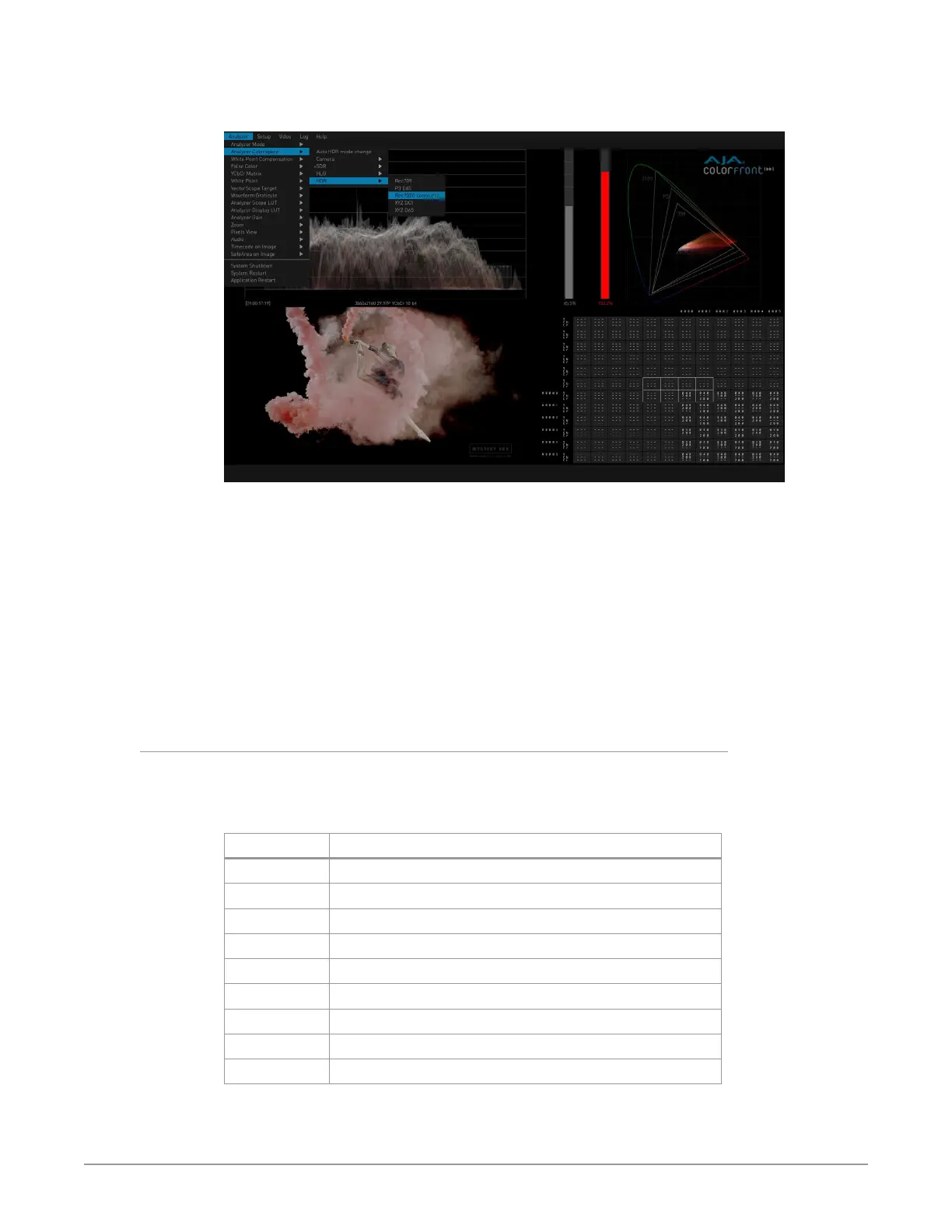HDR Image Analyzer v1.0r3 10 www.aja.com
Pressing the ESC key also displays the Drop-Down menus.
Figure 5. Selecting Colorspace Using Drop-down Menu
When a drop-down menu is displayed:
• The currently selected setting is indicated with a (+) in front of that menu item.
• The left and right arrow keys can be used to move to an adjacent menu, or
open an additional parameter menu for the current menu selection.
• The up and down arrow keys moves the selection up or down that drop-down
menu.
• Pressing the TAB key selects the next drop-down menu to the right. Shift TAB
moves the drop-down menu selection to the left.
NOTE: When the menu bar is not displayed, the TAB key opens the Settings screen. See
"Settings Screen" on page 32 for more information.
Selecting Views with the Keyboard
When a drop-down menu is not open, computer keyboard function keys can also
be used to activate the layouts.
Table 1. Analyzer Mode Shortcuts
Function Key Activated Layout
F1 Show Single View video image
F2 Show Single View Waveform
F3 Show Single View Gamut
F4 Show Single View Vectorscope
F5 Show Quadrants with Audio (either Phase or Level)
F6 Show Quadrants with Color Picker
F7 Show Quadrants with Vectorscope
F8 Show Quadrants with Log
F9 Show Quadrants with Info Page