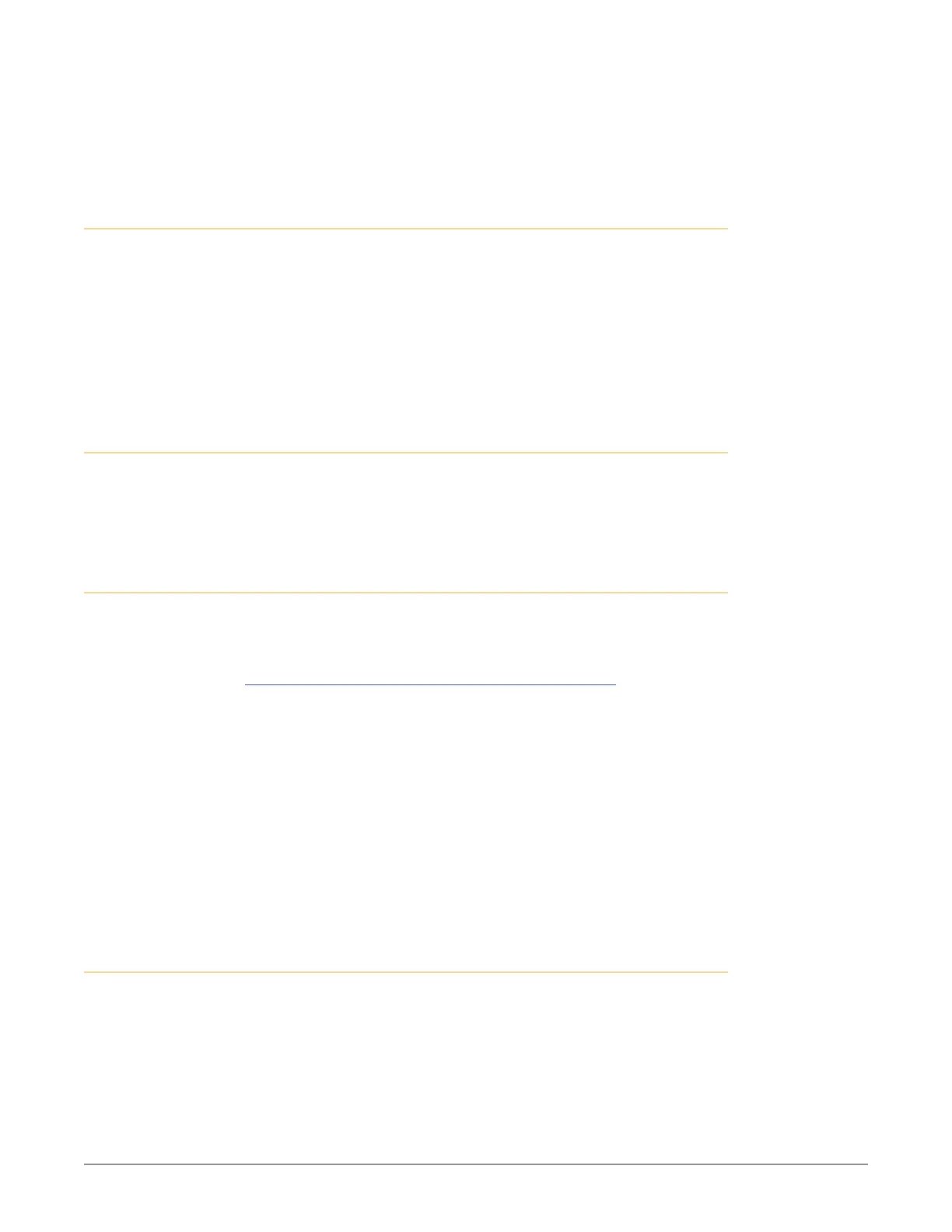HDR Image Analyzer v1.0r3 8 www.aja.com
The rail assemblies are shipped with rack adapters installed for use with IT (square
hole) style rack frames. For IT racks, simply slide the unit into place, as the rails will
lock automatically. For use with a standard round hole rack frame, you will need
to remove the adapters using a small Philips head screwdriver.
Network Configuration
The HDR Image Analyzer ships configured for DHCP operation. If your facility
uses DHCP, simply connect one of the active Ethernet RJ-45 connectors to your
network.
To manually configure your HDR Image Analyzer's IP addresses, on the Analyzer
application press the Tab key on the keyboard when no dropdown menu is visible
to open the Settings screen, and select NETWORK.
See "NETWORK Tab" on page 33 for more information.
Initial System Startup
On initial system startup, no login is required, but you will need to accept EULA
for Microsoft and NVidia. EULA is displayed on the first startup and after every
update.
Software Update
AJA's HDR Image Analyzer ships with Colorfront's Analyzer software preinstalled
with the latest version.
Updates to the software are available at:
https://www.aja.com/products/support/hdr-image-analyzer
To update HDR Image Analyzer software:
1. Download the .zip le and extract and copy the .ajas le to a USB stick.
2. Insert the USB stick into a rear USB port on the HDR Image Analyzer chassis.
3. Go to Help > Update Analyzer.
4. Select the downloaded .ajas le and click Select File.
5. The software will be installed, and when complete the message
"Preparation Complete, please restart Analyzer" appears.
6. Click on the Analyzer > Application Restart menu item to complete the
update.
Licensing
The HDR Image Analyzer comes with an internal license already activated. No
user involvement is required for licensing.
NOTE: The Help > License Utility menu is for future use.
