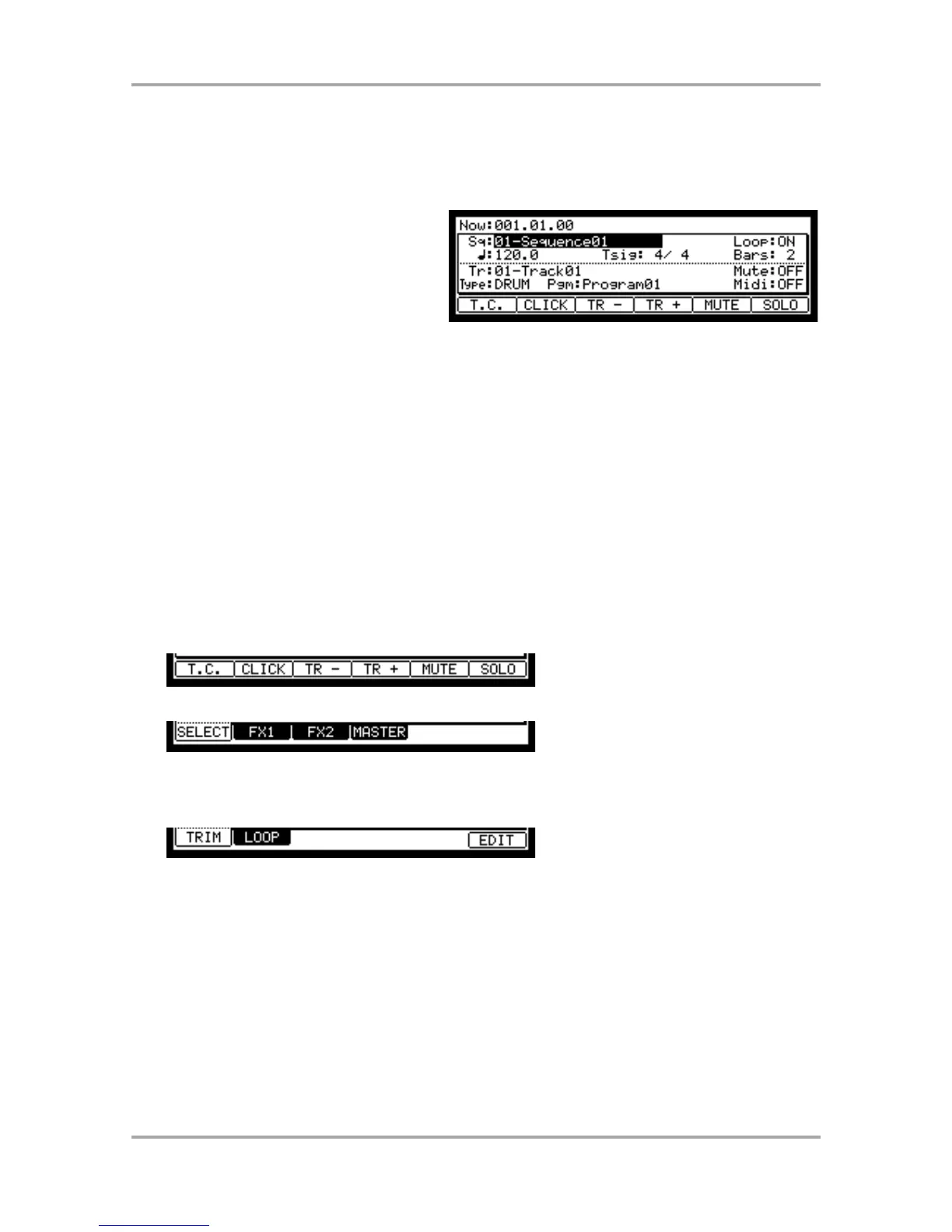Chapter 2 : Basic Operation
In this chapter, we will describe the basic operation of the MPC1000.
MAIN Page
This is the main screen of the MPC1000,
where you record and play back sequences.
You can go back to this page at any time by
pressing the [MAIN] key; for example, when
you get lost while operating MPC1000 and
want to go back to this page. You cannot go
back to MAIN page by pressing [MAIN] key
while processing (e.g. recording, loading/saving etc..).
Cursor, Cursor Keys, Field, DATA Wheel
The highlighted part on the screen is called the “Cursor” (On above screen, [01- Sequence01] on Main screen is
highlighted).You can move the cursor on the screen using four cursor keys on the panel. Usually they move to a
specific locations such as right to colon ( : ) . Those locations are called “field”, where you can make various
setting, or enter values. To change the settings of a field, select the field and turn the [DATA] wheel on the
panel.
This operation, selecting a field by using a cursor key and changing its settings with the [DATA] wheel, is the
most basic operation of MPC1000.
Function Keys
Six keys (F1 to F6) aligned under the LCD (liquid crystal display) are function keys. Those keys correspond to
each of the six functions that are displayed on the bottom of the LCD. Pressing each key activates its
corresponding function. The function that each function key represents depends on the contents on the LCD.
When the LCD displays like this, pressing function keys starts some processing or displays windows.
When LCD displays like this, you can switch pages using function keys F1 to F4. The currently selected page is
displayed with black letters on a white background. Pressing F5 and F6 keys does not make any changes.
Some pages display the page selection and processing function at the same time (see below).
In this case, use F1 and F2 for switching pages, and F6 for activating processing. You cannot use F3, F4 and
F5.
In this book, function keys are described something like this: “[F1] (TRIM) key”- in the bracket, it shows the
function displayed on LCD.
WINDOW key
The MPC1000 has so many functions that they cannot be displayed in one screen. For efficiency, each page
only displays the most frequently used functions. If you want to make an advanced setting, press the
[WINDOW] key. This opens a window for the detailed setting of the selected field. This is not available for all
fields. When you select a field in which you can use the [WINDOW] key, the LED of the key is lit.
