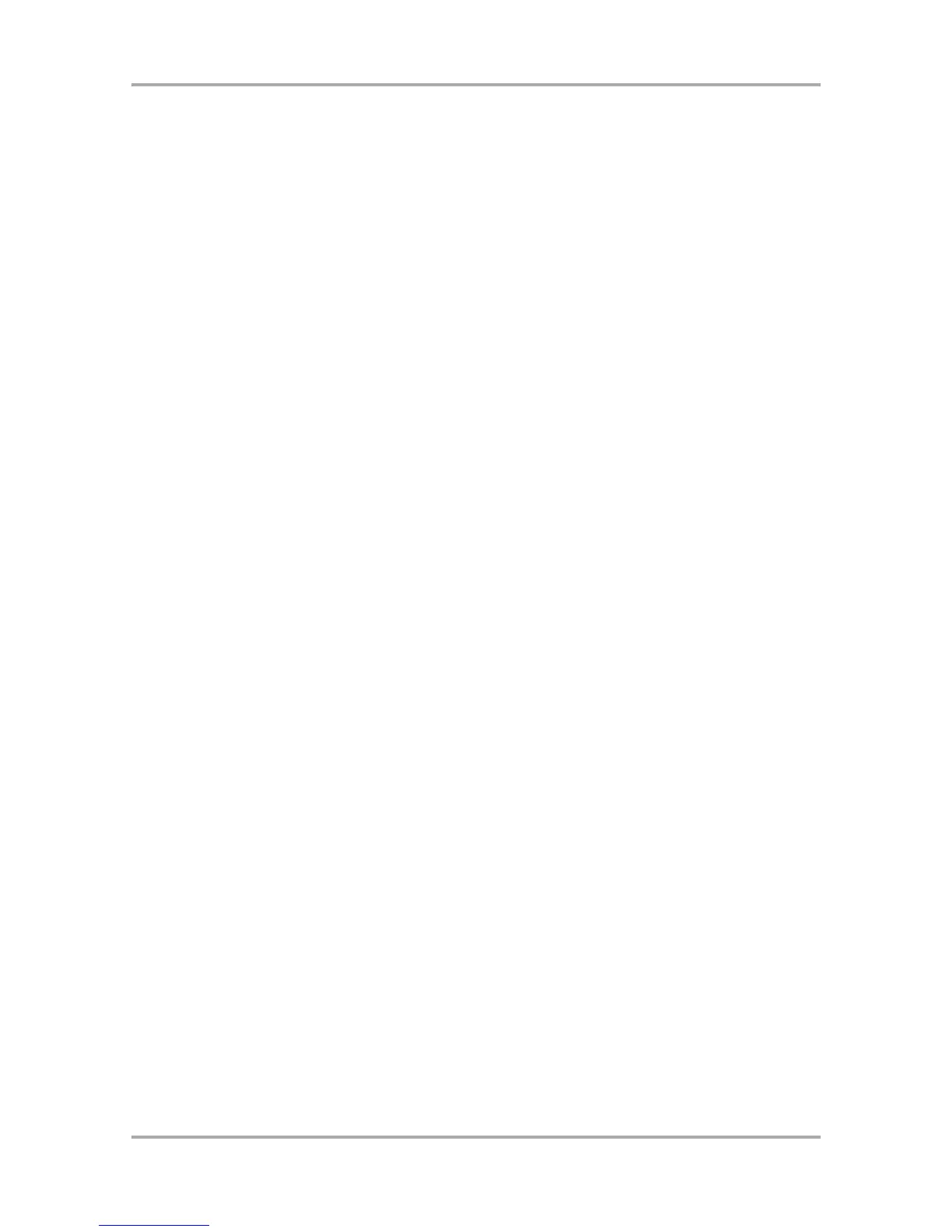01. Press the [MAIN] key.
The [MAIN] key displays the MAIN page where you record your sequences.
02. In the Sq field, select a sequence to which you wish to record your performance.
You can select any sequence for recording a performance; but here, select a sequence that says “unused”.
“Unused” indicates that the sequence is not used.
03. In the Tr field, select a track on which you wish to record your performance.
Your performance will be recorded on the track you select in the sequence. You can select any track, but
here select “Tr:01”.
04. In the Pgm field, select a program you wish to play.
You can select a program in the RAM by turning the DATA wheel.
05. Hit pads to check the sounds that are assigned to the pads.
You can play back the program selected in the Pgm field.
06. Press the [PLAY START] key while holding the [REC] key.
The recording will start after 4 counts.
07. Play the pads to record your performance.
By default, the sequence is set to 2 bars. After recording for 2 bars, the MPC1000 will start playing back the
recorded performance. You can add to your original performance by continuing to play the pads when the
track loops. The MPC1000 automatically switches to "over dub" recording and adds to the performance.
08. You can stop overdub recording by pressing [STOP] key.
09. Press the [PLAY] key to play your recorded performance.
10. If you do not like the performance, you can start a new recording by pressing the [REC]+
[PLAY START] keys.
This cancels the currently recorded performance data and starts a new recording.
11. To add to the already recorded performance, press the [PLAY START] key while holding
the [OVER DUB] key.
It plays back the currently recorded performance and you can add the new performance by hitting pads.
Tips: If you select another sequence in the Sq field, you can record a new performance separately. By playing
back those sequences, you can create one whole song.
Tips: By default, the MPC1000 is set to load a demo sequence automatically when you turn it on. If you wish to
remove the demo sequence and start from the scratch, see “Deleting all sequences” section on page 19.
Playing back a sequence
You can play back a recorded sequence by pressing the [PLAY START] key. The sequence will be played
repeatedly until you press the [STOP] key. If you press the [PLAY] key again, the MPC1000 will resume the
playback from where the previous play back was stopped.
Repeat play back of a sequence
You can play back several sequences in a series by using the Next Sequence feature. The Next Sequence
feature allows you to select the next sequence to play, during playing back a sequence, so that you can play
the sequences in a series.
01. In the Sq field in the MAIN page, select the sequence you wish to play first.
02. Press the [PLAY START] key to start the play back of the sequence.
03. Select the Sq field during play back, and select the next sequence to play.
Selecting a sequence in the Sq field during the playback brings up the Next field, where you can select the
next sequence.