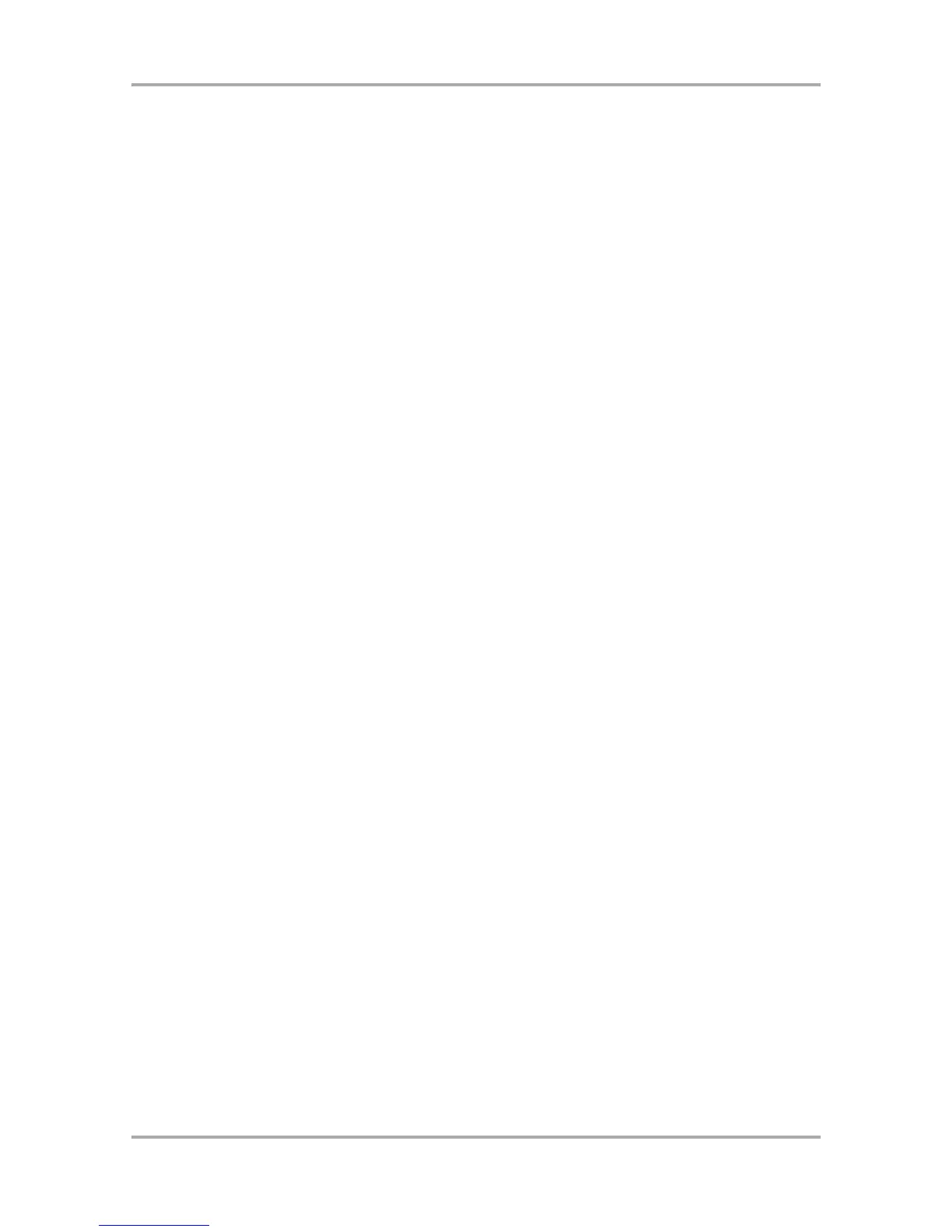Controlling the sound with velocity
You can control the cutoff frequency of the filter by the velocity used to hit the pad. With this feature, you can
control the sound by changing the velocity used to hit the pad.
01. In the PROGRAM mode, press the [F2] (FILTER) key.
The FILTER page will be displayed.
02. Select the desired pad by hitting it.
The Pad field displays the pad number of the selected pad.
03. Select any of the Type, Freq, or Reso fields and press the [WINDOW] key.
The Filter Modulation will be displayed.
04. Select the V>Freq field.
The larger value you set, the bigger the change you can make to the sound by hitting the pad.
Tips: You can set the V>Freq for the filter 1 and 2 separately.
Simulating the open/close hi-hat (setting the mute group)
Normally, when you hit a pad when another pad is played back, the samples of these two pads will be played back
overlapped. With the mute group function, you can stop the playback of the sample of a pad when you hit another
pad. You can simulate the open/close hi-hat; the sound of the open hi-hat will stop when the close hi-hat sound is
triggered.
You can use this function by setting two pads to the same mute group.
The pads set to the same mute group will not be played at the same time.
01. In the PROGRAM mode, press the [F3] (PARAMS) key.
The PARAMS page will be displayed.
02. Select one of the pads to set the mute group, by hitting the pad.
03. In the Mute group field, select a number.
You can set any number except OFF.
04. Select the other pad to set the mute group, by hitting the pad.
05. In the Mute group field, set the same number you set for the first pad in the step 3.
You must set the same number to activate the mute group.
Hit one pad while playing back another. The first sample will be stopped and only the sample of the pad you
hit will by played.
Tips: You can set the mute group to more than two pads.
Setting the overlap of the sounds on the same pad (voice overlap)
Normally, when you hit the same pad several times, the same sound will be overlapped. When you use the
MPC1000 as a drum machine, you can make the performance sound natural with this feature. However, when you
are using a phrase sample, it may be better not to overlap the same sound. With the voice overlap function, you
can set the MPC1000 not to overlap the same pad sound.
01. In the PROGRAM mode, press the [F3] (PARAMS) key.
The PARAMS page will be displayed.
02. Select the desired pad by hitting it.
03. In the Voice overlap field, select MONO.
POLY The MPC1000 overlaps the sound.
MONO The MPC1000 does not overlap the sound.
If you select MONO, when you hit the pad several times, only the pad that was hit last will be played.
