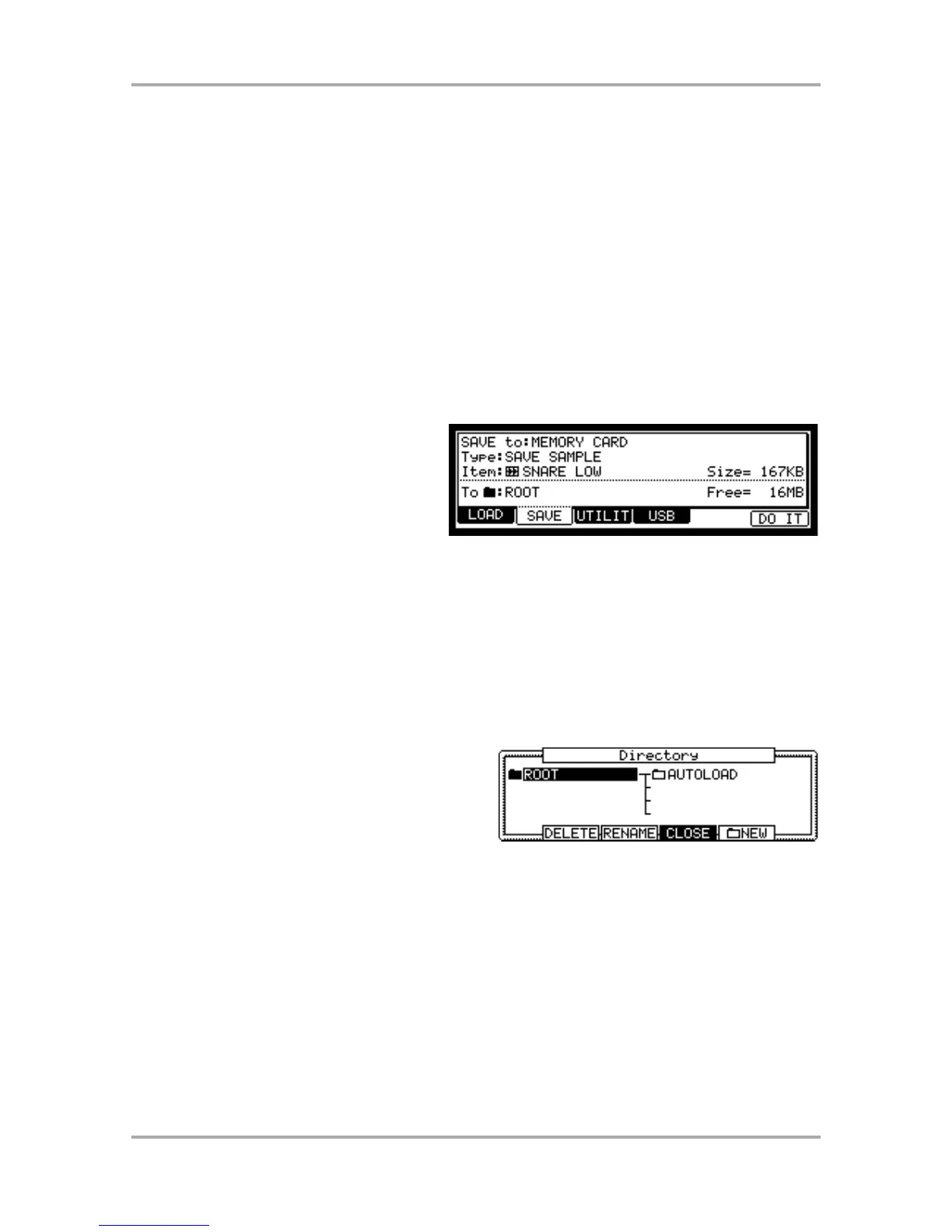Chapter 15 : Save / Load
The sample or sequence data you made in the MPC1000 will be deleted when you turn off the unit. If you wish to
keep the data, you need to save it to a memory card. You can use the saved files again by loading them into the
MPC1000.
About a memory card:
The MPC1000 can use the memory card called “compact flash”.The MPC1000 comes with one 32MB (megabyte)
compact flash card. You can use any memory card that supports compact flash.
Tips: MB indicates the size of the memory card. The larger this number is, the more data you can store.
Note: The size of the compact flash card that MPC1000 can handle is from 32MB to 2GB.
Note: When you use a new compact flash card with with the MPC1000, you need to format the card before use it.
For more information about formatting the card, see the “Formatting the memory card” section on page 84.
Saving the data
In this section, you will learn how to save the
data. This is done in the SAVE page, which can
be accessed by pressing the [MODE] key and
then the [PAD 3] (SAVE).
Selecting the destination
You can set the location in the memory card to save the data. Here, you will learn how the data will be saved in the
memory card and how to select the destination.
01. Insert a compact flash card in the memory card slot, and press the [MODE] key and then
the [PAD 3](SAVE).
The SAVE page will be displayed.
Note: Make sure that you insert the compact flash card completely in the slot.
02. In the Save to field, select MEMORY CARD.
03. Select the To field and press the [WINDOW] key.
The Directory window will be displayed. In this
window, you can browse the contents of the
memory card. The files in the memory card are
saved in the directories hierarchically, like other
computer files. The folder selected in the To field is
displayed in the left of the directory list, and the
contents of the folder is displayed in the right of the list. In the picture above, the ROOT folder is selected
and the folder has an AUTOLOAD folder.
04. Move through the directory using the left/right cursor keys.
You can use left/right cursor keys to move through the directories. For example, in the picture above, if you
press the right cursor key to select the AUTOLOAD folder and then press the right cursor key again, the
AUTOLOAD folder will be displayed in the left and the contents of the AUTOLOAD folder will be displayed in the
right. If you press the left cursor key, the cursor will move to the left list, and if you press the left cursor key
again, the upper directory will be selected and displayed.
Tips: The ROOT folder indicates the top directory of the memory card. There is no other upper directory.
05. Select the folder you wish to save the data to.
The folder whose icon is highlighted (in black) in the left list will be selected as the destination. Even when a
folder is selected by the cursor in the right list, the folder in the left list will be selected.
