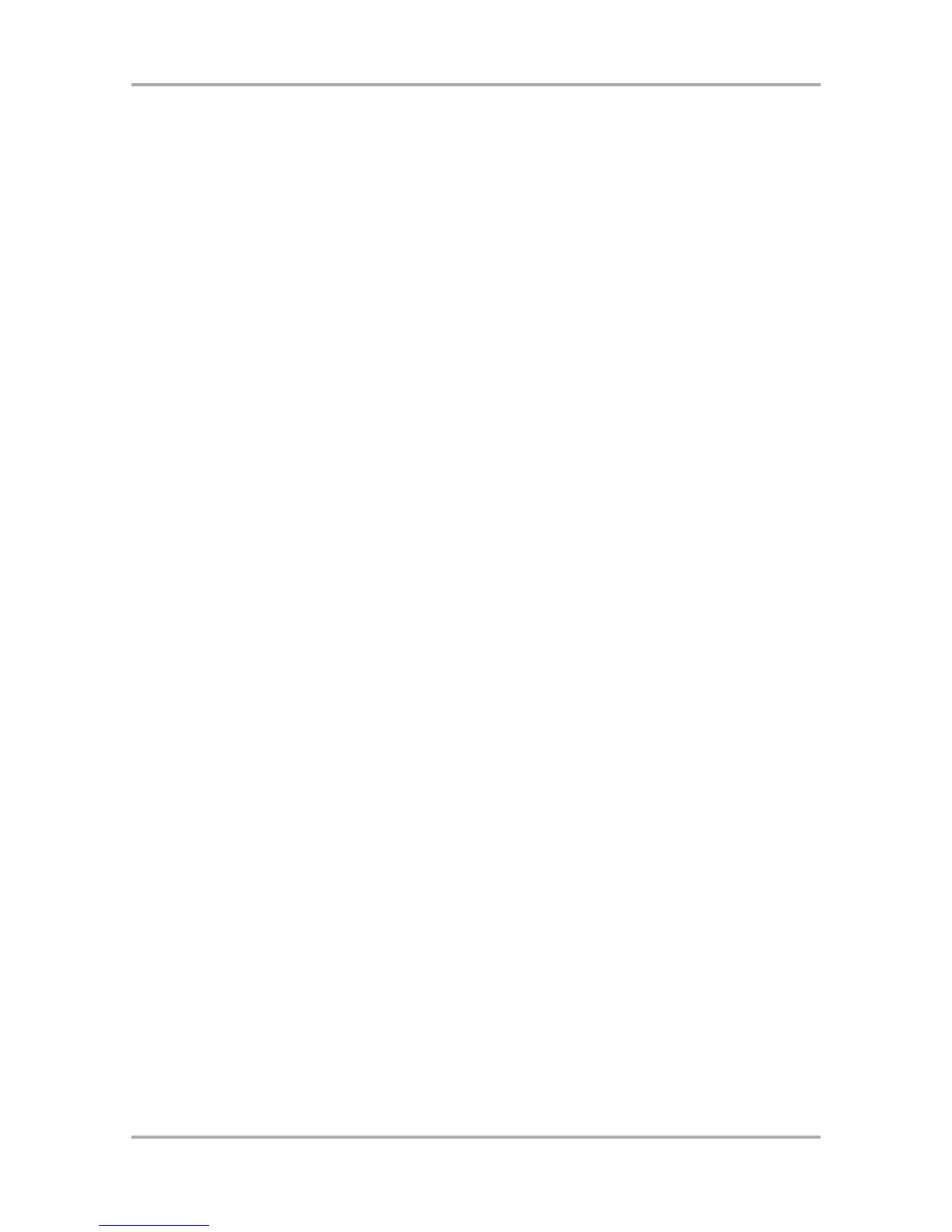Copying a sample
You can copy a sample and create a new sample.
01. In the Sample field in the TRIM mode, select a sample to copy.
02. Press the [WINDOW] key.
The Sample window will open.
03. Press the [F5] (COPY) key.
The Copy Sample window will open.
04. In the New name field, set the name to the newly created sample.
For more information regarding setting the name, see the “Setting names” section on Page 8.
05. Press the [F3] (DO IT) key.
The MPC1000 will start copying the sample. To cancel the operation, press the [F4] (CANCEL) key instead.
Deleting a sample
You can remove a sample from the memory of the MPC1000.
01. In the Sample field in the TRIM mode, select a sample to delete.
02. Press the [WINDOW] key.
The Sample window will open.
03. Press [F2] (DELETE) key.
The Delete Sample window will open.
04. Press [F5] (DO IT) key.
This deletes the sample you have selected.
Deleting all samples
You can delete all the sample data in the memory at one time.
01. In the TRIM page, select the Sample field and press the [WINDOW] key.
The Sample window will open.
02. Press [F2] (DELETE) key.
The Delete Sample window will open.
03. Press [F3] (ALL) key.
The Delete ALL Samples window will open.
04. Press [F5] (DO IT) key.
This deletes all the samples from the MPC1000’s memory.
Other editing functions
NORMALIZE
When you assign a sample recorded at low level, its playback level will also be low. You can set the levels of
pads in the MIXER mode, but you have to set some pads to a lower level. With the normalize function; you can
increase the sample level to the highest level possible without being distorted.
01. In the sample field, select the sample you wish to adjust the level of.
02. Press the [F6] (EDIT) key.
The Sample Edit window will be displayed.
03. In the Edit field, select NORMALIZE.
04. Press the [F5] (DO IT) key.
Normalizing will start. It may take some time to process depending on the length of the sample.
