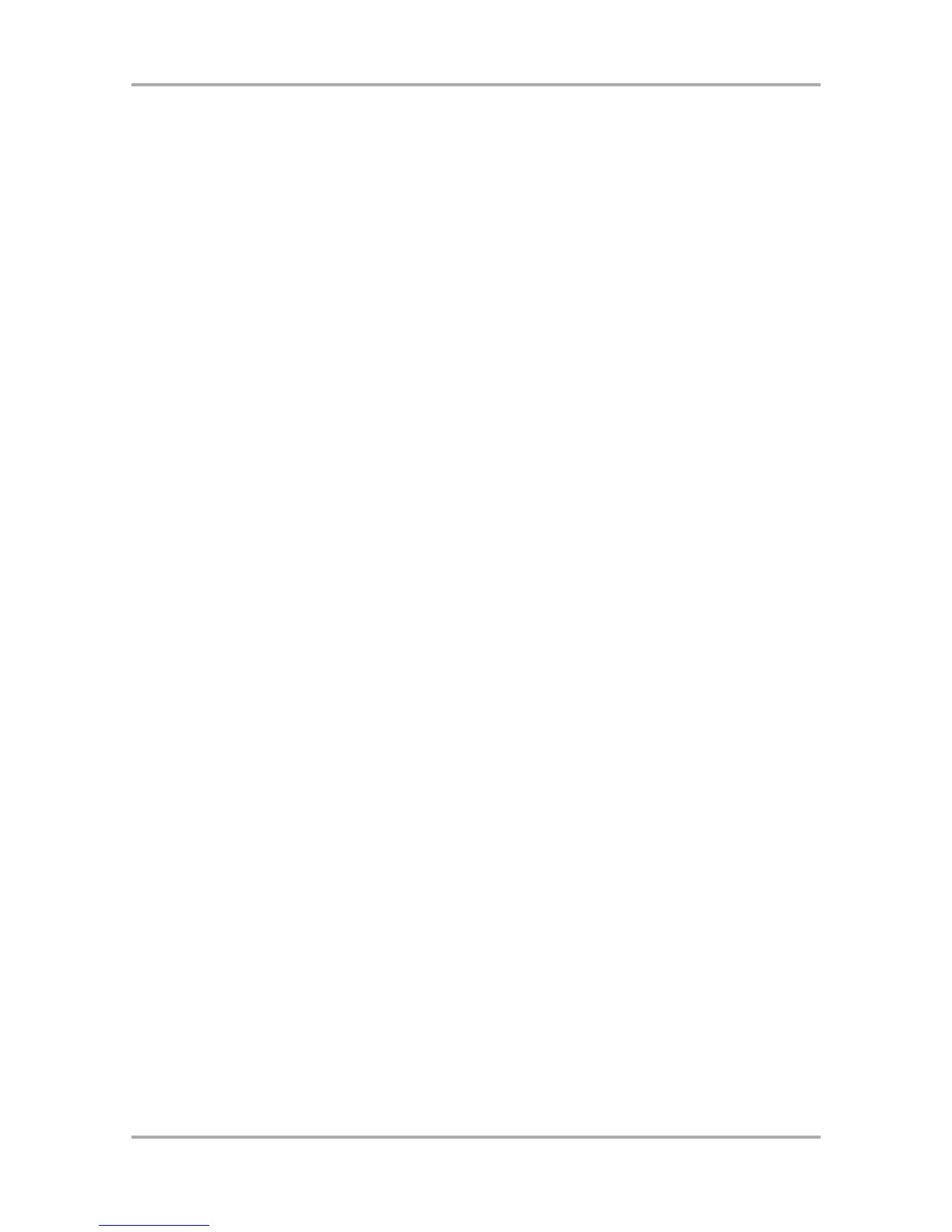In this section, you will learn how to record the performance data from the external MIDI keyboard to the
MPC1000 and play sounds from the external sound module.
01. Connect the external MIDI devices as described in the “Connecting MPC1000 to External
Audio/MIDI device” section on page 4.
Connect the MIDI OUT of the keyboard to the MPC1000’s MIDI IN, and the MPC1000’s MIDI OUT to MIDI IN
of the external sound module.
Note: You may still want to connect the MPC1000’s stereo out to a mixer so that you can hear a metronome
sound even when you use the MPC1000 as a MIDI sequencer.
02. In the Type field, select MIDI.
03. In the Pgm field, select OFF.
You can select a program and play the external MIDI device while playing an internal program, but here, set
this field to OFF to play the external MIDI module.
04. In the Midi field, select a MIDI channel.
Here, you set the MIDI channel to send the MIDI data on. Set the same channel as the one on of the sound
module.
Tips: By default the MPC1000’s input MIDI channel is set to receive all MIDI channels, so you don’t have to set
the channel to the keyboard’s MIDI channel.
05. Play the keyboard to make sure the sound module works.
If you don’t hear any sound, check the connection and make sure you have the correct settings for the
keyboard and the sound module.
06. Press the [PLAY START] key while holding the [REC] key.
The recording starts after 4 counts.
07. Play the keyboard in time with the click sound.
By default, sequence is set to 2 bars. After recording for 2 bars, the MPC1000 will start playing back the
recorded performance. If you make another performance with pads, you can add the performance to the
currently recorded one. This is called “over dub”.
08. You can stop over dub by pressing the [STOP] key.
09. Press the [PLAY] key to play the recorded performance.
10. If you don’t like the performance, you can start the new recording by pressing the [REC]
+ [PLAY START] key.
It cancels the currently recorded performance data and starts the new recording.
11. To add the recording to the already recorded data, press the [PLAY START] key while
holding [OVER DUB] key.
This plays back the currently recorded performance and you can add the new performance by hitting pads.
Tips: If you select another sequence in the Sq field, you can record a new performance separately. By playing
back those sequences, you can create one whole song.
Tips: You can use the other useful features for sequence recording (see page 12) like when you record the
performance data from pads.
Tips: for more information on how to connect a MIDI keyboard with sound module to the MPC1000, see the
“connecting MPC1000 to a MIDI keyboard with sound module” section on page 46.
