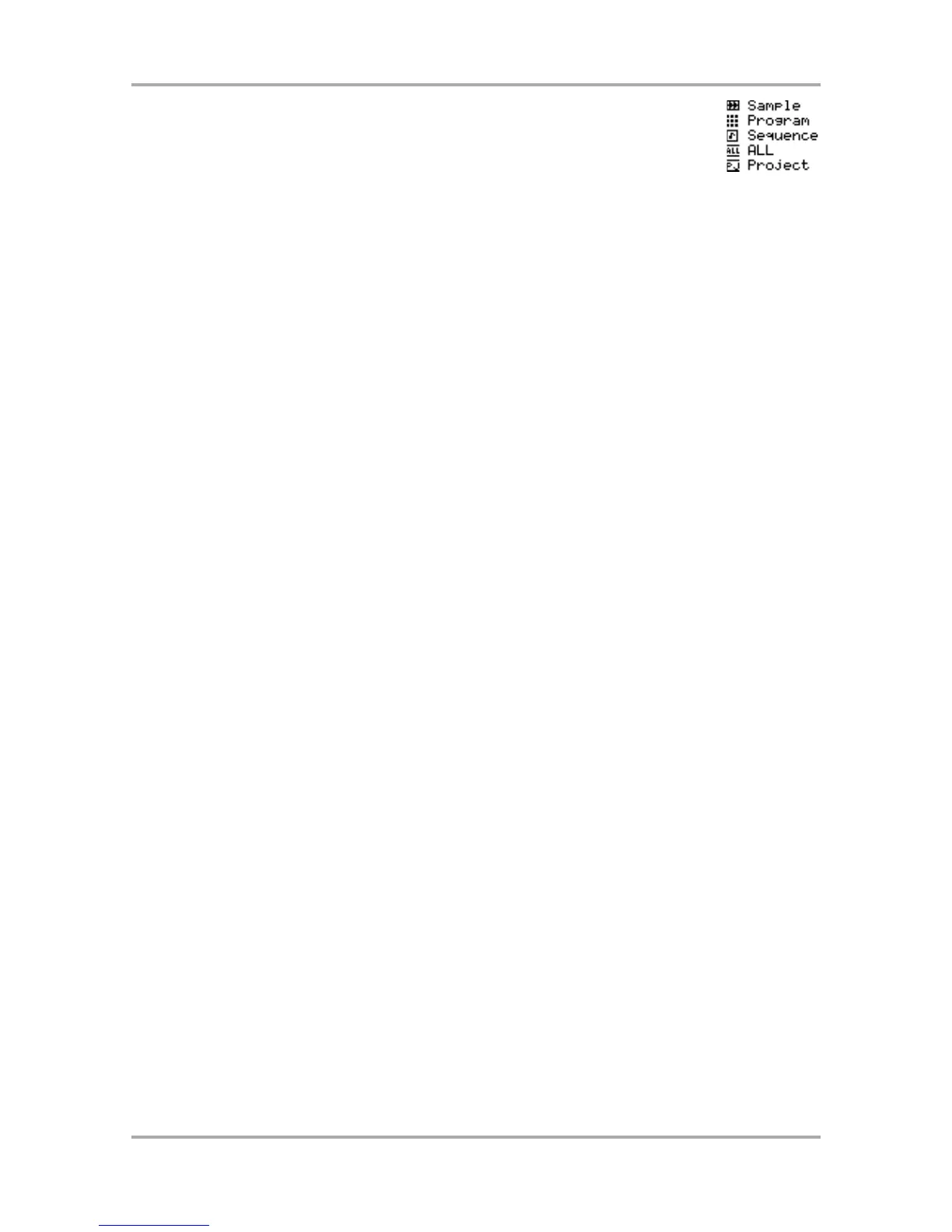The folder selected in the folder field is displayed in the left of the directory list, and the
files selected in the File field are displayed in the right of the list. In the picture above, the
SNARE LOW file in the AUTOLOAD folder is selected. Each file has an icon according to
their types.
04. Move through the directory using the left/right cursor keys.
You can use left/right cursor keys to move through the directories. For example, when a folder is selected in
the right list, if you select the folder with the cursor and press the right cursor key, the selected folder will be
moved to the left list and the contents of that folder will be displayed in the right. If you press the left cursor
key, the upper directory will be displayed.
Tips: The ROOT folder is the top directory of the memory card. There is no other directory above the ROOT
folder.
05. Select the file you wish to load.
06. Press the [F5] (LOAD) key.
The MPC1000 will start loading the data. The next procedures differ depending on the type of selected file.
Tips: You can also select files and switch directories in the File field of the LOAD page. You can select a folder
at the same directory level that the currently selected folder is located in, by turning the DATA wheel in the
File field. If you have selected a folder in the File filed, you can move to the lower directory by pressing the
right cursor key. You can also move to the upper directory by pressing the left cursor key in the File field.
About View field…
The View field of the LOAD page is normally set to ALL FILES to display all types of the files in the File field or
Directory window. You can change the setting of the View to display only the selected type of files. It is useful
when you need to find a file from a large list of the files. Select the View field and select the file type to display by
turning the DATA wheel.
Loading a sample
You can load a sample file one by one. You can also assign the sample to the pad.
01. Select a sample file and load it. The Load a Sample window will be displayed.
You can listen to the sample by pressing the [F2] (PLAY) key.
To cancel the loaded sample, press the [F4] (DSCARD) key.
02. Select the pad to assign the selected sample by hitting it.
When you hit the pad, the pad number will be displayed in the Assign to pad field.
If you do not wish to assign the sample to any pad, select OFF by turning the DATA wheel to the left.
03. Press the [F5] (KEEP) key.
The loaded sample will be assigned to the selected pad.
Loading a program
You can load a program file one by one.
01. Select a program file and load it. The Load a Program window will be displayed.
To cancel the operation, press the [F4] (CANCEL) key.
02. In the Load field, select if you wish to load the samples as well.
WITH SAMPLES The MPC1000 will load the samples used for the program as well. Normally select this
option.
PROGRAM ONLY The MPC1000 will load only the program file. It does not load the samples. Select this
option when you wish to create a new program by assigning different samples to the
saved program.
