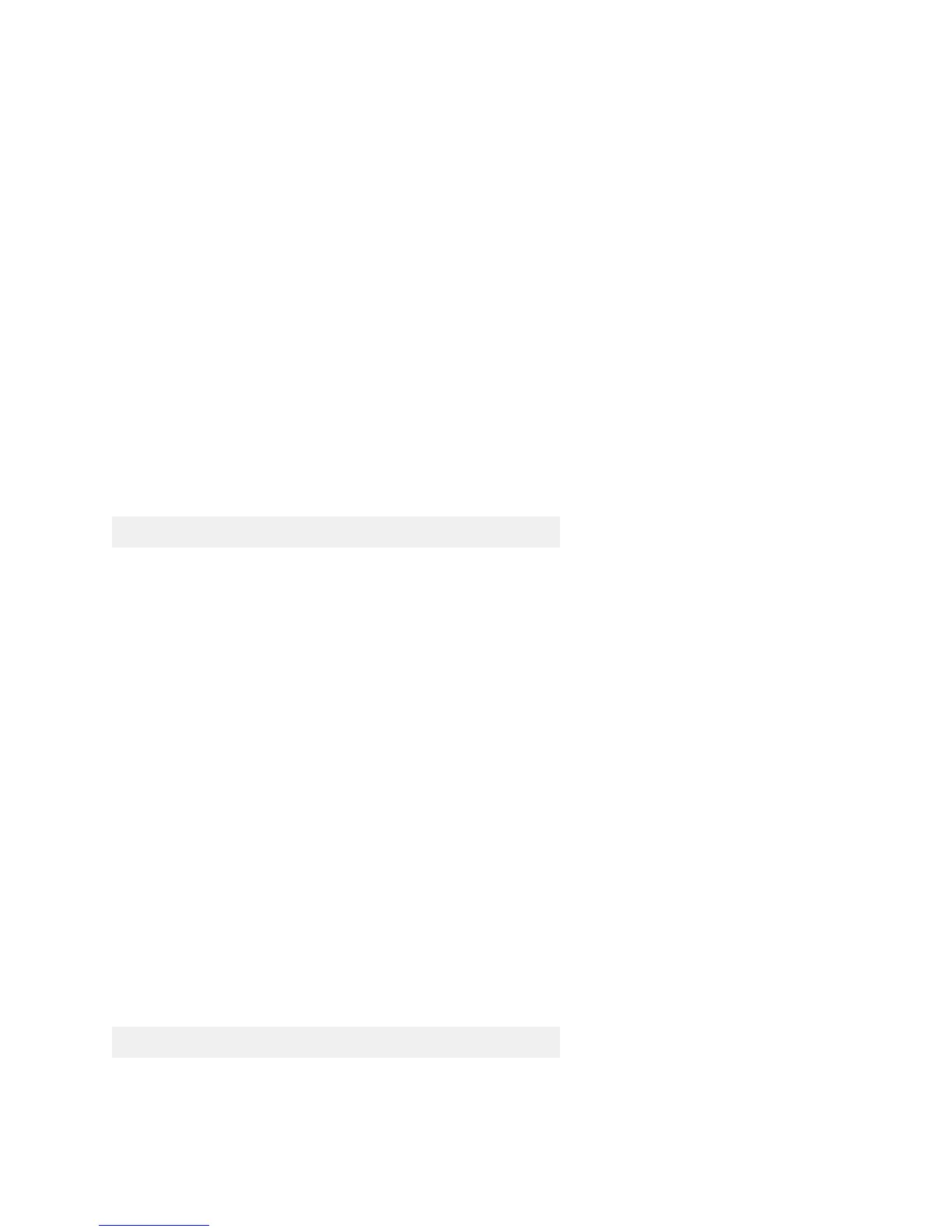34
The First Login Session
To complete the setup process, follow these steps during the first login session:
• Log in to the switch
• Set IP address information for the Ethernet Management Port (EMP)
• Unlock session types
• Change the login password
• Set the date and time
• Set optional system information
•Save changes
Important. Connect to the switch via the console port before initiating the first
login session.
Logging In to the Switch
At the login and password prompts, use the switch’s default settings:
The default welcome banner, which includes information such as the current software version and
system date, is displayed followed by the CLI command prompt:
Welcome to the Alcatel-Lucent Enterprise OS9900 8.3.1, June 03, 2016.
Copyright (c) 1994-2014 Alcatel-Lucent. All Rights Reserved.
Copyright (c) 2014-2016 Alcatel-Lucent Enterprise. All Rights Reserved.
OmniSwitch(tm) is a trademark of Alcatel-Lucent,
registered in the United States Patent and Trademark Office.
Note. A user account includes a login name, password, and user privileges.
Privileges determine whether the user has read or write access to the switch
and which commands the user is authorized to execute. For detailed
information on setting up and modifying user accounts, refer to the OmniSwitch
Switch Management Guide.
Setting IP Address Information for the EMP
The IP address may be set via the Ethernet Management Port (EMP). To connect to the switch through
the EMP Ethernet connection, use the default address below or change the port’s IP address.
Note. Connect to the switch via the console port before attempting to change IP
address information.
Login admin
Password switch
Default EMP IP Address 192.168.1.1
Default EMP Mask 255.255.255.0
