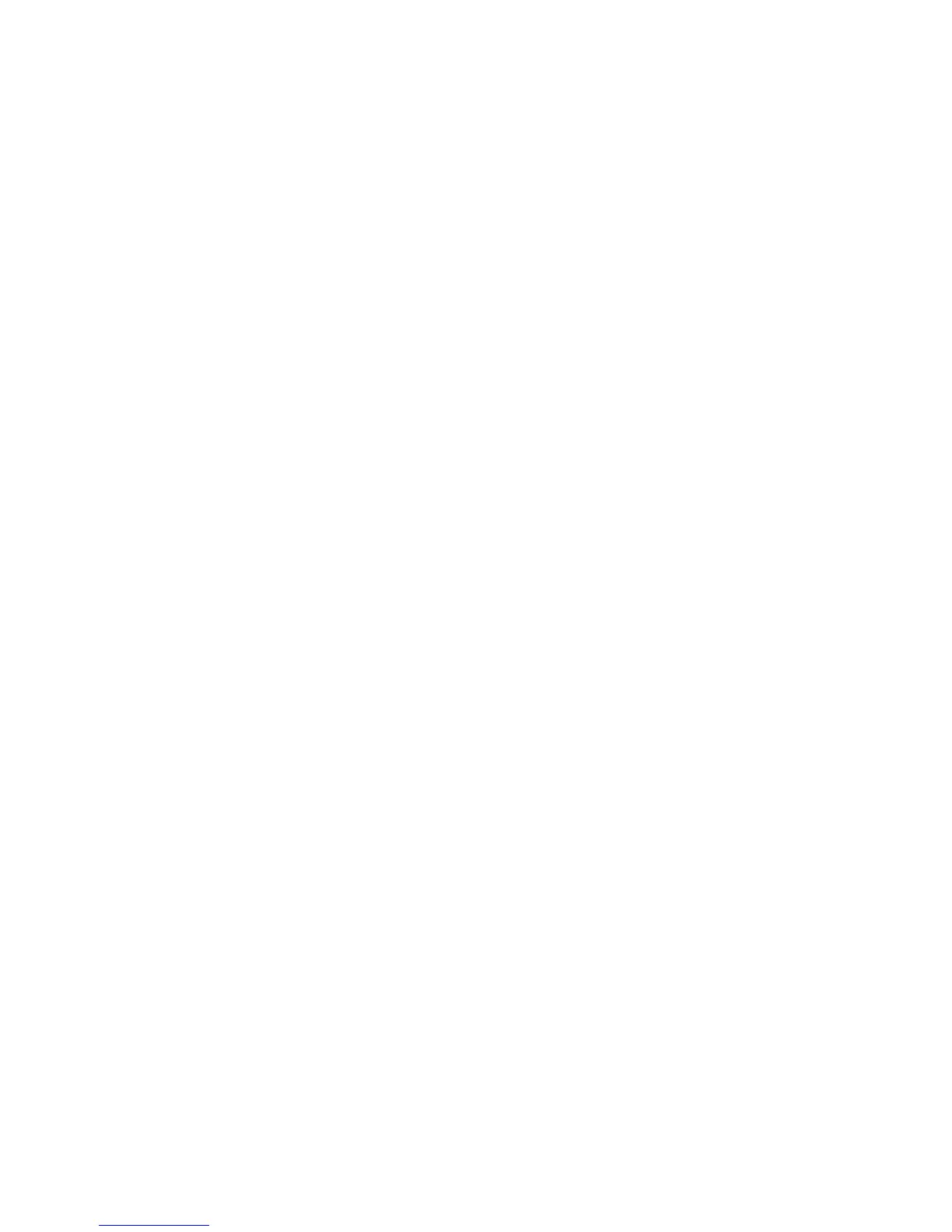36
Changing the Login Password
Change the login password for admin user sessions by following the steps below:
1. Be sure that you have logged into the switch as user type admin (see “Logging In to the Switch” on
page 34).
2. Type password at the prompt and press Enter.
3. Enter the new password at the prompt.
Note. Be sure to remember or securely record all new passwords; overriding
configured passwords on an OmniSwitch is restricted.
4. You will be prompted to re-enter the password. Enter the password a second time.
New password settings are automatically saved in real time to the local user database; the user is not
required to enter an additional command in order to save the password information. Also note that new
password information is retained following a reboot. All subsequent login sessions, including those
through the console port, will require the new password to access the switch.
For detailed information on managing login information, including user names and passwords, refer to
the OmniSwitch Switch Management Guide.
Setting the System Time Zone
The switch’s default time zone is UTC. If you require a time zone that is specific to your region, or if you
need to enable Daylight Savings Time (DST) on the switch, you can configure these settings via the
system timezone and system daylight-savings-time commands.
For detailed information on configuring a time zone for the switch, refer to the OmniSwitch AOS Switch
Management Guide.
Setting the Date and Time
Set the current time for the switch by entering system time, followed by the current time in hh:mm:ss.
To set the current date for the switch, enter system date, followed by the current date in mm/dd/yyyy.
