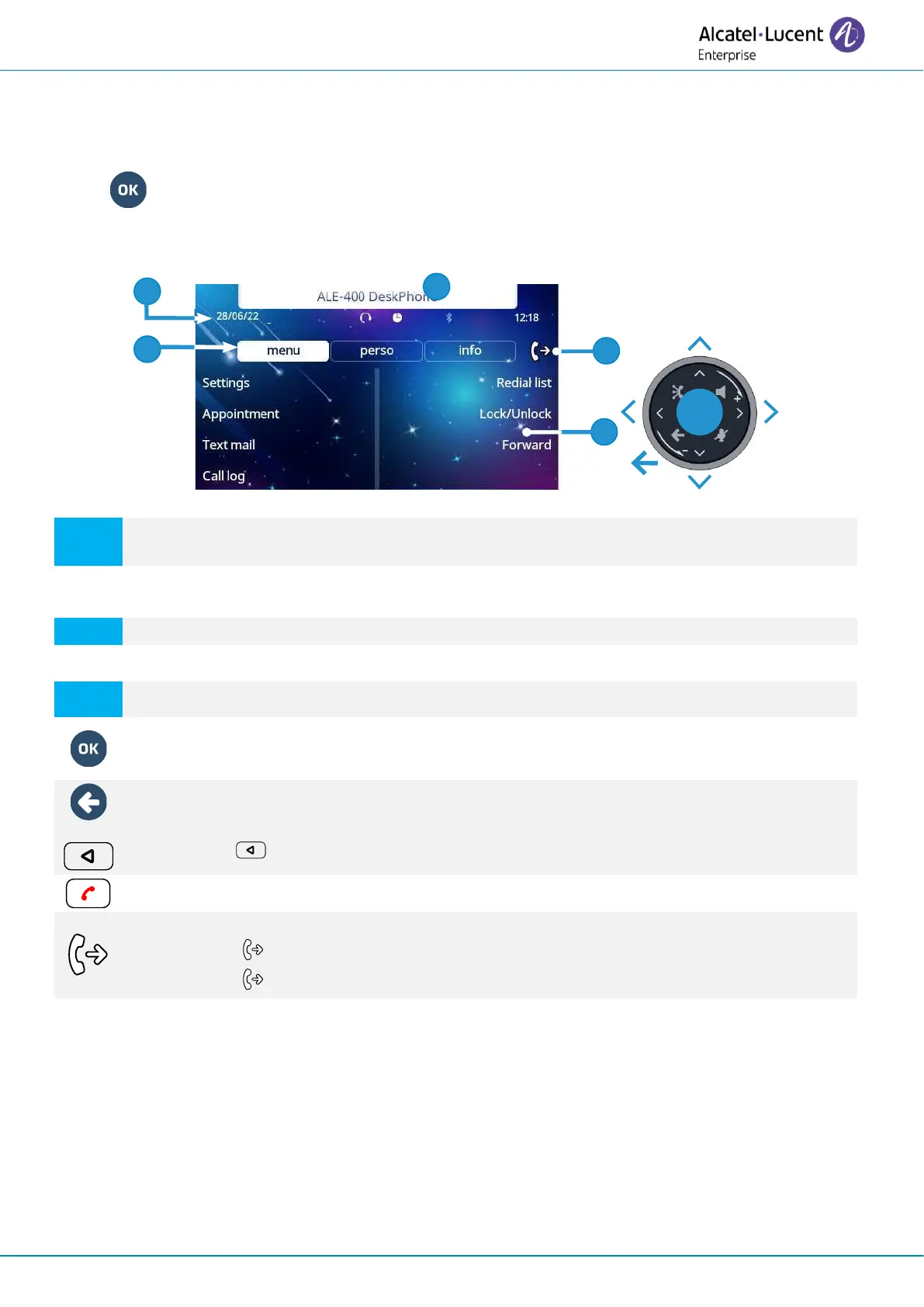Getting to know your telephone
8AL90399ENAD ed01 23/141
1.9.2 Choose the page displayed by default on the telephone
• Settings
→
Phone
→
Homepage
• Select the default page (Menu, Perso, Info, Last page seen …).
•
1.9.3 Main screen and navigation keys
Customization area: The company/logo of your enterprise can be added in this area (ALE-500 /
ALE-400).
Top bar (date, time, status icons).
Desk phone dynamic status (optional, depending on system configuration).
Display the page by selecting the corresponding tab.
Softkeys: menus and actions available depending on the selected page.
OK key
Use this key to validate your choices and options while programming or configuring.
Back/Exit key:
Use this key to go back to the previous step. Use this key to go back to the homepage
(long press). : This key is only available on ALE-500.
Use this key to go back to the homepage.
Manage your call forwarding by pressing the key associated with the forward icon.
• Stationary arrow: no forwarding activated.
• Blinking arrow: forwarding activated.
Label displayed on the screen:
Depending on the model of your desk phone, touch the label on the touch screen or
press the key in front of the label to select the corresponding feature. The term 'select'
will be used in both cases throughout the document.