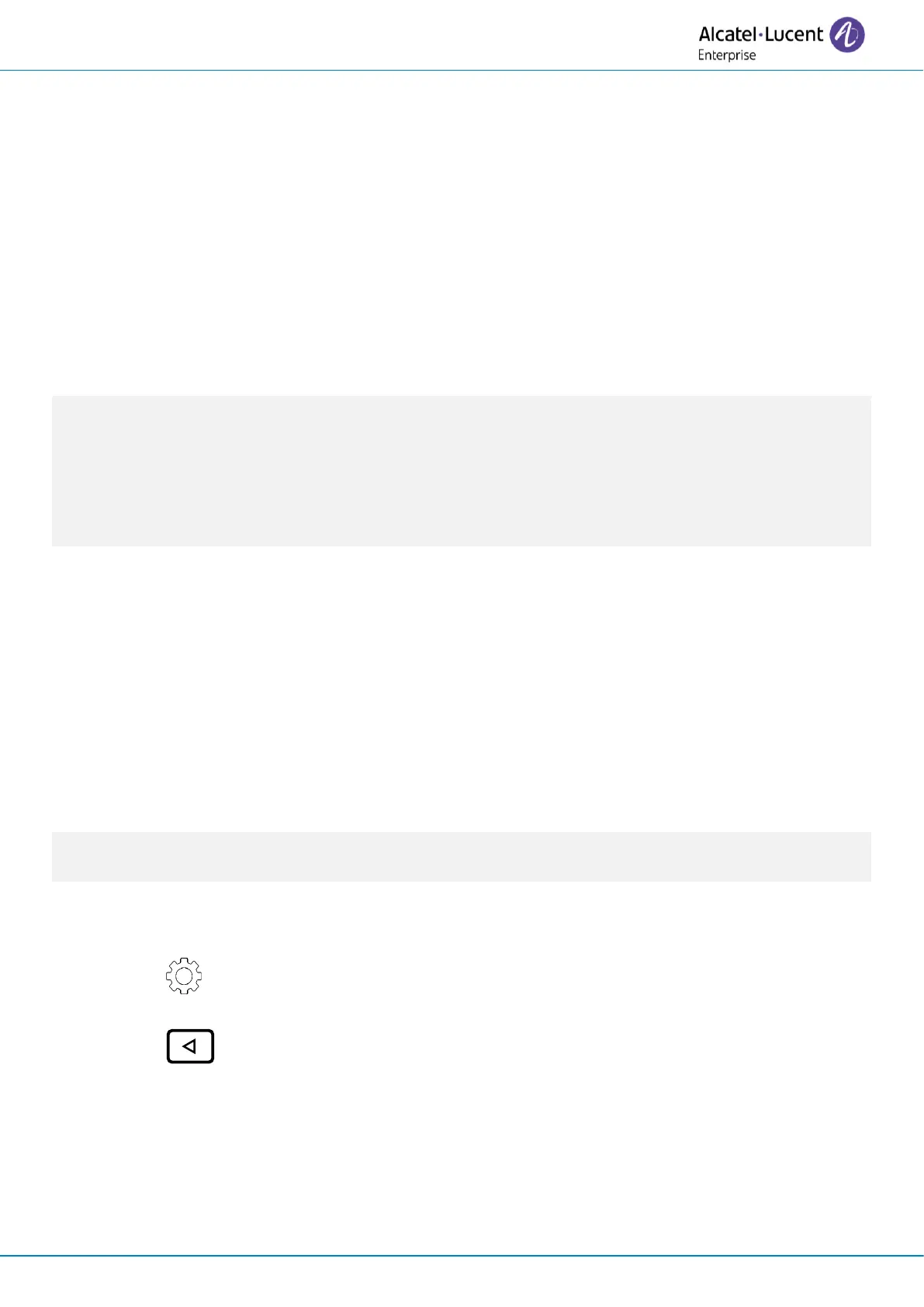Do more with your desk phone
8AL90399ENAD ed01 73/141
3.2 Configure your desk phone for remote working
Your IP phone is compatible with remote working (VPN) via a secure connection (encrypted). Your
phone supports the IKEv1 and IKEv2 protocol to send data securely. In this mode, all features
available at your office will be ready for use remotely.
If the telephone system of your enterprise is configured to accept remote workers (system and
infrastructure), you have to configure your desk phone to be ready for remote working.
The configuration of the phone depends on the infrastructure of your telephony network.
For information, please consult the following guide:
• “IPsec VPN Deployment Guide for Remote Workers for DeskPhones and Premium
DeskPhones Serie “ 8AL90345ENAA (https://myportal.al-
enterprise.com/alebp/s/PN/8AL90345ENAA)
Effortless deployment
In this section we describe how to manually configure your desk phone for remote use. Alcatel-
Lucent Enterprise also offers remote desk phones deployment solutions: Alcatel-Lucent Enterprise
Easy Deployment Server (EDS). EDS offers a cloud server allowing easy deployment of devices in
remote worker situation for Alcatel-Lucent Enterprise (ALE) systems and third-party SIP servers. For
more information, contact your installer or administrator.
In this section, we describe the complete configuration of your phone for remote working.
Your installer has to give you all information to configure your desk phone.
You have to:
• Enable VPN.
• Enter the remote VPN server information.
• Enter the TFTP server information (Optional).
• Enter authentication.
• Setup the VPN start preferences.
3.2.1 Access to the administration menu of the desk phone
Depending on the system configuration, you may not have access to the advanced desk phone
configuration settings. Contact your administrator if necessary.
During the boot:
• Use one of the following:
o Select the settings icon displayed at the bottom left of the screen during the boot
(after a few seconds).
o Select this key when it displays the 'Step 2' during the boot (at the bottom right
of the screen after a few minutes)- ALE-500
o When the desk phone displays the 'Step 2' during the boot, repeatedly press the '*'
and '#' keys in succession until a menu is displayed - ALE-400, ALE-300.
• Config. MMI