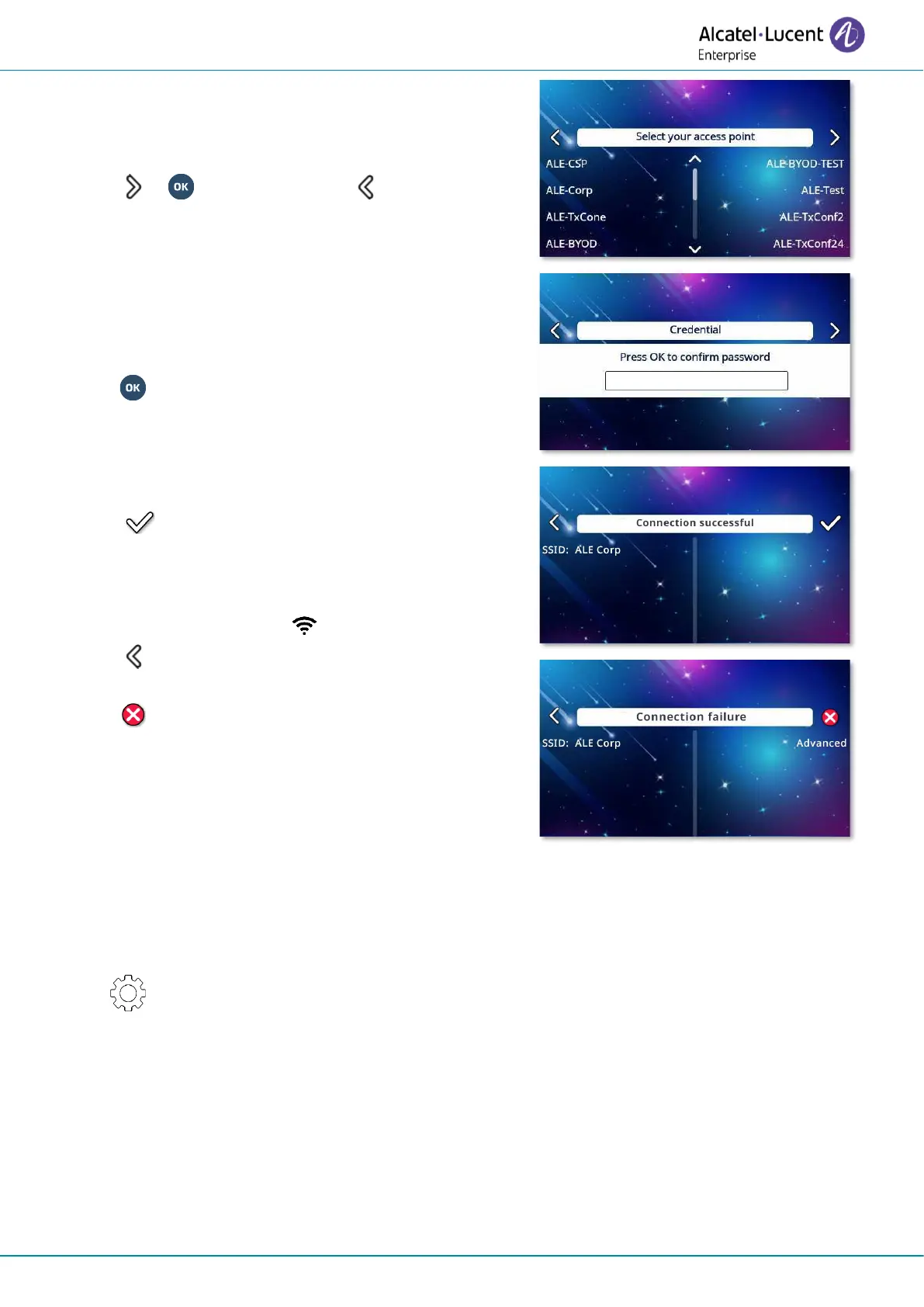Do more with your desk phone
8AL90399ENAD ed01 79/141
• Wi-Fi access point scanning: Wi-Fi access points are listed
(SSID) according to the frequency (5GHz then 2.4GHz), the
signal strength and in alphabetical order.
o Select the SSID.
o or : access to next step ( : access the
previous step).
• Wi-Fi password:
o Credential:enter the network security key
(passphrase).
o : validate.
• Depending on the success of the connection, you can:
o Validate this configuration if the connection is
successful. Following a reboot, your phone is using
the configured wireless network. A specific icon is
displayed in the status bar when you are connected
to a Wi-Fi access point: .
o Go back to change password or select another
access point.
o Exit the wizard and resume normal startup (Wlan
is switched off).
o Advanced: open the advanced wireless settings
(manual configuration without wizard).
(1)
RAY BAUM'S Act emphasizes the importance of making dispatchable location information from all
emergency calls available, regardless of the technological platform used.
After configuring WLAN, it is always possible to restart the wizard:
• Restart the desk phone.
• Select the settings icon displayed at the bottom left of the screen during the boot (after
a few seconds).
• WLAN wizard: Start the WLAN wizard.
The new configuration will replace the old one.