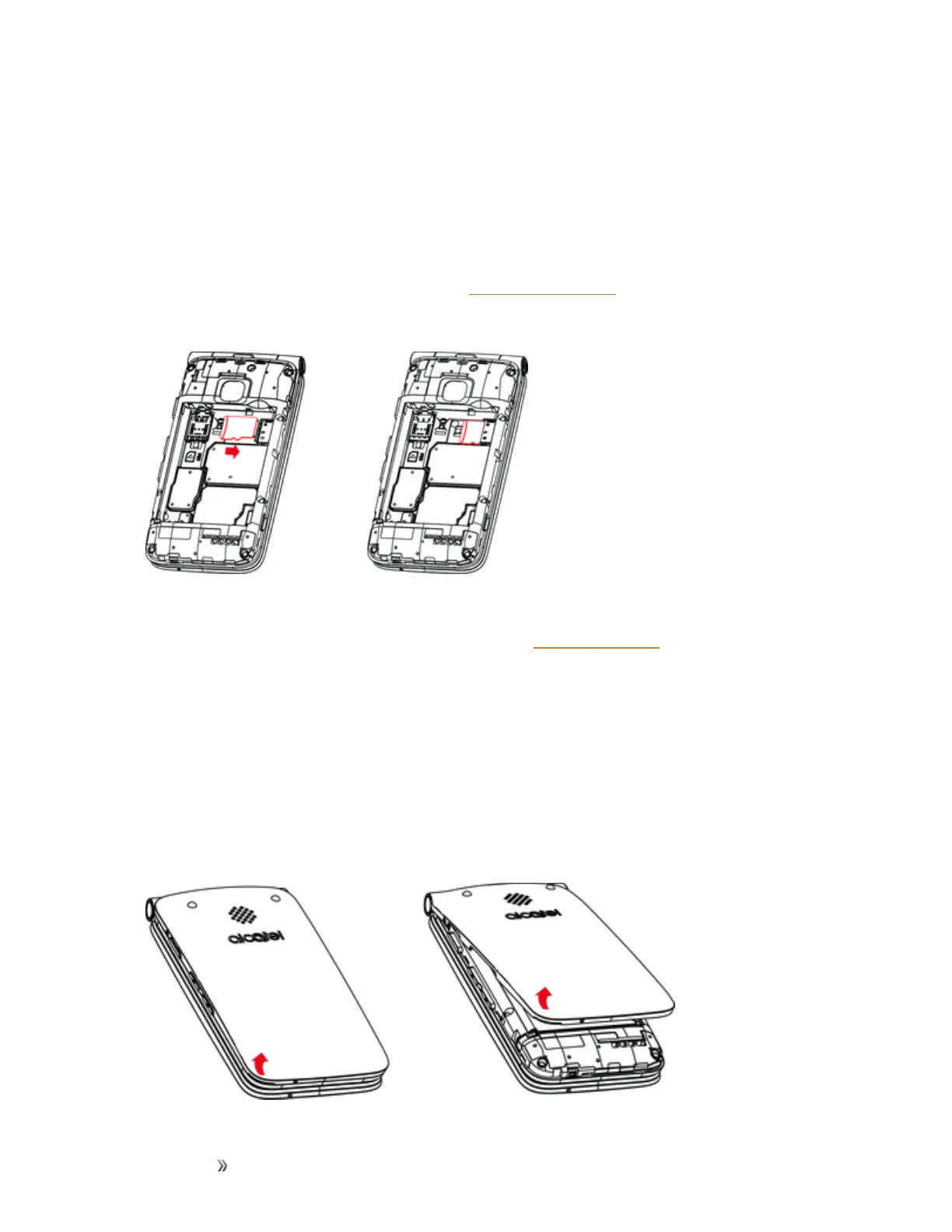Getting Started Set Up Your Phone 10
Handling SD Card:Use/storeSDcardsawayfromthereachofinfants,otherwiseitmay
causechokingifswallowed.
Insert an SD Card
FollowthesestepstoinsertanoptionalSDcard(notincluded).
Important:MakesuretopoweryourphoneoffbeforeinsertingorremovinganSDcard.
1. Removethebatterycoverandbattery.(SeeRemovetheBattery.)
2. GentlyinserttheSDcardwithterminalsfacingdownallthewaywithoutbendingthecard.
Important:InsertonlySDcards.
3. Insertthebatteryandreplacethebatterycover.(SeeInserttheBattery.)
l Alignthecontactsofthebatterywiththecontactsinthephone.
l Makesureallthetabsaresecureandtherearenogapsaroundthecover.
Remove an SD Card
FollowtheseinstructionstoremoveanSDcard.
Important:AlwayspoweroffbeforeinsertingorremovinganSDcard.
1. Removethebatterycoverbygentlyliftinginthedirectionshownbelow.