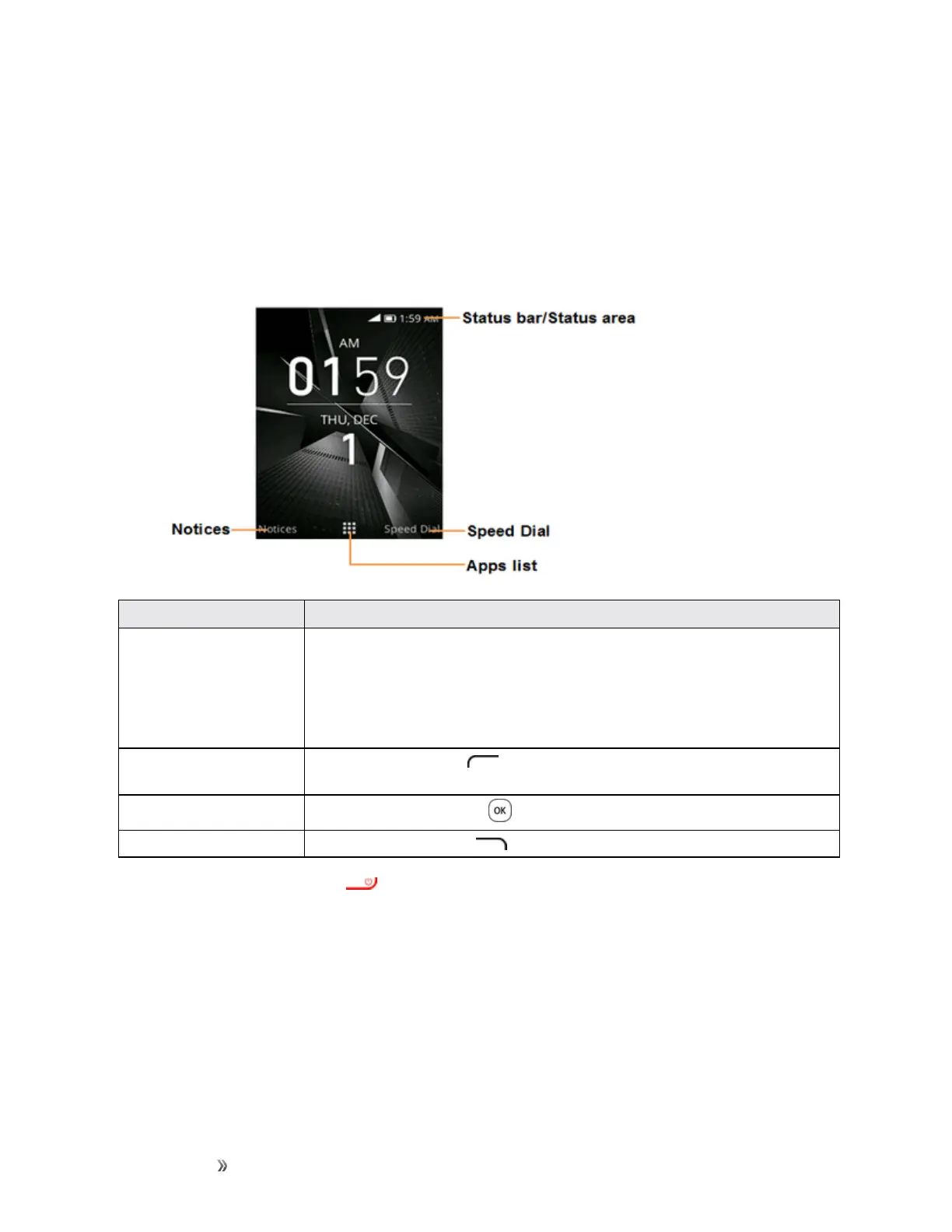Getting Started Your Phone's Home Screen 23
Your Phone's Home Screen
Thefollowingtopicsdescribehowtouseyourphone’shomescreenandunderstandthestatusbar.
Home Screen Basics
Thehomescreenisthestartingpointforyourphone’sapplications,functions,andmenus.
Item Description
Status bar/Status area Thestatusbardisplaysiconstonotifyyouofyourphone’sstatus(ontheright
side)andnotifications(ontheleftside).
Thestatusareaofthestatusbar(ontheright)displaysphoneandservice
statusinformationsuchassignalstrength,batterystatus,Wi-Fianddata
connectivity,ringerstatus,andtime.
Notices PresstheLeft soft key toviewnumericalnotifications(missedcall,new
mail,newmessage,etc.
Apps list
PresstheCenter soft key toentertheappslist.
Speed Dial PresstheRight soft key toenterspeeddial.
Tip:PresstheEnd/power key toreturntothemainhomescreen.
Status Bar
Thestatusbaratthetopofthehomescreenprovidesphoneandservicestatusinformationonthe
rightsideandnotificationalertsontheleft.
