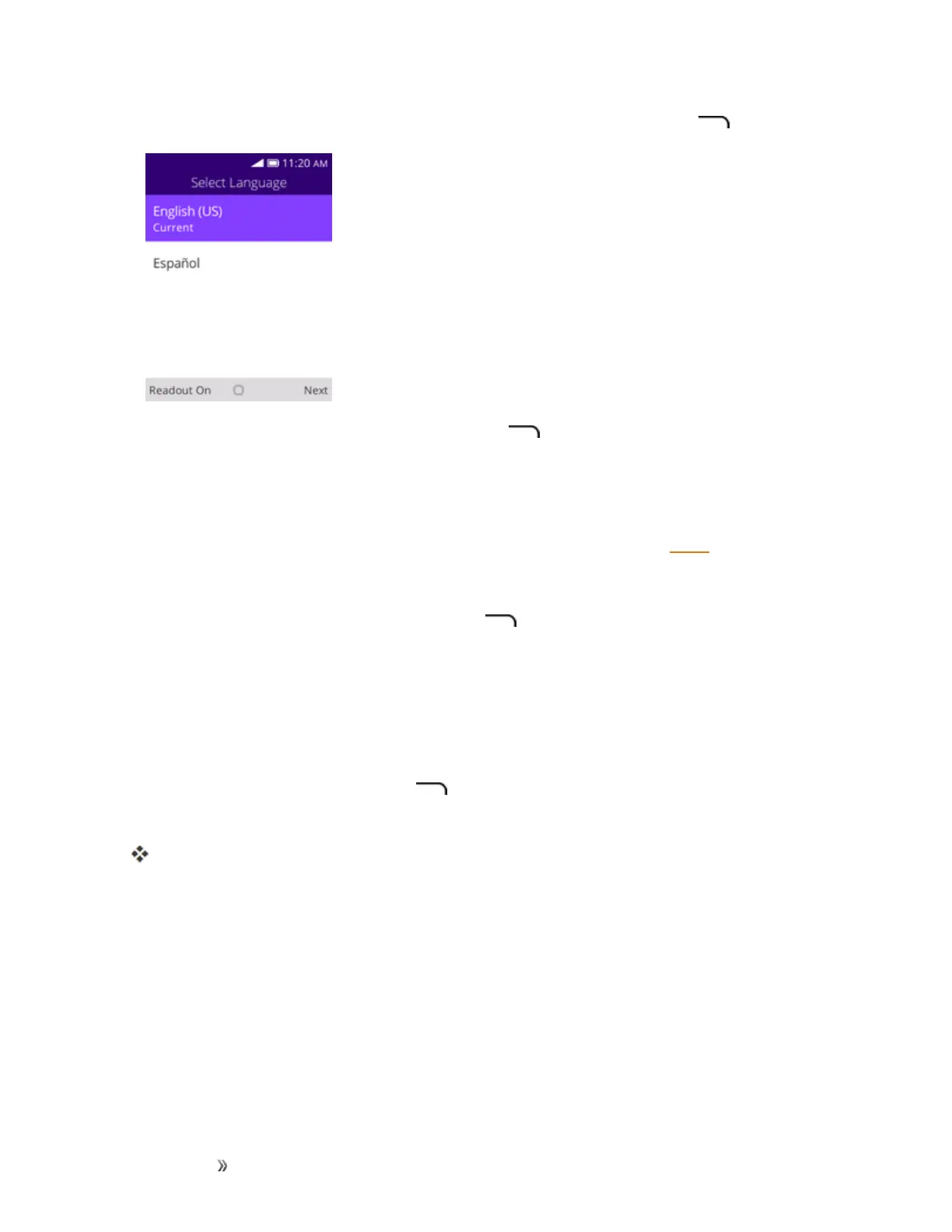Getting Started Set Up Your Phone 14
1. FromtheWelcomescreen,selectalanguageandpresstheRight soft key togetstarted.
l Toskipanysection,presstheRight soft key toskip.
2. Followtheonscreeninstructionstocompleteeachsection.Foreachtopic,youwillhavethe
optiontoskipitandcontinuetothenextscreen.
l Select a network–Ifprompted,followthepromptstosignintoanavailableWi-Finetwork.
ForsecuredWi-Finetworks,youwillneedtoenterapassword.SeeWi-Fiformoredetails.
l Setup KaiOS Account–UsetheNavigationkeytoselectCreate Accounttosetupa
newKaiOSAccountorLogin Accountandcompletethestepstosignintoyourcurrent
KaiOSAccount.PresstheRight soft key toskip.Thefollowingoptionsmayapply
dependingonyourselection:
o
Create Account–FollowtheinstructionstosignupforanewKaiOSAccount.
o
Login Account–EnteryourKaiOSAccountaddressandpasswordandsignintoyour
currentKaiOSAccount.
l About KaiOS–ReadanyapplicableTermsandConditionsofKaiOSsystemforusingyour
phone,presstheRight soft key toagreetothetermsofserviceandprivacypolicy.
3. Yoursetupisnowcomplete.
Yourphoneisnowsetupforuse.Ifyouskippedanypartofthesetup,youcanaccess
additionaloptionsthroughtheAppsscreenorthroughSettings.