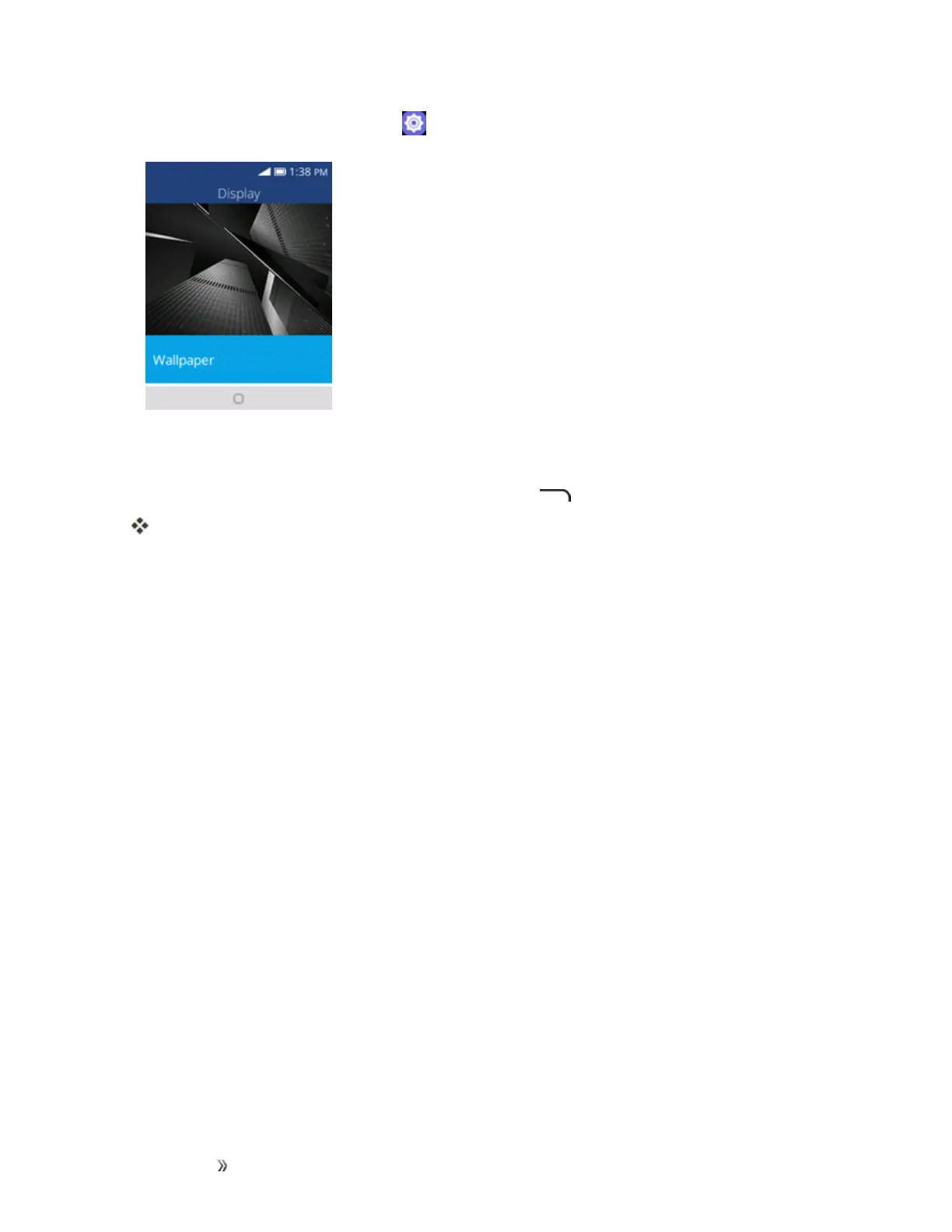Getting Started Your Phone's Home Screen 25
1.
Fromtheappslist,selectSettings >Personalization>Display>Wallpaper.
2. SelectWallpaperandthenusetheNavigationkeytoselectfromGallery,Wallpaper,or
Camera.
3. SelectawallpaperandthenpresstheRight soft key tosetthewallpaper.
Thewallpaperisset.