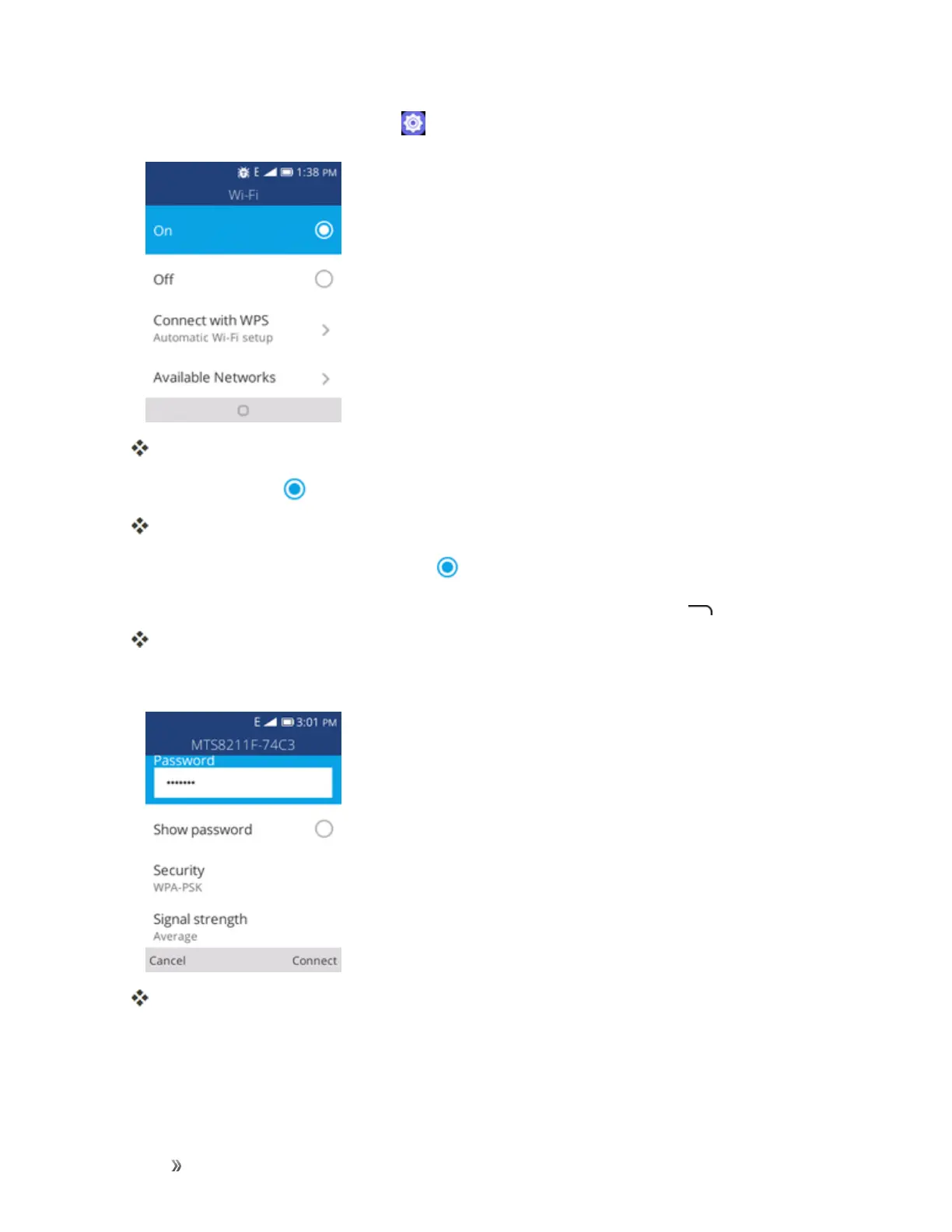Settings Connections Settings 90
1.
Fromtheappslist,selectSettings > Network & Connectivity > Wi-Fi.
TheWi-Fisettingsmenuappears.
2.
SelecttheOnicon toturnWi-Fion.
Wi-Fiisenabled.Youwillseethenamesandsecuritysettingsofin-rangeWi-Finetworks.
l
TodisableWi-Fi,selecttheOfficon .
3. SelectaWi-Finetwork,enterthepassword,andpresstheRight soft key toconnect.
YourphoneisconnectedtotheselectedWi-Finetwork.
4. ConfigureyourWi-Fisettings.
YourWi-Fisettingschangesaresaved.
l Thepassword,forahouseholdwirelessLANrouter,issometimesfoundonastickeronthe
router(WEP,WPA,KEY,etc.).Contacttheroutermanufacturerforinformation.For
