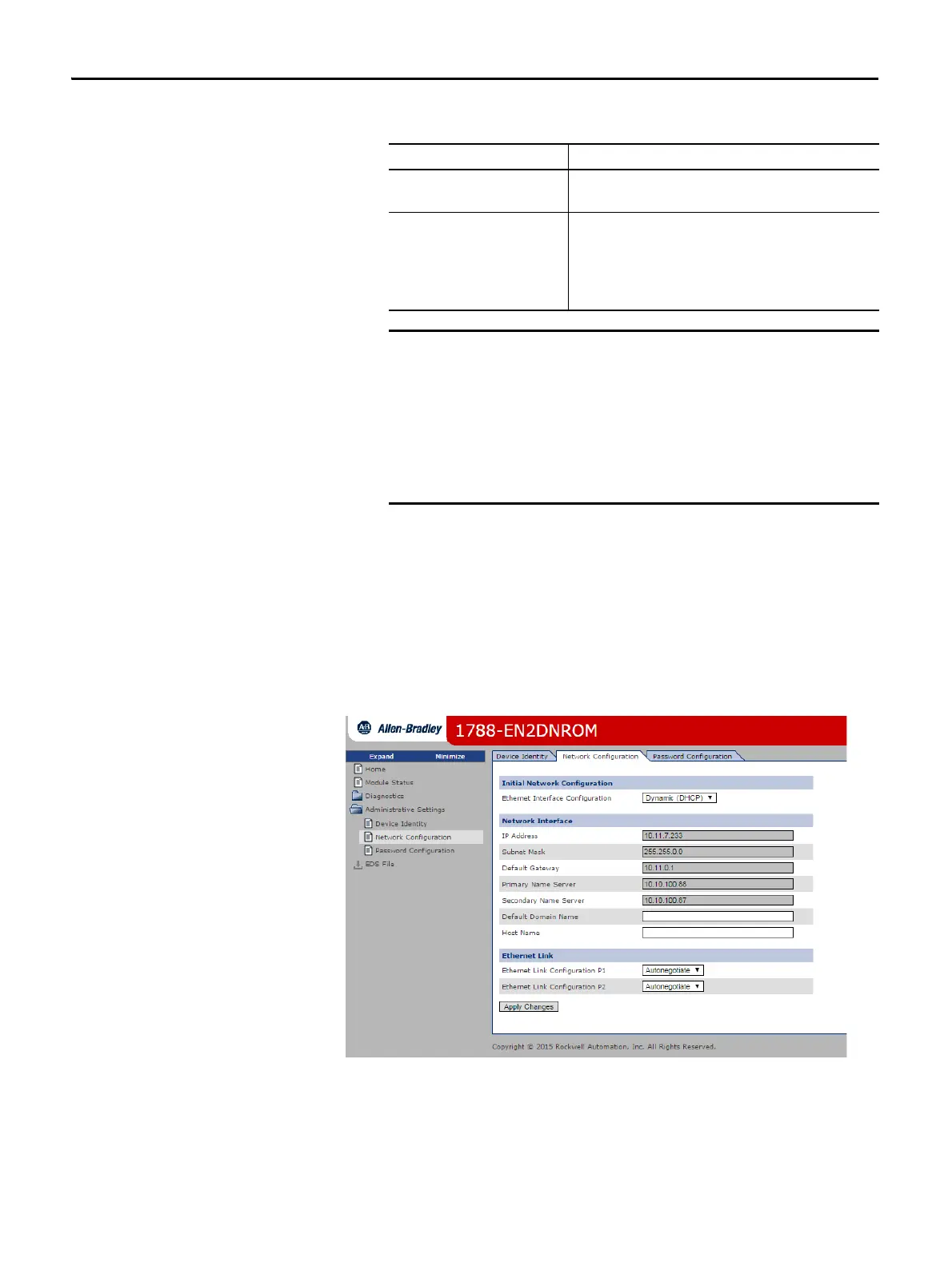24 Rockwell Automation Publication 1788-UM059B-EN-P - September 2015
Chapter 2 Install the 1788-EN2DNROM Linking Device
8. Configure the port settings.
9. Click OK.
Set the Linking Device IP Address by Using the Linking Device
Web Pages
The EtherNet/IP address can also be configured by using the Network
Configuration web page on the linking device, as shown in the following figure.
To Then
Use the default port speed and duplex
settings
Leave Auto-negotiate port speed and duplex checked.
This setting determines the actual speed and duplex setting.
Manually configure your port’s speed
and duplex settings
Follow these steps.
1. Clear the Auto-negotiate port speed and duplex checkbox.
2. From the Current Port Speed pull-down menu, choose a port
speed.
3. From the Current Duplex pull-down menu, choose the
appropriate Duplex value.
Consider the following when you configure the linking device’s port
settings:
• If the linking device is connected to an unmanaged switch, leave
Auto-negotiate port speed and duplex checked or the
communications to the linking device fails.
• If you are forcing the port speed and duplex with a managed
switch, the corresponding port of the managed switch must be
forced to the same settings or the linking device fails.
