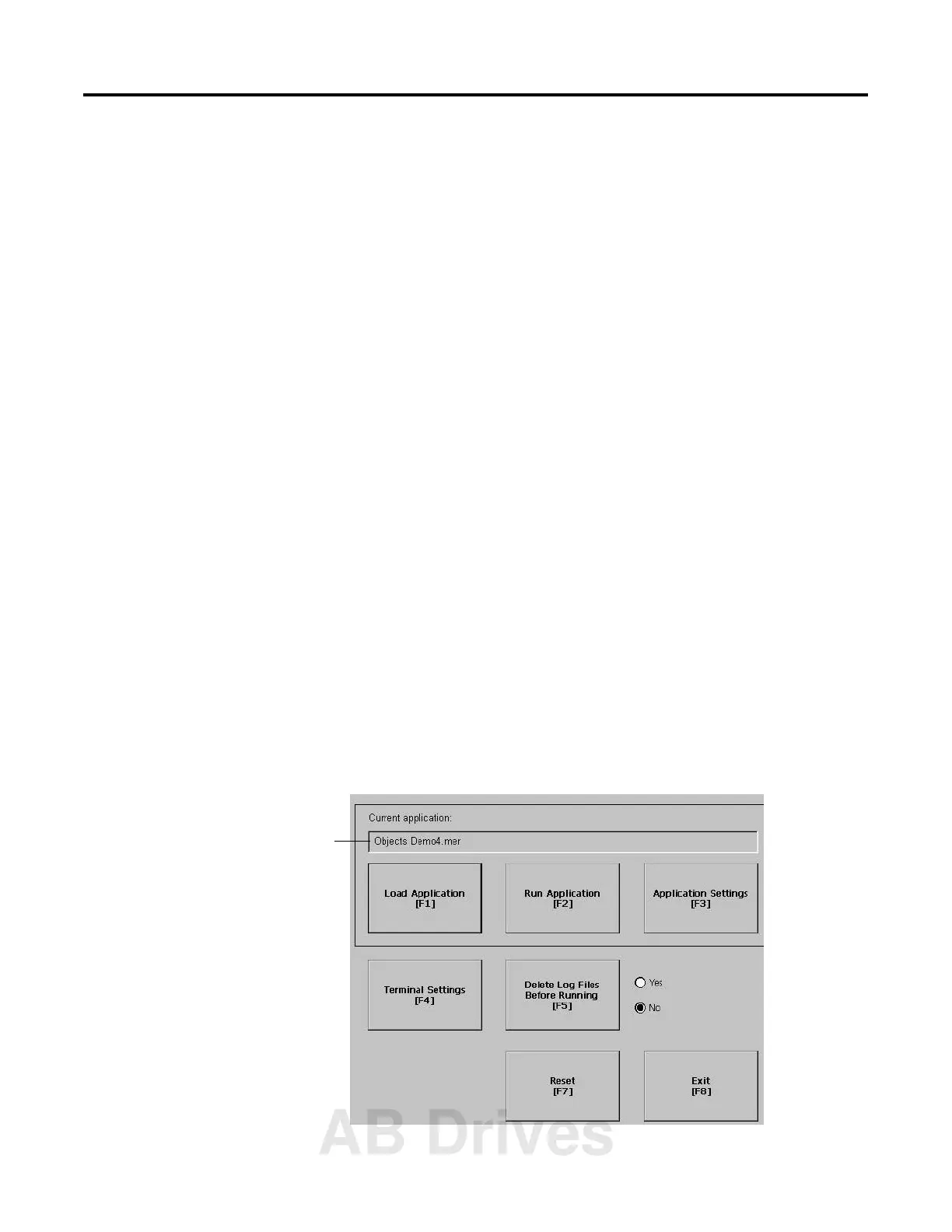1 Publication 2711P-UM001B-EN-P
Chapter
4
Using Configuration Mode
Chapter Objectives
This chapter shows how to use the configuration screens of your
PanelView Plus terminal to:
• perform data entry and navigation
• load an ME application
• run an ME application
• modify application settings
• modify terminal settings
Starting Configuration
Mode
When you reset or start up the PanelView Plus, you should
automatically enter Configuration Mode. Your application will
automatically run on startup if you configured this option under
Terminal Settings>Startup Options.
If you are unable to enter configuration mode, see page 8-13 in
Chapter 8, Troubleshooting.
To access Configuration Mode from a running application:
• press the Goto Configuration Mode button.
This button is added to application screen in RSView Studio.
The application stops running but is still loaded.
To activate buttons:
• on keypad terminals, select the
corresponding function key [Fx]
• on touch screen terminals, tap the
button with your finger or stylus.
• if a mouse is attached, make
selections with the mouse.
Name of application that is currently loaded.
Only appears if application is loaded.
AB Drives
