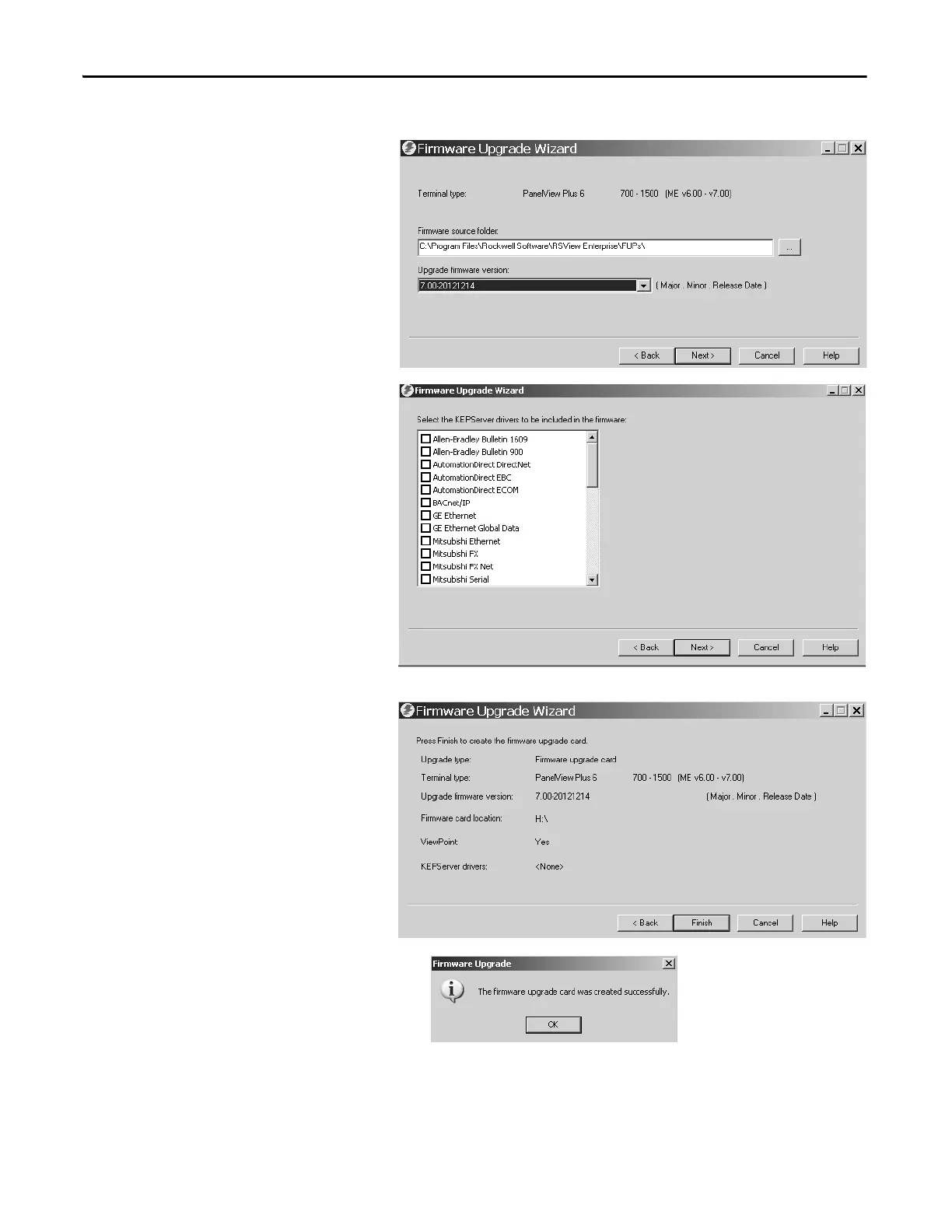158 Rockwell Automation Publication 2711P-UM006E-EN-P - January 2017
Chapter 7 Firmware Upgrades
4. Follow these steps from this dialog box.
a. Browse to the location of the
firmware source files on your
computer, where the FUP was
installed.
b. Choose the firmware revision for the
upgrade.
c. Click Next.
It can take several seconds for the next
dialog box to appear while the FUP is
being retrieved.
5. From this dialog box, optionally select
the KEPServer drivers you want
included with the firmware, then click
Next.
Kepware drivers are already installed on
the PanelView Plus 6 terminals.
The final dialog box summarizes your
choices for creating the firmware
upgrade card.
6. Click Finish to copy the firmware files to
the firmware upgrade card.
A progress bar automatically updates as
files are copied to the USB flash drive or
SD card.
7. Click OK when the firmware upgrade
completes successfully.
8. Remove the USB flash drive or SD card from your computer.
9. Proceed to the next section to use this firmware upgrade card to upgrade the terminal firmware.
If the firmware files were copied to the hard drive, copy the files to the root directory of the USB flash drive or SD card.
