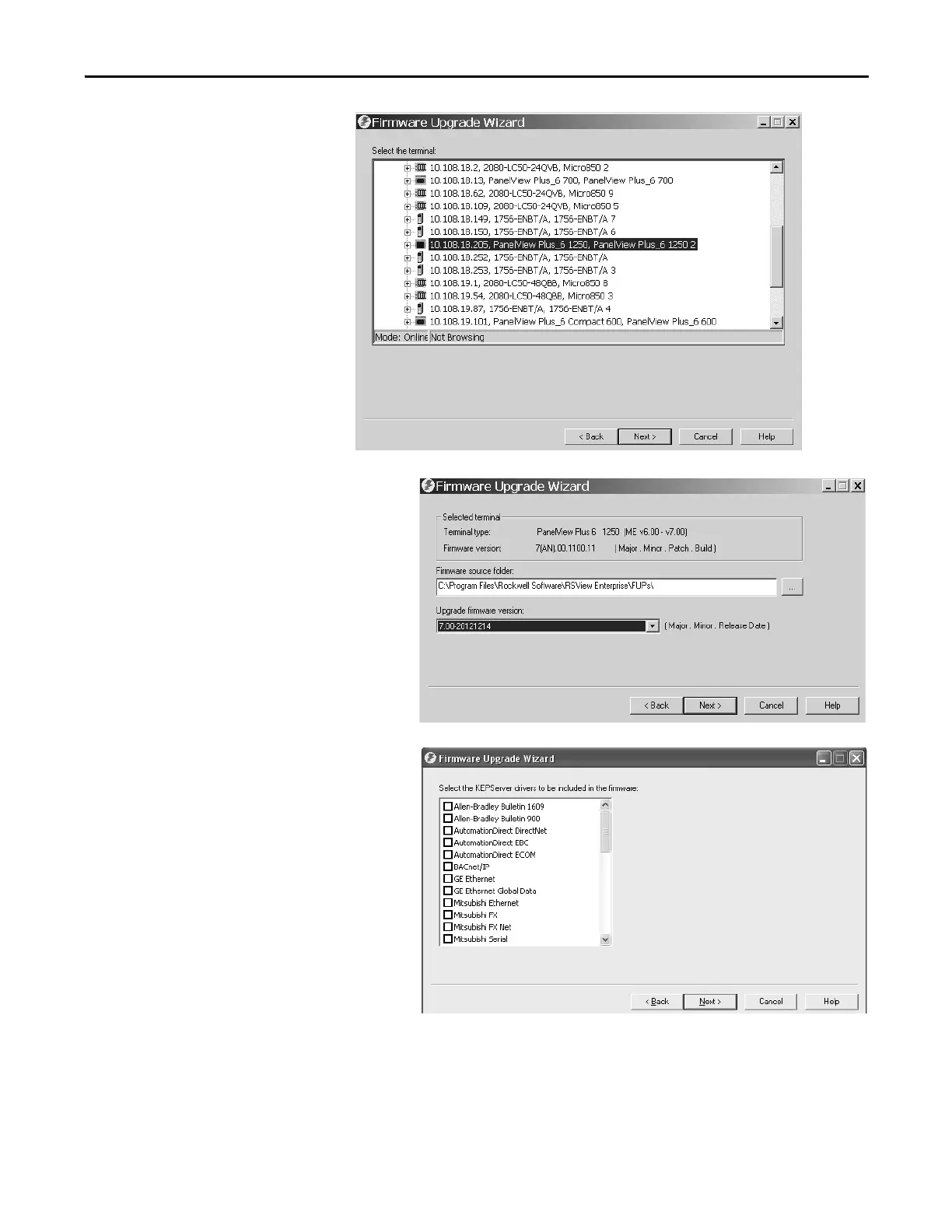Rockwell Automation Publication 2711P-UM006E-EN-P - January 2017 161
Firmware Upgrades Chapter 7
5. Navigate to and select the
terminal to receive the firmware
update, then click Next.
6. Follow these steps from this dialog box.
a. Browse to the location of the firmware
source files on your computer, where the
FUP was installed.
The default location is shown.
b. Choose the version of the upgrade
firmware from the pull-down menu.
c. Click Next.
It can take several seconds for the next
dialog box to appear while the FUP is
being retrieved.
7. From this dialog box, optionally select the
KEPServer drivers you want included in the
firmware, then click Next.
Kepware drivers are already installed on the
PanelView Plus 6 terminals.
