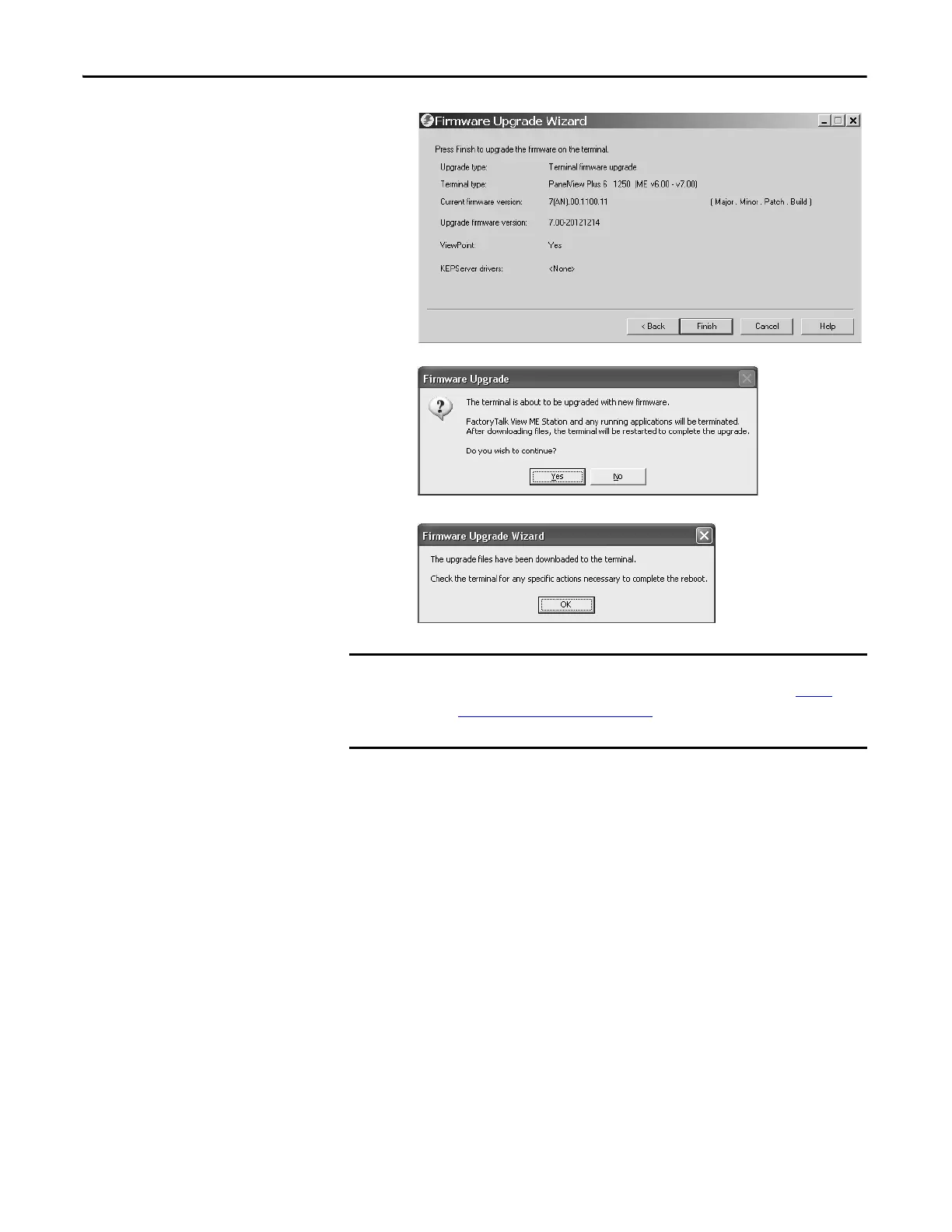162 Rockwell Automation Publication 2711P-UM006E-EN-P - January 2017
Chapter 7 Firmware Upgrades
The final dialog box summarizes your
choices for upgrading the terminal
firmware.
8. Click Finish to update the firmware in the
terminal.
9. Click Yes to continue with the update.
A progress bar updates as firmware files are
copied to the terminal.
10. Click OK when the firmware upgrade is
complete.
The terminal restarts, executing the new
firmware.
If the firmware upgrade fails because of a power loss or some other reason, you
can restore the terminal to the factory default firmware. Refer to Access
Maintenance Operations on page 172 for details on how to restore the factory
default settings.
