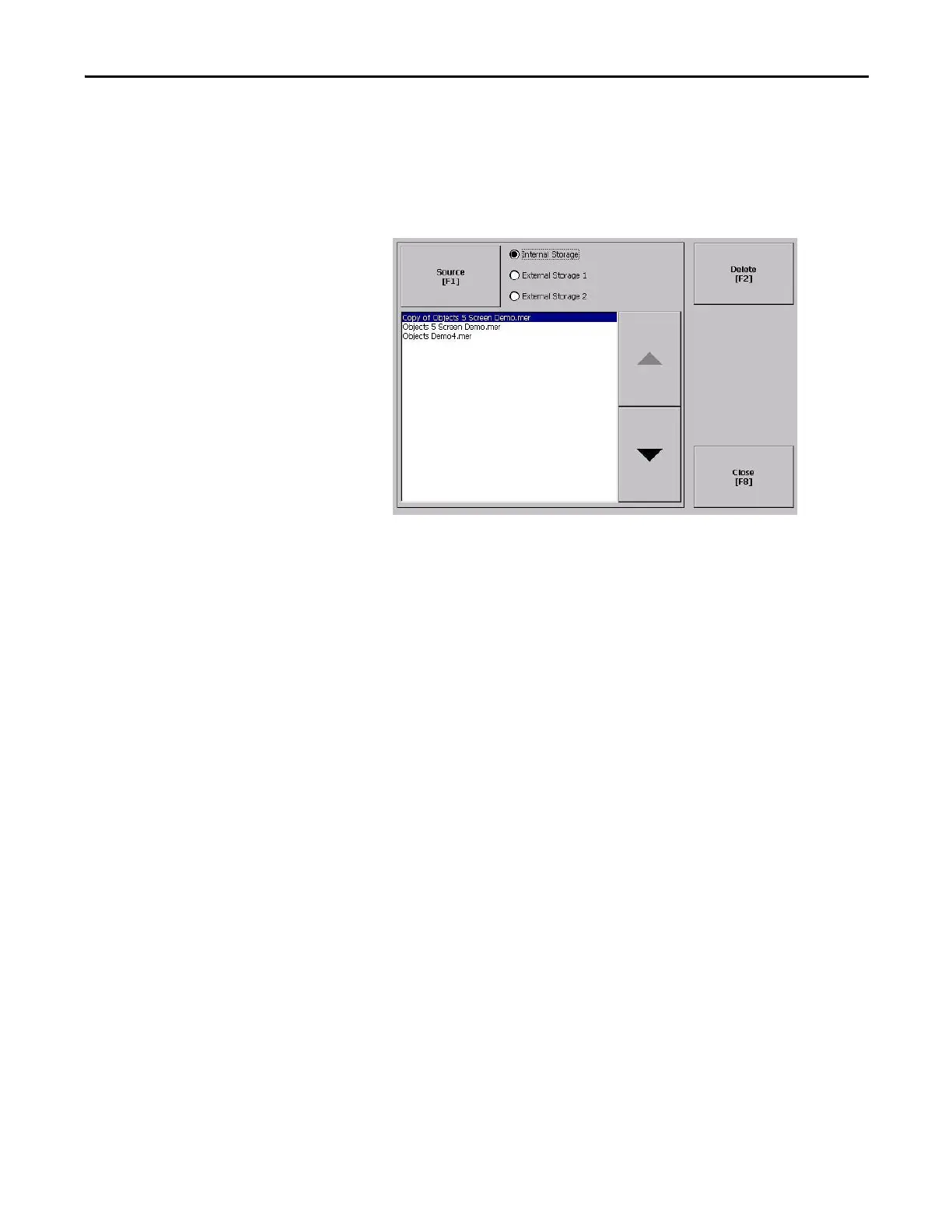Rockwell Automation Publication 2711P-UM006E-EN-P - January 2017 65
Configuration Mode Chapter 3
2. Press Source to select the storage location of the application or font file you
want to delete:
• Internal Storage - nonvolatile memory of the terminal
• External Storage 1 - SD card loaded in the card slot of the terminal
• External Storage 2 - USB flash drive connected to a USB host port
3. Select a file from the list.
4. Press Delete.
5. Select Yes or No when asked if you want to delete the selected application
or font file from the storage location.
Delete Log Files
You can delete generated log files, alarm history files, and alarm status files from
the System Default location on the terminal.
1. Press Terminal Settings>File Management>Delete Files>Delete Log Files.
You are asked to confirm the deletion of the files.
Do you want to delete all of the FactoryTalk View ME Station Log Files?
2. Select Yes or No.
Log files not in the System Default location are not be deleted.
